macOS Monterey Released, Download Now
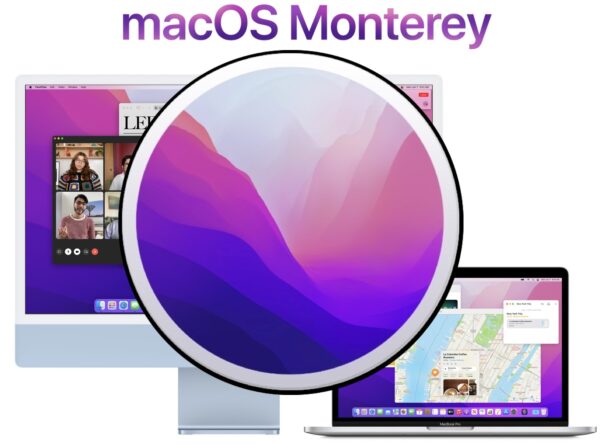
Apple has released macOS Monterey, versioned as macOS 12.0.1, to the general public. The build number is 21A559.
Any Mac that is compatible with macOS Monterey can download and install the update right now if they choose to. Users can also stay on their current macOS version if they prefer by simply ignoring the update. If interested, you can learn a bit more about preparing a Mac for MacOS Monterey.
MacOS Monterey includes various new features and changes to the Mac operating system, including a redesigned Safari experience with a new tab grouping feature and updated interface, FaceTime group chat grid layout, Quick Notes for jotting down notes quickly from an app, Live Text which allows for selecting and copying text from images, Notes tags, FaceTime screen sharing functionality, the ability to invite Windows and Android users to a FaceTime call via a web link, Universal Control for using a single mouse and keyboard across multiple Macs or iPads (coming in a later update), the inclusion of Shortcuts app on Mac, and updates to Photos, Music, Podcasts, Notes, and other built in apps, along with many smaller changes scattered around the operating system.
Separately, Apple also released updates for iOS 15.1 update and iPadOS 15.1 update for iPhone and iPad.
How to Download & Install MacOS Monterey
Always backup the Mac with Time Machine before installing any system software update. A lack of backups could result in data loss if the update goes awry for some reason.
- Go to the Apple menu and select “System Preferences”
- Choose the “Software Update” preference panel
- Choose to update to “macOS Monterey”
- Follow the instructions on screen when the “Install macOS Monterey” splash screen appears to update and install macOS Monterey onto the current Mac *
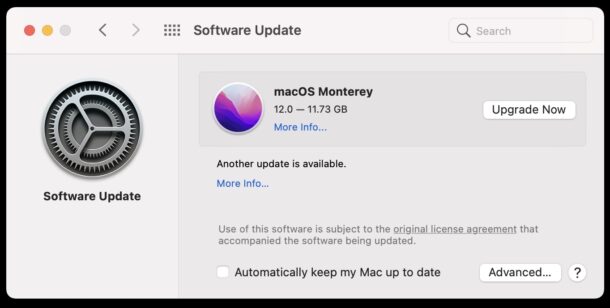
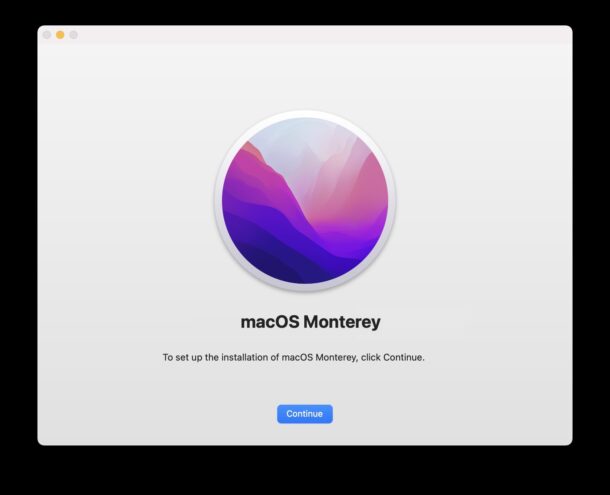
* If you intend on creating a macOS Monterey bootable USB installer drive you will want to quit before proceeding with the installation.
Users can also choose to start the download of macOS Monterey update from the Mac App Store.
The installation of macOS Monterey can take a while to complete, and the Mac will reboot several times during the update process. When finished it will startup as usual.
MacOS Monterey Installer Direct Download Link
Some advanced users like to have the full package InstallAssistant for MacOS Monterey 12.0.1, available using the link below from Apple servers:
Running InstallAssistant.pkg will place the full “Install macOS Monterey.app” into your Applications folder.
How do I update to the final macOS Monterey update if I’m in the beta program?
If you’re currently in the macOS Monterey beta program and want to update to the final version, you will find the update for the final macOS Monterey release available in Software Update.
The final version of macOS Monterey is technically macOS Monterey 12.0.1.
Upon completion of the macOS Monterey final install, you may want to remove the beta profile to no longer receive beta updates on the Mac.
Which Macs are compatible with macOS Monterey?
The list of Macs compatible with macOS Monterey 12 include: iMac (2015 and later), Mac Pro (late 2013 and later), iMac Pro (2017 and later), Mac mini (late 2015 and later), MacBook (2016 and later), MacBook Air (2015 and later), and MacBook Pro (2015 and later).
macOS Monterey Update & Download Problems & Errors
Some Mac users have discovered that the update is not available right away, or they may get an error message when attempting to download the update. If this happens, typically waiting until Apple servers are less overloaded will resolve the download issue.
Another common issue is not having enough storage available on the Mac to install MacOS Monterey. The update itself requires at least 16.65 GB of free storage, but having at least 20GB available is recommended. You will see an error stating “Your disk does not have enough free space” if this happens to you.
Some users are reporting issues with web apps and some websites in the latest Safari for MacOS Monterey. If you experience this, using Chrome or an alternate browser is a workaround until those issues are resolved.
If you have any particular problems with macOS Monterey update or install, be sure to share those experiences in the comments and we will work on investigating and documenting troubleshooting steps for them.
Where is Universal Control in MacOS Monterey?
Universal Control, which allows a Mac to control several other Macs and iPads with a single mouse and keyboard, is perhaps the most anticipated feature of MacOS Monterey. The feature will not be available until later in the fall, according to Apple.
MacOS Monterey Release Notes
Release notes for macOS Monterey 12 are:
FaceTime
– Spatial audio makes voices sound like they come from the direction of a speaker on the screen in a Group FaceTime call
– Voice Isolation blocks background noises so your voice is crystal clear
– Wide Spectrum brings every sound in your space into the call
– Portrait mode puts the focus on you by blurring your background on Mac computers with the M1 chip
– Grid view displays people in same-size tiles and highlights the active speaker
– FaceTime links for inviting friends to calls on Apple, Android, or Windows devicesMessages
– Shared with You displays content shared over Messages in your Mac apps
– New Shared with You section in Photos, Safari, News, Podcasts, and the TV app
– Multiple photos display as collages or stacks in MessagesSafari
– Tab Groups help you save and organize your tabs and sync across devices
– Intelligent Tracking Prevention prevents trackers from viewing your IP address
– Compact tab bar option lets you see more of the webpage on your screenFocus
– Focus lets you automatically filter out notifications based on what you’re doing
– Options to customize a Focus for activities like work, gaming, reading, and more
– Focus sets across all Apple devices
– Status lets your contacts know that your notifications are silencedQuick Note & Notes
– Quick Note lets you take notes on any app or website, and easily revisit them later
– Tags help you quickly categorize your notes by topic and make them easy to find
– Mentions enable you to notify others of important updates in shared notes
– Activity view displays who made recent changes in a shared noteAirPlay to Mac
– AirPlay to Mac lets you share content from iPhone or iPad straight to your Mac
– AirPlay speaker support for playing music through your Mac sound systemLive Text
– Live Text makes text interactive in photos across the system
– Support for copying, translating, and looking up text that appears in photos
– Visual Look Up helps you learn about art, landmarks, and other objects in photosShortcuts
– New app helps you automate everyday tasks, helping you accomplish them faster
– Gallery with pre-built shortcuts that you can add and run throughout the system
– Shortcuts editor helps you design custom shortcuts for your specific workflows
– Support for automatically converting Automator workflows into shortcutsMaps
– Interactive 3D globe with enhanced details for mountains, oceans, and more on Mac computers with the M1 chip
– Detailed city maps display elevation, trees, buildings, landmarks, and more on Mac computers with the M1 chipPrivacy
– Mail Privacy Protection helps prevent senders from tracking your Mail activity
– Recording indicator in Control Center for apps that are accessing your miciCloud+
– iCloud Private Relay (beta) helps prevent companies from creating a detailed profile of your browsing activity in Safari
– Hide My Email creates unique, random email addresses that forward to your inbox
Should I install MacOS Monterey now?
Whether or not you want to install macOS Monterey right now is up to you.
Universal Control is not yet available for Monterey, so if you’re waiting for that feature you will not find it in the initial release.
Many users wait until the first bug fix release is made available before jumping ahead with a major system software update like MacOS Monterey 12, as discussed in our guide for preparing for MacOS Monterey.
If you choose to avoid MacOS Monterey initially, you will find updates available for macOS Big Sur instead, or security update for macOS Catalina.
–
Did you install macOS Monterey right away? How did it go? Let us know your experiences in the comments.


Get Big Sur and Monterey InstallAssistant.pkg links from Apple https://gist.github.com/b0gdanw/26f528dda5abea7ce6fe633ca2ef1063
@AJK I was getting that too on my 2015 macbook, was cause of thermal throttling. re-pasted cpu so I peaked at 96C instead of 100 and it worked… if you don’t want to re-paste, try Mac Fan Control to force your fans to put in a bit of work (good luck doing that on a brand new blank ssd though).
would be nice if I could just change the fan curve in the bios to be always on 1300RPM (which is silent anyway and keeping me in the low 40s with a light workload and low 30s idle using Mac Fan Control), but apparently reaching 100c whilst not letting the fan go past 20% max power when trying to install a fresh OS onto a new blank SSD so it crashes over and over is completely fine with the “it just works” ethos.
yet re-pasting my 2009 iMac cpu and not touching anything else I don’t even go past 50c at 100% cpu use, almost as if having the fan always on a low silent RPM so air can move allows a radiator to do its job… I guess the heatsink being thicker than Jeff Bezos’ hairline helps too… and dual heatpipes that are fully encapsulated by said heatsink instead of a single one with half its contact area not being utilised… and retention screws that aren’t under 2mm long…
Universal Control sounds interesting; I’m guessing it will only work with a wireless keyboard and mouse?
Multiple failures of download if I just leave it running from App store. When it finally succeeds, with me sitting in front of the desktop for 3 hours, I get a corrupted installation. Cannot be copied as it shows up corrupted.
One thing I noticed: you can do a wipe of an M1 mac with Monterey but that option isn’t available on Intel Macs.
Migration Assistant came up with error code -8003. So that didn’t run as hoped, did manual attempts of migrating development project folders and massive amounts of “accountsd wants to use the “login” keychain” and other permission daemons that developers use that now require the administrator password to allow.
Given the massive number of library support files for projects, entering the administrator password tens of thousands of times manually is not viable. Currently looking for best way of migrating the projects over to the new machine on Mac OS 12.0.1 that worked perfectly fine on Mac OS 11.6
You can update to macOS Monterey directly, Migration Assistant is typically only needed if you are changing Macs
II apparently forgot my administrator log in password.
How can I recover my administrator password?
Forgetting a password is frustrating but it happens. There are a few ways to reset an admin password in macOS, using an Apple ID or the Terminal.
https://osxdaily.com/2021/04/21/how-reset-macos-password-big-sur-catalina-mojave/
https://osxdaily.com/2021/05/11/how-reset-macos-password-terminal/
Note that you may lose access to Keychain data (saved passwords etc), so if you can remember your current admin password you should avoid resetting it if possible.
One of my Monterey-compatible MacbookPro machines is reserved for running Bootcamp. Can anyone definitively verify that Monterey supports and runsBootcamp on an Intel Mac Pro?
I have Monterey running on an Intel MacBook Air and Boot Camp Assistant remains with OS, so presumably it is still supported on all Intel Macs.
Thanks Paul. Based on that, I installed Monterey over my Mojave OS that was using Bootcamp. After the install, I restarted to the Bootcamp partition and everything ran normally. Appreciate your help.
Glad it hear that everything is working as expected, enjoy macOS Monterey!
InstallAssistant.pkg for 12.0.1 link is broken.
Download link for 12.0.1 InstallAssistant.pkg works for me, is your browser or a plugin blocking it?
Here is the direct link (same as what is posted in article)
http://swcdn.apple.com/content/downloads/39/60/002-23774-A_KNETE2LDIN/4ll6ahj3st7jhqfzzjt1bjp1nhwl4p4zx7/InstallAssistant.pkg
I installed macOS Monterey today and honestly I can’t tell what is different or what is new. It’s an uneventful and boring update, feels like another version of Big Sur to me. Maybe that’s not such a bad thing?
Really not sure what the new features are… I know there aren’t many…
Screen sharing in FaceTime, OK, that’s cool for theoretical situations helping someone with a computer remotely. But you can do that from Messages right now anyway.
The Shortcuts app is there but it’s very limited and nowhere near as good as Automator, so not worth messing with.
There are some new wallpapers, OK.
Some small little changes in System Preferences to things like showing the menu bar in full screen mode, or showing icons in the Finder window title bar again.
Universal Control I look forward to since I have an iPad and several Macs, but that’s not available yet either.
All said, MacOS Monterey is boring, take that as you will. Personally I don’t like disruptive software updates so I don’t want to say this as if this is a bad thing. Updates like Catalina or Yosemite were pretty disruptive to me, and I am glad this is not one of those.
I don’t see any major bugs or problems yet, will keep updated if I run into anything major.
The biggest perk to installing macOS Monterey right now is that you can revert the horrible Safari changes and get normal looking tabs back again.
I’m sure that will come in a future update to Safari for Big Sur too but for now I’m getting Monterey just so I can have normal tabs in Safari again.
Otherwise I typically wait for .1 or .2 at the earliest. Let other people figure out the bugs, I have work to do!