How to Stop HomePod Always Listening
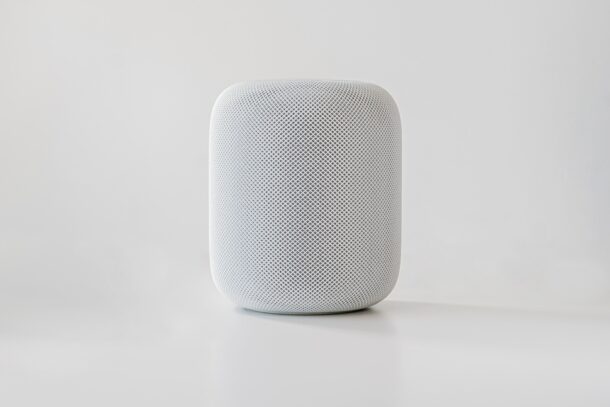
Apple’s HomePod and HomePod Mini smart speakers are always listening, waiting for your “Hey Siri” command so that it can quickly follow orders to get things done. Some privacy buffs may wish to temporarily or permanently turn this listening feature off, depending on the scenario or their use case of a HomePod, and that’s what we’re going to cover here.
The “Hey Siri” feature isn’t specific to the HomePod as it’s available on other Apple devices like the iPhone, iPad, Apple Watch, AirPods, and Mac too. While it’s a really nice feature to have since you don’t have to hold buttons to activate Siri or fiddle around with your device nearly as much, it comes at the cost of privacy. Having an always-on microphone also means that Siri can get activated accidentally at times and start talking out of nowhere.
Whether you want a few minutes of extra privacy, or you just don’t make use of the particular feature at all, you can read on to learn how to stop the always listening features on your HomePod and HomePod Mini. Just be aware that by completely turning this off, some of the core benefits of using HomePod devices is eliminated, as you’ll have to manually activate Siri if Hey Siri is turned off.
How to Stop Always Listening on HomePod Using Siri
There are two ways to enable or disable “Hey Siri” on your HomePod. In this method, we’ll be taking a look at how you can use Siri to get it done. Here’s what you need to do:
- Start off by saying “Hey Siri, stop listening.”
- Siri will now ask for your confirmation. Now, you simply need to reply “Yes” and Siri will turn the feature off.
- Once disabled, you can only activate Siri by pressing, not tapping the top of your HomePod.
That’s pretty much all you need to do.
Again, if you disable Hey Siri listening, you will need to manually activate Siri by holding down the top button on the HomePod.
How to Re-Enable Hey Siri Listening on HomePod
- To re-enable always listening, simply press the top of your HomePod and once your HomePod lights up, say “Start Listening”.
Now Siri will respond to “Hey Siri” voice commands again.
How to Stop Always Listening on HomePod Using Home App
If you’re not a fan of using voice commands to get things done, you can use the built-in Home app on your iPhone or iPad. Just follow the steps below:
- Launch the Home app on your iPhone or iPad.

- Make sure you’re in the Home section of the app and long-press on your HomePod located under Favorite Accessories.

- This should give you access to your HomePod settings with the music playback menu at the top. Keep scrolling down in this menu to access more options.

- Under the Siri section, you’ll find the Listen for “Hey Siri” option. Simply use the toggle to enable/disable the feature on your HomePod.

There you go. It’s that easy.
As reasonable as it is to be concerned about your privacy, Apple has stated that its devices do not listen to user conversations, and everything remains local unless the magic words “Hey Siri” are used. Once Siri is activated, a random identifier is assigned to your request which is completely anonymous and not tied to your Apple ID. This data is retained for up to two years to help Apple improve Siri and Dictation.
Having said that, privacy concerns can still have peace of mind, since they at least have the option to turn it off completely, if required. Note that this does come at the cost of convenience since being able to get things done with your voice is one of the various reasons why people buy a HomePod in the first place.
Considering you wanted to disable always listening on your HomePod, you may also be interested in learning how to disable “Hey Siri” on your iPhone and iPad. This feature can be disabled on a Mac too, provided you have one.
Now that you know how to enable and disable “Hey Siri” on HomePod and HomePod mini, what do you think of this feature? Do you occasionally turn it off to stop Siri from listening? Let us know your experiences and thoughts in the comments.

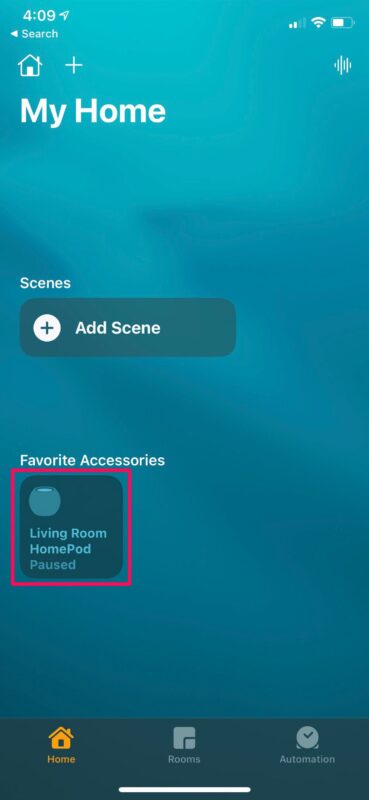
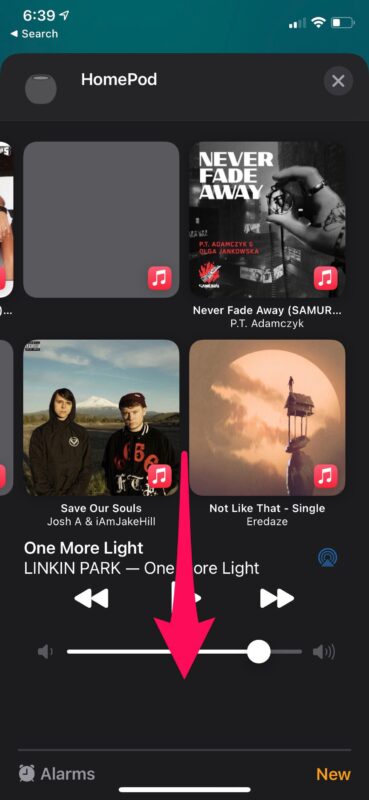
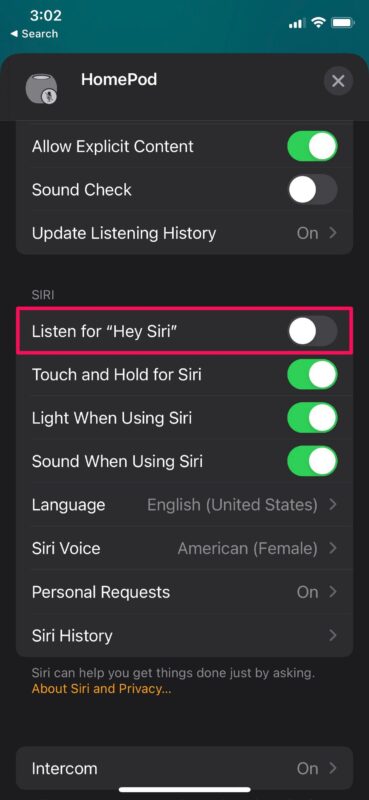

Never listening? Heck, I will never purchase one.
When you say “always listening”, do you mean that they are actually listening to all conversation to the Apple servers? Or do you mean they are listening locally only for the phrase “Hey Siri”?
If you’ve had the occasion where Siri activates seemingly on its own, which I have had more times than I could count both from conversations and media, then you know it is always listening. Sure, it is “listening” for the ‘Hey Siri’ activation before it will take a command, but to listen for that it has to always be listening to everything. What the rest of the audio is doing, who really knows? Where is it stored? What is done with it? For how long is it stored? What else is captured and what is done with it? Why can’t we listen to what clips are recorded as a device listens and ‘waits’ for Siri commands? Is it stored on Apple servers? Is it stored on leased servers? Is it stored on the device? Is it stored in China, the USA, where is it? Does any of it matter?
So how to know? Well, Apple sort of explains some of this here:
https://www.apple.com/legal/privacy/data/en/ask-siri-dictation/
And there’s an absolute maze of ‘privacy’ info hidden under marketing here:
https://www.apple.com/privacy/
And more here:
https://www.apple.com/legal/privacy/en-ww/
Or here, in through services security overview, which is a real pleasure to navigate:
https://support.apple.com/guide/security/services-security-overview-sec025128f1b/1/web/1
And endless others. Are you confused yet? Are you lost yet? Plenty of dark patterns, right? Is that by accident? Too much bureaucracy to have a clear message on a single page about what’s going on with data? Apple is considered one of the best for security – maybe marketing, maybe it’s legitimate who really knows – but there is also Amazon, Google, Facebook, Microsoft, and all the other tech companies.
To me, if a device is online and has a microphone, it is considered to be live listening all the time. The implications of that are broad, and it forces you to put a lot of trust into a lot of different entities.
Edward Snowden told us about the consequences of this 8 years ago, and technology has only become broader and more intrusive since then.
According to Apple, Siri is listening but does not remember anything until the Hey Siri command is recognized by voice. Then, that data is sent to Apple servers for voice recognition and use to carry out the command, but it’s anonymized and not attached to an Apple ID.
As Apple devices and software matures, it’s possible this behavior and approach will change. Apple is debatably the most privacy-conscious big tech company, and they put a lot of marketing effort into preserving that their brand and company values privacy.