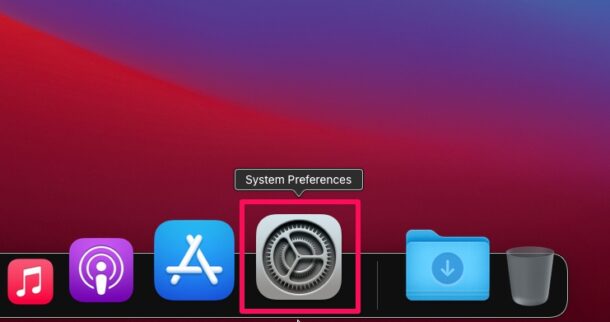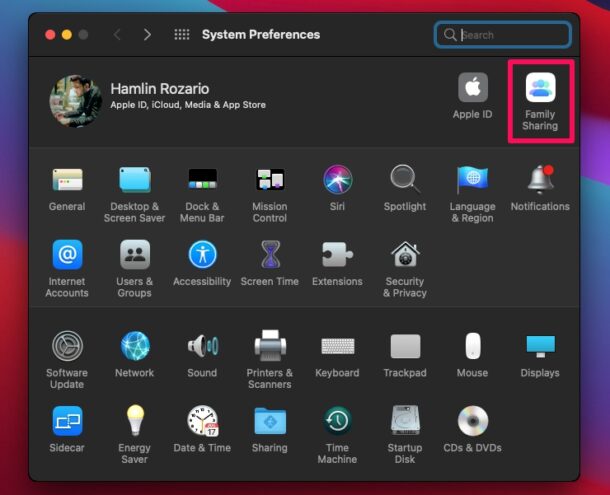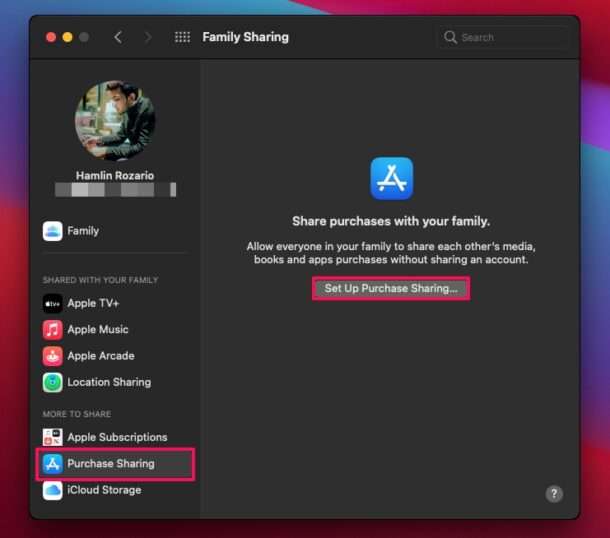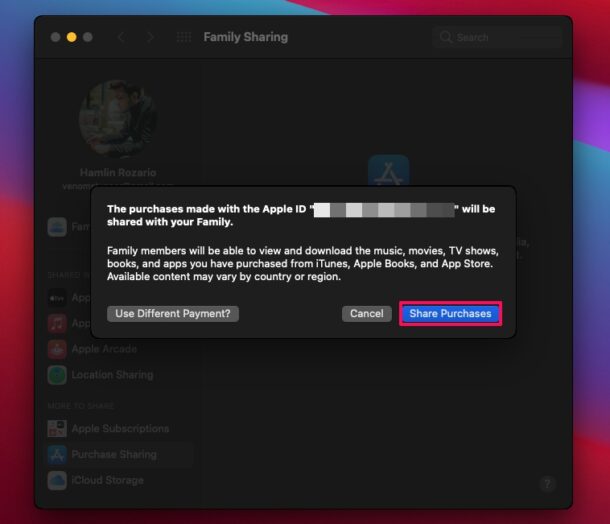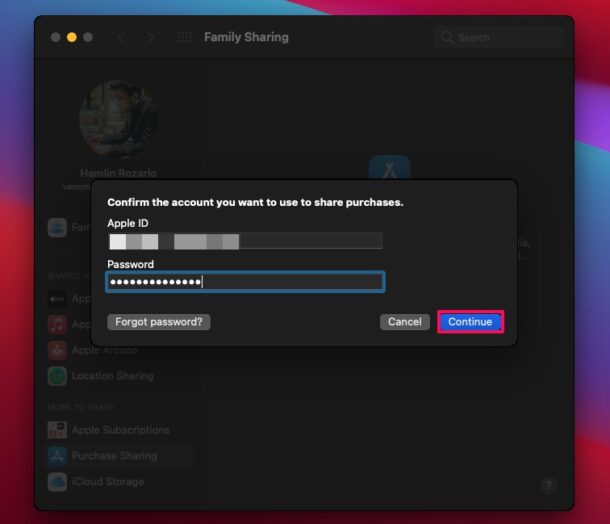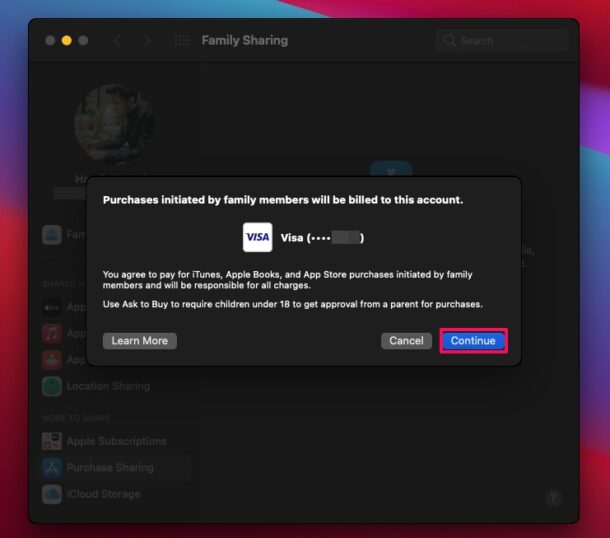How to Share Purchases with Family on Mac
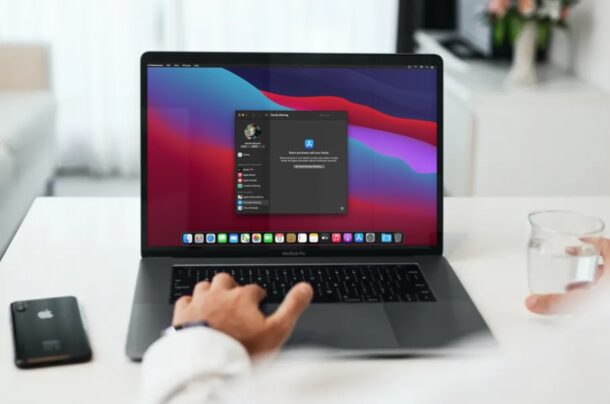
Have you ever wanted to share a paid app with a family member? If so, you’ll be excited to know about the Family Sharing feature that allows you to share your purchased apps with multiple people at the same time. You can share purchases with this feature, right from your Mac.
Family Sharing is a feature that has been around for years now and it allows users to conveniently share their purchases as well as subscriptions, but with a catch. This means that you can purchase an app once and it will be shared with multiple people in your family without them having to pay for it out of their pocket. The catch here is that the app needs to support Family Sharing which can be checked from its App Store page. Let’s take a look at how this works in macOS.
How to Share Apple Purchases with Family on Mac
Before you ahead with the following procedure, you’ll need to set up Family Sharing and add the people with who you want to share your purchases to your family group. Once you’re done, just go through the steps below.
- Head over to “System Preferences” on your Mac from Dock.

- Next, click on the Family Sharing option located at the top-right corner of the window as shown in the screenshot below.

- This will take you to the dedicated Family Sharing section. Here, click on “Purchase Sharing” from the left pane. Next, click on “Set Up Purchase Sharing” as shown below.

- You’ll be prompted to confirm your action. Click on “Share Purchases” to continue.

- Before you’re able to proceed further, you’ll be asked to enter your Apple ID login details to confirm the account you want to use to share purchases. Click on “Continue” when you’re done.

- Next, you’ll be informed that the purchases made by your family members will be billed to the payment method you use for your Apple account. Click on “Continue” to confirm.

- You’ll get a dialog box saying that you’ve successfully set up purchase sharing. Now, in the same menu, you’ll have the option to change your shared payment method. Also, if you ever change your mind regarding sharing your purchases, you can click on “Turn Off” to completely disable it.

That was the last step. You’ve finally learned how to share your purchased apps with other people in your family group.
The moment you add someone to your family group, they’ll not only be able to download your purchased apps with family sharing support for free, but also access your subscriptions that support Family Sharing like Apple Music, Apple TV+, Apple Arcade, etc. Also, don’t forget that if anyone in your family group downloads a paid app, it will be charged to your payment method. This shared payment method can be changed, however.
It’s worth noting that although you can turn off purchase sharing separately, you cannot do the same for subscription sharing. Therefore, if you’re looking for a way to share purchases without sharing subscriptions, you’re out of luck.
If you want to stop sharing your purchases with a specific person in your family group, you can manually remove them from the Family Sharing menu. If you use an iPhone or iPad alongside your Mac, you can manage and remove members on your iOS/iPadOS device too.
Now you know you can seamlessly share your purchased apps with your close ones. What are your overall thoughts on Family Sharing? How many users are there in your family group? Let us know your valuable opinions and share your experiences in the comments section down below.