How to Hum to Search Songs with Google

Ever had a song stuck in your head you don’t know the words to? Don’t know the lyrics of a song quite enough to find it on the web by just typing the lyrics? Google has a solution for you. The Google Search app can identify a song by your humming or even whistling, making it easier to discover new music. This can be done right on your iPhone or iPad.
Shazam might be the best music recognition app out there, but not everyone’s actively listening to a song that they’re interested in, so the trick to use Siri on iPhone or iPad to figure out what music is playing won’t be available in that situation. A lot of people hear a part of a song somewhere and then it gets stuck in their head, even if they don’t know the lyrics. This is pretty common, so for these instances, Google’s Hum to Search feature certainly takes the cake. It’s unlike anything we’ve seen before.
Let’s take a look at this nifty feature and learn how to hum to search songs using the Google app on your iPhone and iPad.
How to Hum to Search Songs with Google
Before you get started, you’ll need two things. Obviously, you need to have the Google app installed on your device since that’s what we’ll be using, but additionally, you need to install the Google Assistant app too. Once you’re done, simply follow the steps below:
- Launch the Google Search app on your iPhone or iPad and tap on the microphone icon located on the right side of the search bar.

- Now, you’ll find the “Search a song” option below the dots as indicated in the screenshot below. Tap on it to proceed.

- This will take you to the dedicated song search section of the app. All you need to do right now is just hum a line or a verse of the song you’re trying to find.

- Once the app identifies the song, it’ll display the three closest results as shown below. In most cases, the first result is the most accurate.

As you can see, Google has made it really easy to search songs by just humming. How long did that take?
Tapping on the song will just initiate a Google search for it which may bring up the entire lyrics of the song. So, you can compare and see if that’s what you were actually listening to.
It’s important to note that Google may not fetch any results when it has trouble identifying your humming. We tested out around ten different songs using the app and it failed to detect three of them. In most cases, as long as the song is popular, you should get the result.
Are you unable to find the “Search a Song” option in the Google app? This indicates that you haven’t installed the Google Assistant app on your iPhone or iPad. We’re not quite sure why you need Google Assistant since you don’t even have to open the app on your device. However, you can also try initiating the search by saying “What’s the name of this song” after pressing the microphone button.
Perhaps Siri will gain this feature too in the future, but for now Siri has the ability to figure out songs playing if you hear one you like.
Hopefully, you were able to discover new songs without even knowing the proper lyrics by making use of the Google Search app. Do you think Siri and Shazam should implement this feature as well? Feel free to share your personal opinions and leave your valuable feedback in the comments section down below.

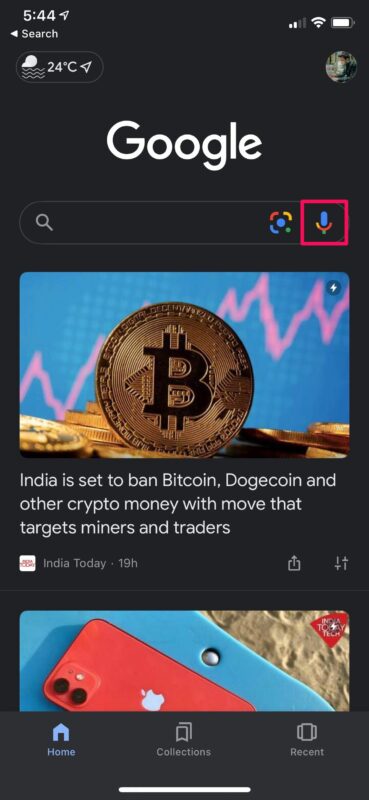
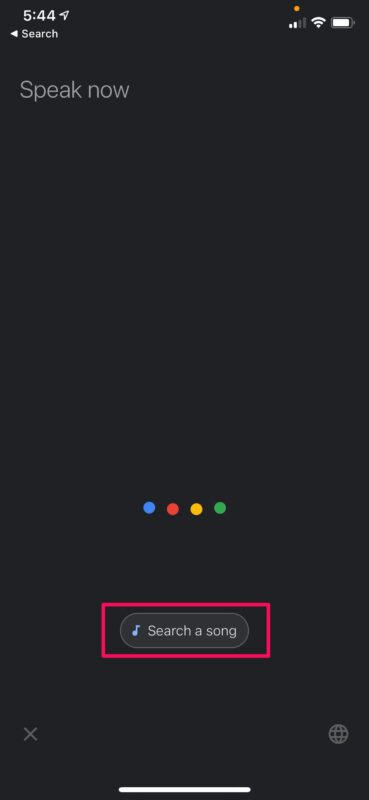
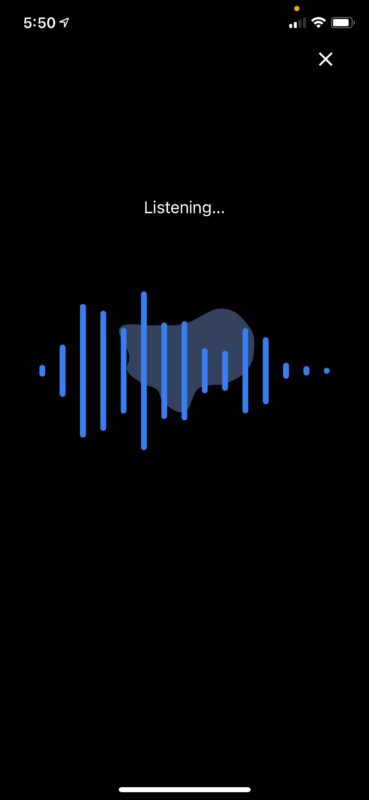
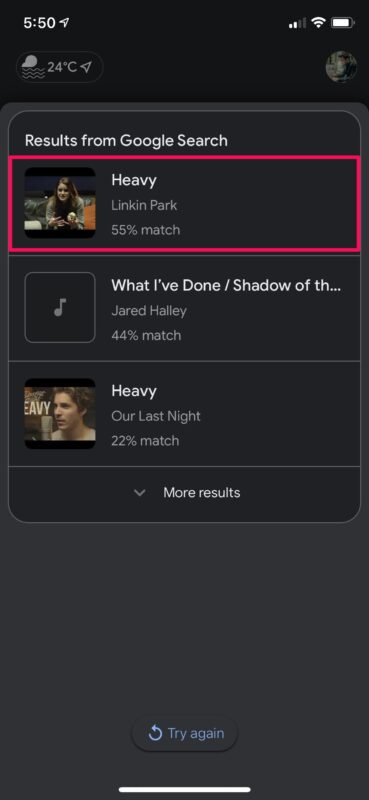

fish scale Drago with that kicker roll that girl I like constant I’m going to do with myself what you want me to sell I got braces all on me come on talk about it again I got chicken fish scale you scared
Horatio your instructions don’t work because the button isn’t showing under the Google Assistant app.
Update to the latest version of Google app and you will find it
I still can’t find the button even after I downloaded Google Assistant and signed in on both apps. Am I doing something wrong?
Thanks a lot
Thank you so much.
So… if you don’t have a smartphone, is there any way to do this from a laptop?