How to Subscribe to Public Calendars on Mac
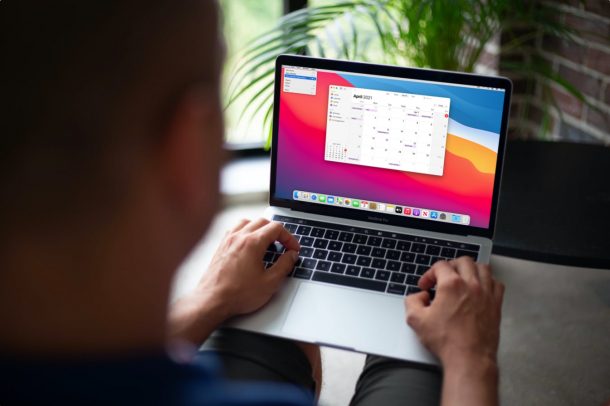
Do you want to use a public calendar on your Mac to keep an eye on promotional and other public events? You can add this calendar using a URL to the macOS Calendar app pretty easily, similar to subscribing to public calendars iPhone and iPad. The best part is that this public calendar doesn’t even have to be an iCloud calendar.
Public calendars allow users to subscribe to the read-only version of the calendar, accessing all of the events stored in them. Anyone can subscribe to this public calendar using a calendar URL which can be manually entered in the stock Calendar app on macOS. Once subscribed, any changes that are made to the public calendar by the creator will be immediately visible in your Calendar app too.
Interested in setting up a calendar subscription on your Mac? Read on.
How to Subscribe to Public Calendars on Mac
MacOS makes it easy to set up a new calendar subscription. The following procedure doesn’t require to be on the latest macOS version, since the feature has been around for quite a while. Here’s what you need to do:
- First of all, launch the stock Calendar app on your Mac from the Dock.

- Next, click on “File” from the menu bar. Make sure the Calendar app is the active window while you do this.

- Now, choose “New Calendar Subscription” from the dropdown menu as shown in the screenshot below. You can also access the same by using the keyboard shortcut Option + Command + S.

- A new dialog box will open within the Calendar app. Here, you’ll need to type or paste the calendar URL for the public calendar that you wish to subscribe to. Click on “Subscribe” once you’ve entered the details to continue.

- In this menu, you’ll be able to further configure your calendar subscription. You’ll be able to choose the location where you want to store this calendar and also select how often you want the calendar data to auto-refresh. Once you’re done configuring, click on “OK” to add the public calendar to your app.

That’s pretty much all you have to do. The subscribed public calendar will now show up in your list of calendars.
While we added an iCloud calendar in this instance, you can add any public calendar from Google Calendar, Outlook, or any other third-party services. Regardless of which platform you’re getting the calendar from, you’ll get a calendar URL that can be pasted in the macOS Calendar app to add it.
Now that you’ve learned how to subscribe to public calendars on your Mac, you may also be interested in checking out how you can turn an existing calendar into a public calendar by using the macOS Calendar app too. All you need to do is check the box next to the Public Calendar option and you’ll get the calendar URL right away, which you can share with anyone.
Likewise, if you own an iPhone or iPad, you can subscribe to calendars using the iOS/iPadOS Calendar app too. Unlike the macOS version of the app, you won’t find the calendar subscription option within the app itself. Instead, you’ll need to fiddle around with your Calendar settings, so it’s a little bit more involved.
What’s your take on subscribing to public calendars? Are you adding events or specific holidays to your calendar using this? Share your experiences and make sure to leave your valuable feedback in the comments.

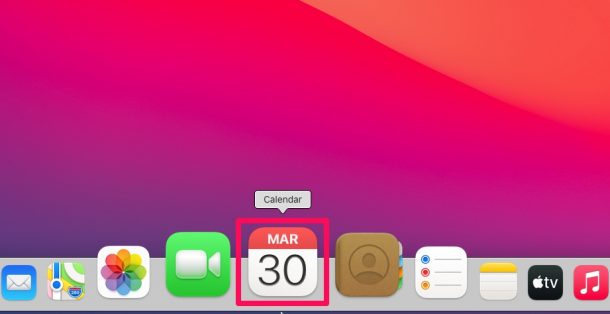
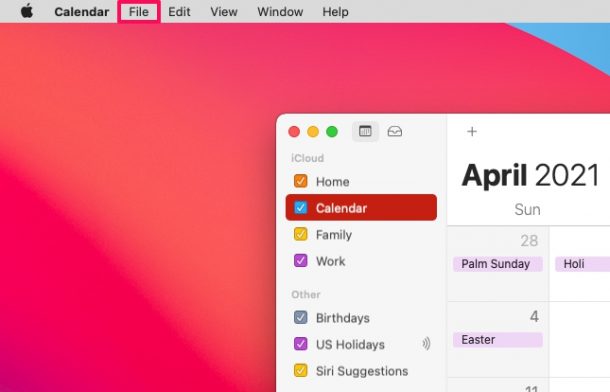
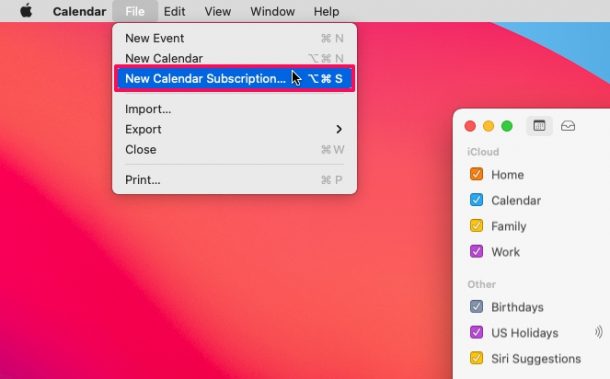
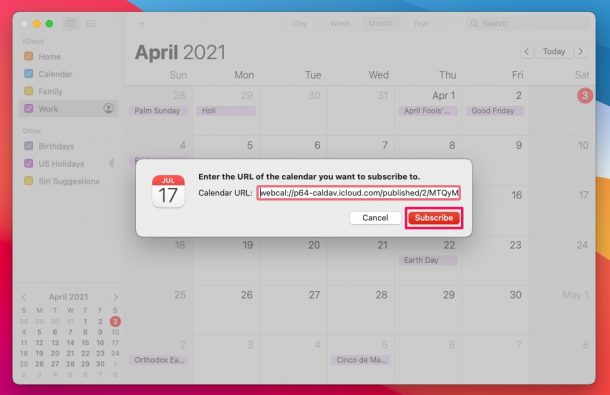
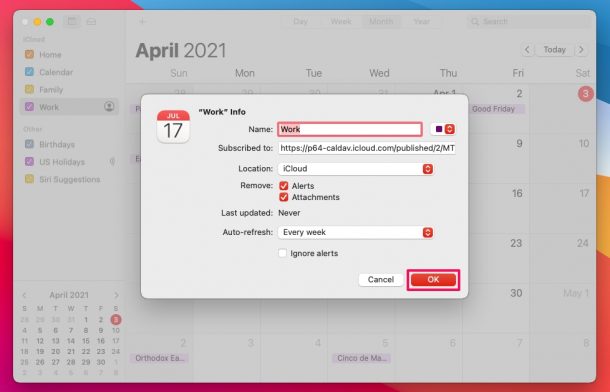

Now please tell us how to un-subscribe from getting a half dozen notifications for non-existing holidays.
Yesterday I had “family day”, “louis riel day”, “islander day”, “nova scotia heritage day” notifications. WTF?