Enable Low Power Mode on Mac via Command Line

If you are a Mac laptop user and you spend a lot of time at the command line, you may appreciate knowing that you can enable Low Power Mode on a Mac laptop through a terminal command.
Enabling Low Power Mode through the command line on a MacBook Pro, MacBook Air, and MacBook is the same end result as if you toggled Low Power on through the macOS Battery preferences, except of course that you never have to leave the comfort of the terminal. You can also enable Low Power Mode through the Terminal, then turn it off from System Preferences, or vice versa.
For the unfamiliar, Low Power Mode reduces energy usage on the Mac, potentially prolonging the battery life at the temporary expense of performance, but it’s handled quite well and for most users they won’t notice any particular degradation. It’s a super useful mode to enter if you’re a Mac laptop user out and about, and trying to squeeze the longest possible battery life out of a MacBook Pro or Air.
Enable Mac Low Power Mode from Command Line
From the Terminal, type the following command string on any Mac laptop:
sudo pmset -a lowpowermode 1
Hit return and enter the admin password to authenticate as required by sudo.
Low Power Mode will now be on.
There is no feedback in the Terminal itself, but if you check the Battery menu you will see that Low Power Mode is enabled.
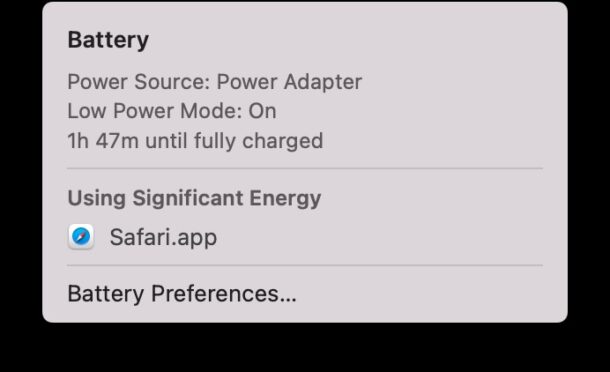
This is a pretty simple way to turn on low power mode on a MacBook, and for some users it may be faster to use the terminal than turning to the Battery system preference panel.
Disable Mac Low Power Mode from Command Line
To disable low power mode on a Mac laptop from the command line, use the following command string:
sudo pmset -a lowpowermode 0
Hit return and authenticate as needed.
Again there is no feedback when you execute the command, but if you return to the Battery menu you will not see a mention of Low Power Mode.
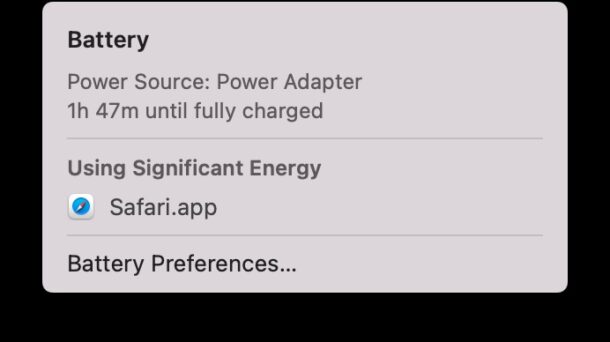
Determining if Low Power Mode is Enabled/Disabled from Command Line
If you simply want to know if Low Power Mode is enabled or disabled on a Mac, through the command line type the following:
pmset -g |grep lowpowermode
As you’d expect with binary, if you see ‘lowpowermode 1’ then it is enabled, if you see ‘lowpowermode 0’ then low power mode is turned off.
Currently the Mac does not have a simple easy to access Low Power Mode toggle through the Battery menu or from Control Center like iPhone or iPad does, but it’s a useful enough feature that toggles like that will likely come in a future macOS release.


Hey, I was looking exactly for this command, so thank you for sharing! I’d like to automatically run this command when my battery is below a certain percentage. Do you know if there is any way to achieve this?
Low Power mode is not supported on my Hi-Sierra iMac or Monterey Air (2015). Capabilities supported can be shown with:
pmset -g cap
On my devices most of these capabilities can be (more easily) set with the GUI interface.