How to Use Live Text on Mac
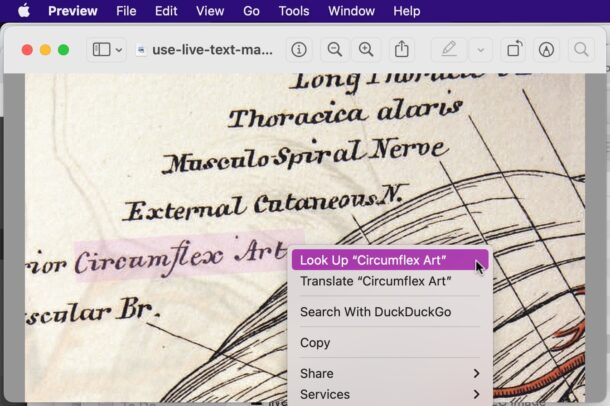
The Mac Live Text feature offers the ability to select text directly within an image or photo, which you can then copy, define, lookup, search the web, or do with as you please. Using Live Text on the Mac is pretty simple, and like using Live Text on iPhone and iPad, you can use the feature directly in the built-in image viewing and image editing apps.
Live Text for Mac works in any app that supports the feature, including Preview, Photos, Safari, and more. For our purposes here, we’ll be focusing on using Live Text to select text within a picture as viewed in the Preview app for MacOS.
How to Use Live Text on Mac to Select Text in Images
The simplest way to use Live Text is perhaps with Preview on Mac.
- Open an image or photo that contains text within the Preview app
- Hover the mouse cursor over the text characters in the picture, then click and drag to select the text just like you would in a text editor
- Right-click or control-click on the text to bring up additional options, including Copy, Lookup, Define, Translate, Search the web, and more
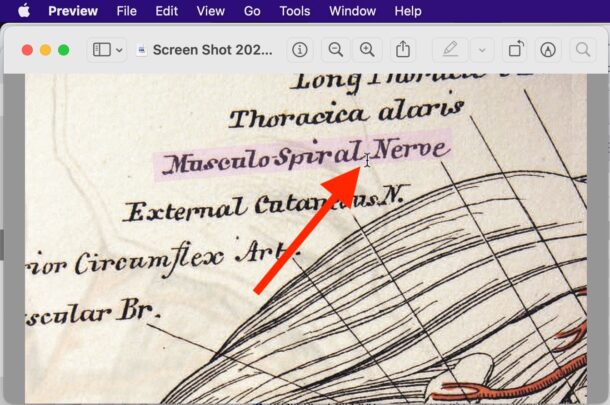
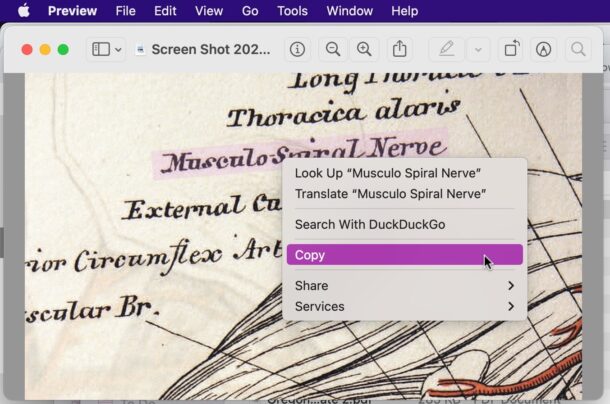
Once the text is selected you can also use the Command+C keyboard shortcut on Mac to copy the text to your clipboard, which can then be pasted anywhere with Command+V.
If you choose to Look Up the text, it will either attempt to define the text, look it up in Wikipedia, or elsewhere using the Siri intelligent tools.
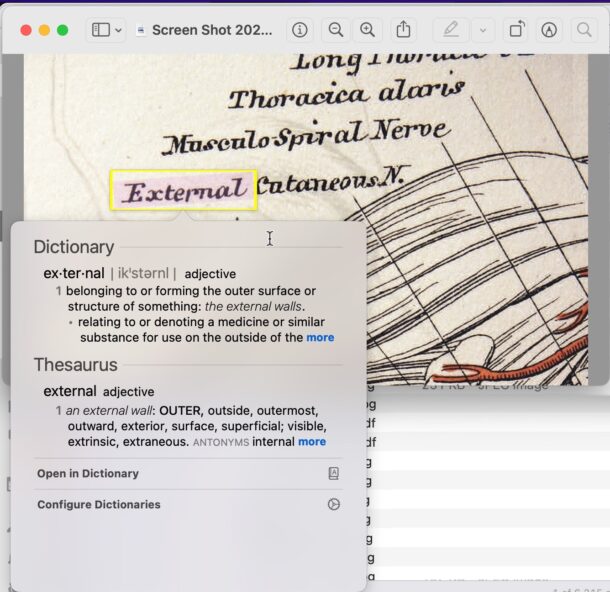
You can also choose to Translate the text if you’d like to translate it into a different language using the built-in translate app tools.
If you’re already familiar with Live Text on iPhone and iPad then the way Live Text behaves on the Mac will be very similar, offering the same capabilities across the Apple ecosystem.
This feature is available on modern Macs running macOS Monterey or later, it is not available to older system software versions or notably older hardware.
Do you use Live Text on the Mac for selecting text within images? What do you think of the feature? Share your thoughts in the comments.


Hi,
can documents be searched via Spotlight with this method? So when I save a jpg with text in it, can I find it via Spotlight?
Greetings
Thank you! I am able to get the feature to work on horizontal text in images. What appears, certainly in macOS 12.3.1, is an actual text cursor for selecting the text, which is very impressive and useful. The rest is as described in the article.
However, I must note that attempting to select any of the slanted text in your example image is a complete failure. From my experience, the text must be directly on the horizontal axis.