Center a Notes Window in Split View on iPad
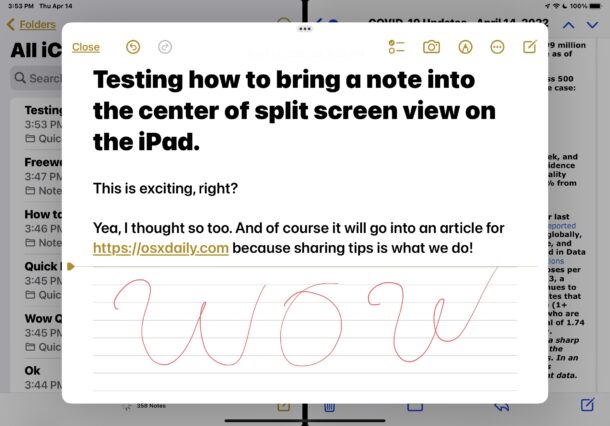
If you regularly use split screen mode on iPad to view two apps side-by-side, and one of those apps is Notes, you may appreciate this little trick that allows you to center a Notes window, hovered above the split view.
To use this trick, you must have the Notes app open as one of the split screen view apps. The rest is super simple once you learn how it works.
How to Open a Centered Note in Split Screen View on iPad
- From Split Screen View with Notes app, tap and hold on the note you want to center on screen
- Choose “Open in New Window”
- The note will immediately open centered, hovering above the two split screen apps
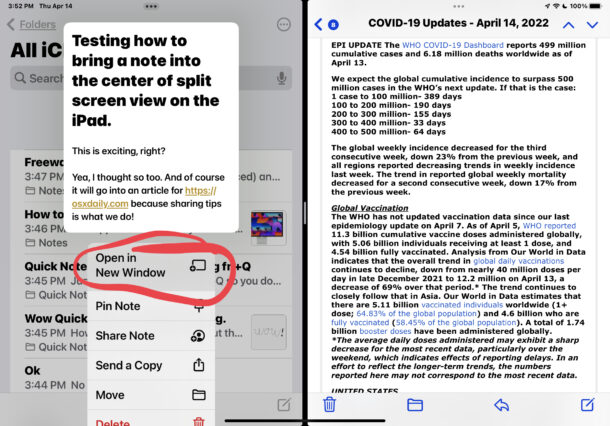
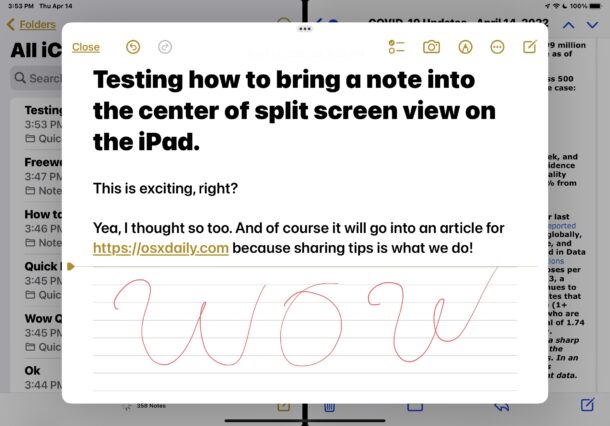
And there you go, now you have a centered hovering Notes window, overlayed on the two split view apps.
This is similar to how the Mail app works when in Split Screen View on iPad, which defaults to opening a new email composition window in the center of the screen.
Currently there are not a lot of apps that support this type of window hovering in iPadOS, it’s basically limited to Mail app, Notes app, and Messages app. There are rumors that all apps will be allowed to use similar features in upcoming iPadOS versions however, but the extent of those changes remains to be seen.
Do you use split view multitasking on iPad, and do you find this centered Notes window to be a useful addition to your multitasking workflow? Do you prefer this to using Quick Notes with a swipe or keyboard shortcut on the iPad? Let us know your thoughts in the comments.

