How to Restart, Force Restart, & Shut Down iPad Mini 6

Wondering how you can restart, shut down, or force restart an iPad Mini 6? If you’re new to Apple devices without Home buttons, you may be unfamiliar with how to perform these common tasks on your new mini tablet.
The new iPad Mini 6 is redesigned to resemble a small iPad Pro or iPad Air, complete with slim bezels, and that means no Home button on the device. That also means there are new approaches to initiating a force restart on iPad Mini 6, restarting the iPad Mini 6th gen, and shutting down the device too. Once you learn the steps and perform them a few times, you’ll find the procedure is pretty simple and easy to remember.
How to Force Restart iPad Mini 6
Force restarting an iPad Mini 6 is accomplished through a sequence of button presses, here’s how it works:
- Press and release Volume Up
- Press and release Volume Down
- Press and hold Power/Lock button until you see the Apple logo on screen indicating the iPad Mini has force restarted
That’s all there is to it, you have force restarted the iPad Mini 6!
Force restarts are often used for troubleshooting reasons, like if the iPad Mini is frozen, an app is frozen, or there’s some other general misbehavior going on.
One thing to note about the procedure to force restart the iPad Mini 6th generation is that it’s the same for all other modern Apple devices that have slim bezels and either utilize Face ID or just that don’t have Home buttons, including iPad Pro, iPad Air, and all modern Face ID equipped iPhone models too. In other words, once you memorize the steps for the new iPad Mini, you can carry them over to any other modern Apple device running iOS or iPadOS too that has the same general design.
If you’re unfamiliar with the hardware buttons on iPad Mini 6, here is what they are on the device.
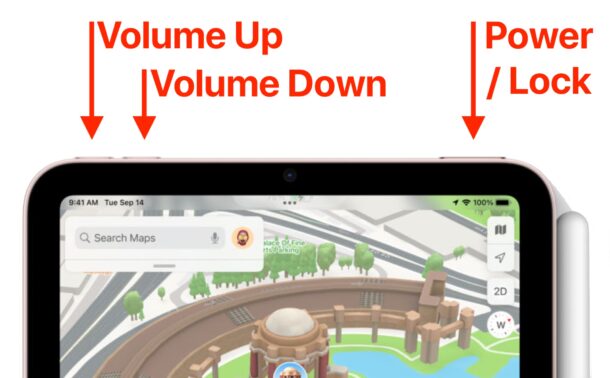
The Power/Lock button also has Touch ID on the iPad Mini 6, similar to the new iPad Air designs.
How to Restart iPad Mini 6
A standard restart of iPad Mini 6th generation is accomplished by simply turning the device off, and then back on again.
- Press and hold Power button and Volume Up buttons concurrently until the screen shows a “Slide to Power Off” option
- Swipe on ‘Slide to Power Off’ to turn off iPad Mini 6
- In a moment or two once the screen is dark, hold down the Power button to turn the iPad Mini 6 back on again
And that’s how you initiate a standard restart on iPad Mini 6. You’re just turning the device off, then turning it back on.
This process is obviously pretty easy too, but arguably it’s less important to know how to use than the force restart procedure, since many people will only be restarting their device when there’s a problem, and the force restart may be more appropriate for that situation.
How to Shut Down iPad Mini 6
Turning off the iPad Mini 6 is simple as well, it’s basically just the first half of the restart process:
- Press and hold Power button and Volume Up buttons together until the “Slide to Power Off” screen shows up
- Swipe on ‘Slide to Power Off’ to shut down the iPad Mini 6
Now the iPad Mini 6 is turned off and shut down. With the device powered down, the internal battery should last longer, which can be useful for things like storage or travel.
Another option to is to shut down the device through Settings, which doesn’t require the use of any of the physical buttons.
So there you go, now you know how to shut down and turn off, force restart, and restart the iPad Mini 6, without Home buttons. And again, these are the same general steps for restarting and force restarting on any modern iPhone or iPad without a Home button or with Face ID, so learn the process for one device and you’ve effectively learned it for all of them, even if their physical design and size is different.

