How to Set an Alarm on Mac with Reminders
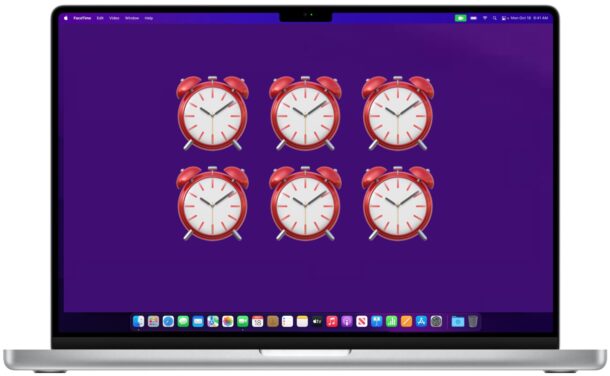
Want to set an alarm on your Mac? You can do that easily with one of several built-in apps, including the Reminders app and Calendar app on the Mac. You can even set recurring alarms if you’d like to have one every day, every hour, every week, or at whatever schedule you prefer.
While the Mac does have a bundled clock in the menu bar, and a clock widget for notification center, and even a dedicated Clock app in macOS Ventura onward, older versions do not have a designated Clock app like the iPhone or iPad does where you can set alarms directly like on iPhone, so for now we’ll be covering setting an alarm via the Mac Reminders or Calendar applications, which works in every version of macOS (including Ventura).
How to Set an Alarm on Mac with Reminders
Using the Reminders app to set an alarm is easy too, and you can do it directly through the Reminders app, or with Siri.
- Open the Reminders app on Mac
- Click the + plus button to add a new reminder
- Give the reminder a name, like “Alarm” and then choose to “Add Time”
- Set the time you want to alarm to go off
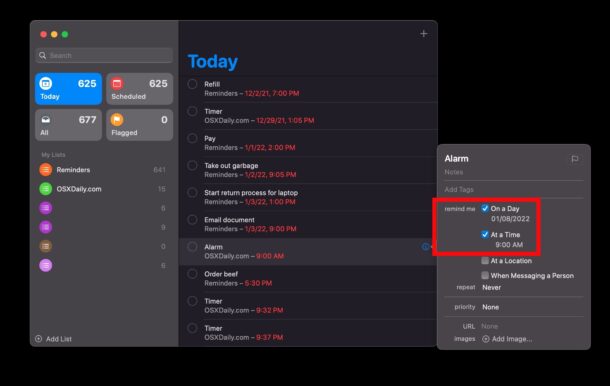
That’s perhaps the simplest way to set an alarm on the Mac, other than using the Alarm Clock feature in Clock app on modern MacOS versions as discussed here.
If you use iCloud and also have an iPhone or iPad, the alarm will carry over to those devices by way of the reminders app.
How to Set a Repeating Alarm on Mac with Reminders
- Open the Reminders app on Mac
- Click the + plus button to create the reminder
- Name the reminder as something obvious like “Repeating Alarm” and then click “Add Time” to set the time you want the alarm to go off at
- For “Repeat” choose ‘Daily’ or whatever interval you want the alarm to go off at
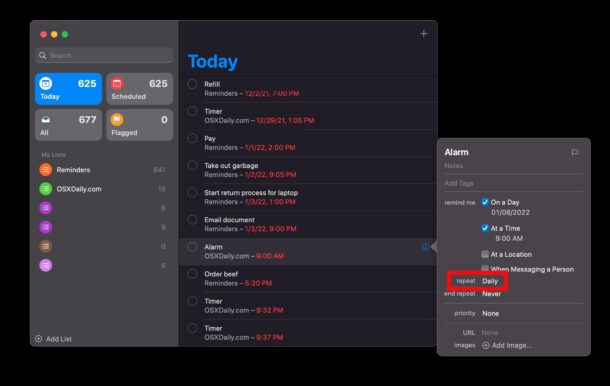
The repeating reminder will repeat indefinitely until the reminder is deleted or edited, so keep that in mind.
How to Set an Alarm on Mac with Calendar
One way to set an alarm on the Mac is with the Calendar app.
- Open the Calendar app on Mac
- Double click on the date you want to set the alarm for
- Name the alarm, then click on the time section to set the time you want the alarm to be
- For “Alert” choose “At time of event” to set your alarm
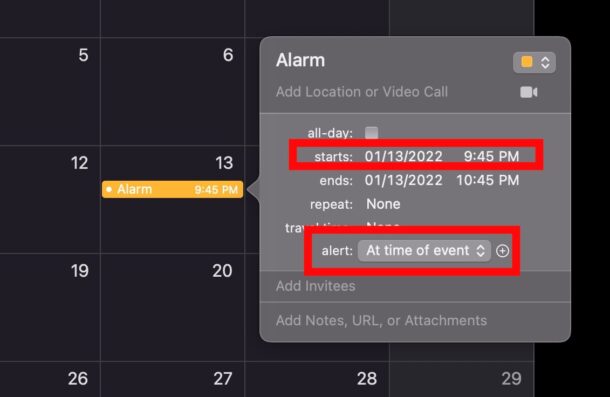
The advantage to the calendar approach is you can easily see on your calendar when the alarm will be, but for some it may be a little more challenging than using the reminders app.
How do I wake up to an alarm on my Mac?
This is a multi-step process to setup waking up to an alarm on the Mac.
First you would need to schedule a wake time on the Mac, and then set the alarm to be after the Mac is awake.
You can also use Siri to set an alarm on the Mac indirectly, by saying something like “remind me tomorrow morning at 7:30am to wake up”.
There are also various alarm apps on the Mac App Store and elsewhere on the web, but the advantage to using Reminders, Calendar, or Siri, is they’re all built into the Mac with no downloads required.
Of course if you have an iPhone or iPad, you can set an alarm on iPhone or iPad with the default Clock app, which many people use as their primary alarm clock. A nifty trick if you share the bed with a light sleeper is to set a vibrating alarm clock on the iPhone too.
And if you have an Apple Watch, your an set an alarm clock with that as well, and even set a silent vibrating alarm that taps your wrist if you’re wearing Apple Watch to bed.
And you can even set an alarm with HomePod mini if that’s your thing.
For some users, the addition of Clock app to macOS may be an incentive alone to move to macOS Ventura and beyond, whereas for others they may find these solutions to be satisfactory.
Do you use an alarm on the Mac? What method or app do you use? Share your experiences and thoughts in the comments.


https://osxdaily.com/2009/12/05/schedule-sleep-and-wake-in-mac-os-x/
This method is not working on Ventura or monterey.
How can I wake up in mac?