AirPlay Audio to Sonos & Any Mac Speakers Concurrently
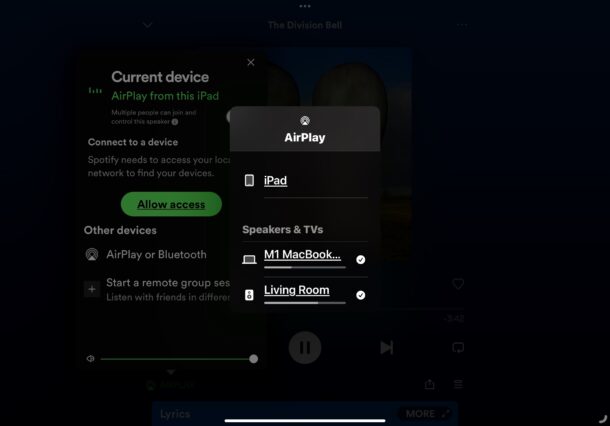
Did you know you can AirPlay audio output to your Mac speakers and a Sonos or other AirPlay speaker system, concurrently, even if the Mac speakers are not directly AirPlay compatible?
Let’s say your Mac has some good shelf speakers connected to it through the audio port, and you also have a Sonos speaker or few in the house. With this trick, you can AirPlay your audio, whether it’s music, a podcast, radio, or whatever else, to all of those speakers concurrently, even the ones that are not AirPlay speakers but connected to your Mac through the audio jack. This is really great when you want your desktop computer speakers to be part of your home speaker system, since it adds yet another set of speakers to the audio output, as long as they’re connected to the Mac. And again, this works even if the speakers connected to the Mac are not AirPlay compatible, so even those that are hooked up with an AUX or audio out cable will be able to play the AirPlay audio.
You will need a Mac with MacOS Monterey, Ventura, or newer to use this ability, since only newer system software supports the ability to be an AirPlay Receiver.
How to Play Audio to Multiple AirPlay Devices Concurrently (ie: Sonos, Mac Speakers, HomePod, etc)
- From your music player, podcast player, or audio player app, select the AirPlay button
- Tap on your Sonos speaker or AirPlay speaker as usual, then also tap on the available Mac, so that all audio sources are checked
- Your sound / audio will now play on all selected speakers, including those that are connected to your Mac
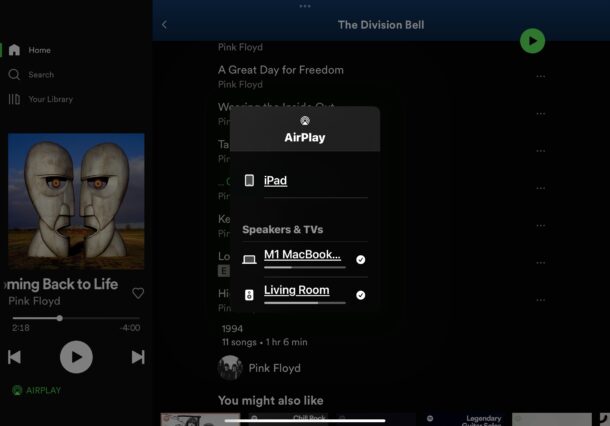
This even works with any AirPlay 2 compatible speakers, including mixed networks of AirPlay speakers like a Sonos, HomePod, and as mentioned earlier, even stereo speakers connected to a Mac through the audio jack since the Mac can function as an AirPlay receiver now.
You may already be aware that you can use Sonos as a Mac speaker, which is a great feature too, but this is particularly nice if you already have some good compute speakers, and you want to add them to your audio experience.
Have fun and happy listening!


You don’t need to use airplay at all…you can also create and aggregate audio device made up of any or all of your audio output devices in the Audio Midi Setup utility. Audio stays sync’d too.
I am not familiar with this, how does this work? Does this require a line-out cable from MacBook to the speakers for Audio Midi Setup?
No additional hardware is needed. Creating an aggregate device with multiple speakers from Midi setup. basically creates a virtual device/speaker that you can then select as output for your mac.
I’ve found this mixing of speakers to be inconsistent with MacOS, resulting audio sync skew (some speakers playing behind others). Sonos, on the other hand, has proprietary algorithms to ensure that doesn’t happen. Maybe AirPlay has improved?