How to Upgrade from Older MacOS to MacOS Monterey (and Avoid Ventura)
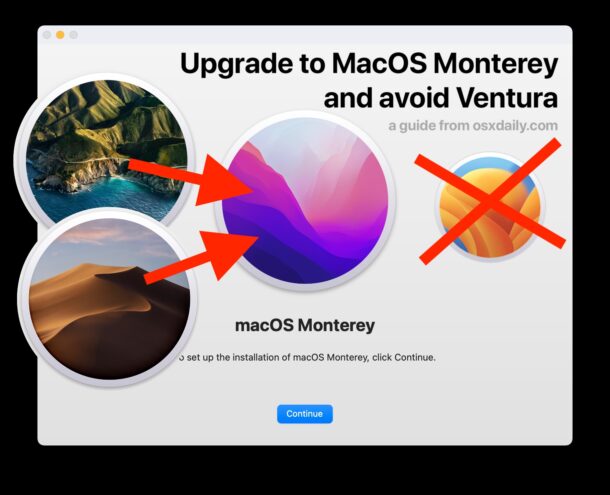
Do you have a Mac running an earlier version of MacOS that you’d like to upgrade to a newer version, but you don’t want to run MacOS Ventura? For example, let’s say you’re running MacOS Catalina, Mojave, or Big Sur on a Mac, and you want to upgrade that Mac to MacOS Monterey 12 specifically, rather than MacOS Ventura 13 (a situation found in this question from our comments).
This is a particular scenario that some Mac users find themselves in, so we’re going to cover the process of upgrading an older MacOS version to MacOS Monterey directly, while avoiding installing the latest release of MacOS Ventura.
How to Upgrade from Older MacOS (Catalina, Mojave, Big Sur) to MacOS Monterey (And Avoid Ventura)
The simplest way to upgrade directly to a particular release of MacOS is to download the full installer for that system software release you wish to run, and upgrade to it directly. In this case, for MacOS Monterey.
Step 1: Download the full MacOS Monterey installer on the Mac you want to upgrade
There are two easy ways to download the complete installer for MacOS Monterey. On the Mac you want to upgrade to Monterey, do one of the following:
- You can download the full MacOS installer from our list here or by using this direct download link for MacOS Monterey 12.6.3, opening InstallAssistant.pkg will place the “Install MacOS Monterey.app” installer into your /Applications folder ready to use
- Alternatively, you can download a full installer for MacOS Monterey 12.6.3 (or another version by specifying it) from the command line, by issuing the following command string into the Terminal application:
softwareupdate --fetch-full-installer --full-installer-version 12.6.3
Step 2: Back up the Mac before upgrading
Be sure you back up your Mac with Time Machine before beginning any system software upgrade.
This preserves your data and makes sure that you can get your stuff back in the event something goes wrong. It also allows you to revert back to the prior OS version if you wish to by using the Time Machine restore process.
Do not skip the backup process before any major system software upgrade or install.
Step 3: Upgrade from MacOS Catalina, Mojave, Big Sur, to MacOS Monterey (and NOT Ventura)
After you have downloaded the installer for MacOS Monterey, you are ready to upgrade the current Mac directly to MacOS Monterey, whether that’s MacOS Catalina, MacOS Mojave, MacOS Big Sur, or otherwise.
Simply launch the “Install MacOS Monterey.app” installer found in your /Applications folder and walk through the installer to upgrade directly to Monterey. At this point, the upgrade process is the same as every other upgrade of MacOS.
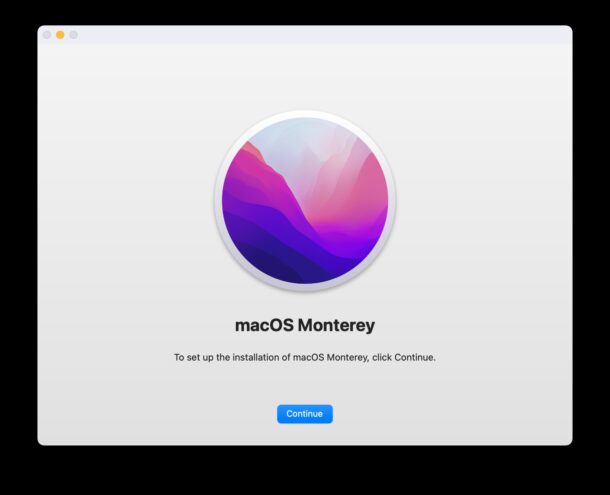
As long as you did not download a macOS Ventura installer, or go through the method of installing MacOS Ventura, you will avoid that, and instead install Monterey onto the Mac in question.
Once you’re running MacOS Monterey (or Big Sur, or your MacOS of choice), you will continue to be prompted to ‘upgrade to macOS Ventura’ in the Software Update preference panel, but you can install MacOS system updates without installing Ventura with this trick – just pay close attention to what you’re doing in the Software Update control panel. Apple continues to release security updates for the prior two generations of MacOS system software (in this case, Big Sur and Monterey), and they’re important to keep up to date on your Mac.
There are a variety of reasons users may wish to avoid Ventura, whether it’s compatibility of particular apps, to avoid certain bugs, to skip out on the cumbersome redesign of System Settings, or merely for personal preferences. What you run on your Mac is up to you!


QUESTION: IM USING macOS Catalina RIGHT NOW AND I PLANNING MOVE TO MONTEREY, THE PHOTOSHOP 2023 WORKS TO MONTEREY? THANKS
Just confirming this great news and wondering if I would have any problems with my Microsoft Word version 16.666.1 after updating to Monterey from Catalina 10.15.7?
Microsoft have just advised me that they wanted me to update two newer updates, but they said I would need to upgrade my operating system to allow the update….
I am just a little wary as when I updated to Catalina awhile back, my ‘Word’ stopped working and I had to buy a new version….
Any help would be great as I am an ancient Senior with limited IT savvy..
Thanks folks…. ..
I use MS Word 16.70 (the latest) and it works perfectly on Ventura, as does Excel and everything else.
did not work.when I open installer in applications it goes to a page that has contents and one other yellow page but it has no means to get to an install, it just lists stuff.Very frustrating
Here’s a question: I installed Big Sur on my 2013 iMac using the open core legacy patcher through Mr Macintosh. It works great so can I just download the Monterey installer from this article and install it on my I Mac as opposed to using the legacy part again??
Typically to install major MacOS updates on unsupported hardware with OpenCore Patcher you need to build the installer for major system software upgrades, like going from Big Sur to Monterey. It’s possible it would work without it, but if it were me, I would not risk it, and instead I would do the following:
– Back up the Mac completely, all data backed up and current OS too
– Download OpenCore Legacy Patcher and build / patch a macOS Monterey installer
– Use the patched macOS Monterey installer to upgrade from Big Sur to Monterey directly
Using a patched Monterey installer will definitely work, whereas an unpatched one may not, and a borked upgrade/installation of system software is a recipe for a technical headache, possibly even losing data.
https://dortania.github.io/OpenCore-Legacy-Patcher/
I’m running macOS Mojave 10.14.6 on a mid-2014 21.5-inch iMac with a 1.4 GHz Intel Core processor. How far (or high) can I upgrade and still be able to use Microsoft Word and Excel for Mac 2011 (v 14.7.2)?
Microsoft Office 2011 for Mac is 32-bit and won’t run on macOS Catalina or later. So basically if you want to continue using that version of Office, then you won’t be able to upgrade from Mojave.
OTOH, the latest version of macOS that can run on your Mac is the latest version of macOS 11 Big Sur.
The first step should be checking whether or not you can update to Monterey,I’m running High Sierra on a mid 2011 21.5 iMac and I know I can’t upgrade, but others out there may not know that and instead of wasting a lot of time, tell them how to verify that they can do the update .
Ventura can be hidden from System Settings with a .mobileconfig profile containing forceDelayedMajorSoftwareUpdates and enforcedSoftwareUpdateMajorOSDeferredInstallDelay
enforcedSoftwareUpdateMajorOSDeferredInstallDelay
90
forceDelayedMajorSoftwareUpdates
Documentation
https://developer.apple.com/documentation/devicemanagement/restrictions
https://support.apple.com/guide/deployment/test-and-defer-software-updates-depd30715cbb/web
https://support.apple.com/guide/deployment/use-mdm-to-deploy-software-updates-depafd2fad80/web
This seems very useful but I can not get it to work.
Has anyone made a .mobileconfig file for MacOS that effectively blocked the MacOS Ventura upgrade from appearing in System Preferences Software Update? If so, can you share the exact syntax of your mobileconfig file?
I even went through Apple Profile Manager MDM or whatever it’s called, created a profile with those keys, loaded it into MacOS Monterey, and still can’t get it to work. The ‘upgrade’ for Ventura is still showing up.
Any help please? Thank you. I do not want to install macOS Ventura accidentally on this Mac.
Worth mentioning is OpenCore Legacy Patcher (https://dortania.github.io/OpenCore-Legacy-Patcher/), which will allow you to install modern Mac OS versions on unsupported hardware. (This is coming to you from a fourteen-year-old Mac Pro 4,1!)
But I’m torn: Monterey is working fine for me, except Apple doesn’t support newer cameras on its older OS versions. I have an Olympus OM-1, and its raw files (“.ORF” extension) have a generic icon, and no Apple-supplied or supported application (like Photos, but also many others) will look at them.
On the other hand, Ventura now has OM-1 .ORF file support built in to the OS, but my Bluetooth doesn’t work, using the latest version of OCLP (0.6.1).
I guess I’ll wait and watch the rather steady upgrades to OCLP.
But it would be nice if Apple would support new cameras better. Ventura did not exist when the OM-1 came out, so for some months, there was nothing available for the OM-1 on Apple hardware.