How to Change the Decimal Separator in MacOS Ventura from Comma to Dot
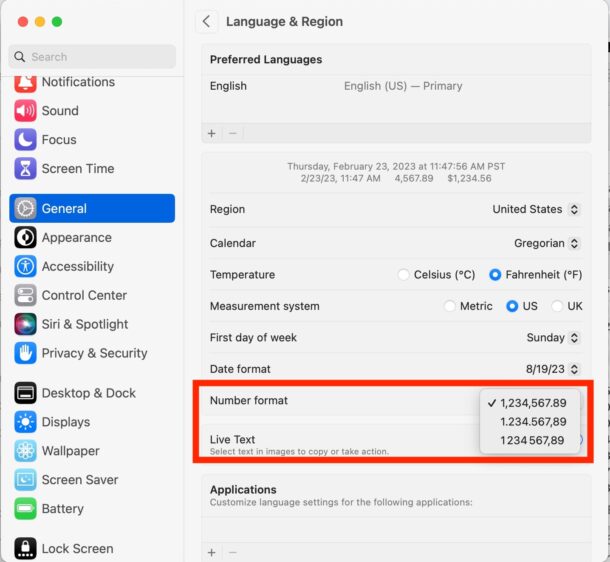
Many MacOS users around the world want to change the decimal separator from a comma to a dot (period), or vice versa. Like many other fun and intuitive changes to MacOS System Settings in Ventura, where and how you change number formats and decimal separators has changed as well.
Whatever your Language & Region settings and whether or not you’re in the USA, Switzerland, France, Germany, Italy, Russia, India, Saudi Arabia, Canada, Indonesia, Nigeria, or where ever else on planet Earth, here’s how you can change the number format and decimal separator in MacOS Ventura.
Changing Decimal Separator & Number Format in MacOS Ventura
- Go to the Apple menu and choose “System Settings”
- Go to “General”
- Select “Language & Region”
- Locate “Number format” and pulldown the submenu next to that to access the various number format options, allowing you to change the decimal separator to commas, dots, or spaces
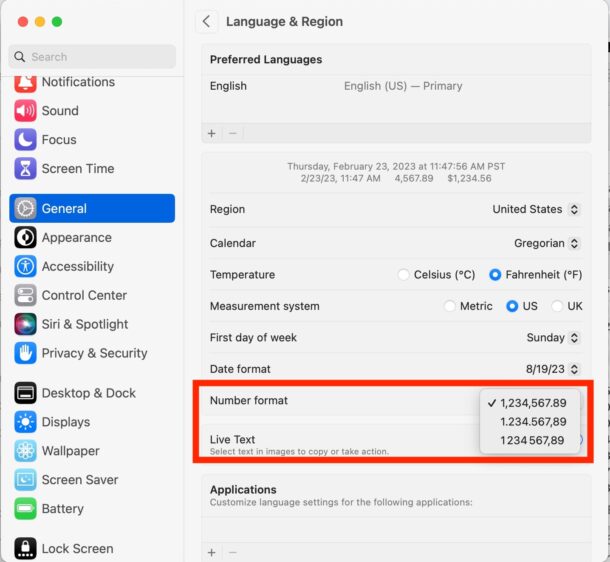
Choose the number format you desire, and the setting should carry throughout MacOS instantly.
Missing “Number Format” in MacOS Ventura System Settings?
Some Mac users using different region settings have discovered that the Number Format section is missing from their MacOS Ventura System Settings, which is either a serious oversight or a lovely bug. In any case, if you find yourself missing the Number Format dropdown menu, you can also set the decimal separator from the command line of MacOS.
To do this, open the Terminal application to get started.
For example, the following defaults command will place a “.” dot as the decimal separator, and “‘” apostrophe as the grouping separator:
defaults write .GlobalPreferences AppleICUNumberSymbols -dict 0 "." 1 "'" 10 "." 17 "'"
This workaround comes to us via Microsoft support, where users may be interested in changing the decimal symbol for Microsoft Office Excel and Word on the Mac with macOS Ventura.
Were you able to change the number format and decimal separator to your desired choice on MacOS? Which method did you use? Let us know in the comments.


Has anyone figured out how to get Excel on MacOS Ventura to delimit numbers or currency with a dot (.) and NOT a comma (,)
I’d like numbers/currency in Excel to read 1234.01 and not 1234,01
Thanks
Ross
I need the opposite! My numbers on excel are delimited with a dot (1234.50) and are not working as numbers for formulas like adding, and I want the numbers delimited with commas (1234,50) and can’t get to it!
It would have been good to show what defaults write .GlobalPreferences AppleICUNumberSymbols -dict 0 “.” 1 “‘” 10 “.” 17 “‘” would look like on a number such as 1234567890. Thanks
Wait, what? Apple, an American company, made the default decimal separator a comma, not a period?
Thanks works perfectly – for a Swedish system e.g in the Calculator – valuable in particular for a keyboard with a numpad. Is there anyone out there who know how to get this working inside Microsoft Excel for Mac – I am talking about getting a dot also on the numpad (with Swedish language settings)?
The first sentence of this article says: “Many MacOS users around the world want to change the decimal separator from a comma to a dot (period),”
Really?
The truth is exactly the opposite because the overwhelming number of countries have always been using the comma as decimal separator.
Only the US and Canada are the exception to that rule and use the dot as decimal separator.
If anyone buys a computer anywhere in the world the operating system is made in the US (Windows and Apple OS X), so by default the decimal separator is set to dot, so they would want to change it to a comma.
Living and working in two continents (Europe and Asia) before moving to Canada 42 years ago I realized if there are two ways to show certain things, the world uses one way, the US and Canada use the other way.
The decimal separator is one of those many aspects, but there are others, like indicating visually the difference between the number zero and the letter “o”, colouring the lanes separators/edges on the roads (white and yellow) etc.