How to Protect Private Photos with Passcode, Face ID, or Touch ID on iPhone & iPad
![]()
The “Hidden” photos album on iPhone and iPad offers a place to put photos on your device that you don’t want hanging around in your general Photos camera roll. But since the Hidden album is still visible to anyone who knows where to find it, even if you hide the Hidden album, if you want some more privacy for your sensitive or private photos, you can make sure to enable authentication to access your Hidden photos album.
Essentially what you’ll be doing is protecting access to your private photos in the Hidden album with whatever method you use to protect your device and authenticate with it, whether that is Face ID, passcode, or Touch ID, and you can do this on both iPhone and iPad.
How to Enable Authentication to Access Hidden Photos Album on iPhone & iPad
This is enabled by default typically but if you find it is not turned on with your device, here is how you can do so:
- Open the “Settings” app and go to “Photos”
- Scroll down and locate the switch for “Use Face ID” or “Use Passcode” or “Use Touch ID”, depending on your device and how you have your device configured
- Now when accessing the “Hidden” photos album, you will need to authenticate with Face ID, passcode, or Touch ID
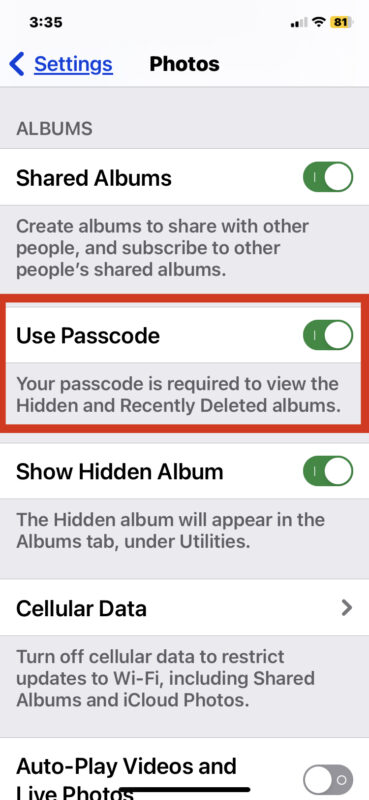
You may think that simply having the general Face ID, Touch ID, or passcode lock on your iPhone or iPad is sufficient to have some privacy to your photos album, but it’s fairly common for users to unlock their device and then hand it off for someone else to use, to say scan a QR code or AirDrop photos to one another. Thus, having this additional layer of security helps to keep your private photos private, and hidden from prying eyes.
If you want to enable free access to the Hidden photos album, simply find the same setting and turn the feature OFF.
You’ll notice this also enables the same authentication for accessing the “Recently Deleted” photos album, which can also contain sensitive or private photos.


Option one: do not use Apple products ;)
Option two: turn off the internet access (wifi and cellular as well) on your Apple devices ;D
Option three: turn off iCloud Photos on your devices (if you want to save your photos to your computer… it is a good question (even you do not use iCloud anymore))
(The first two options were jokes only)
Please let us know how we can protect our photos from Apple.