How to Uninstall Fortnite on Mac Properly to Free Up 100GB of Storage

If you have Fortnite on your Mac, and you no longer want to play it or you simply need some disk space, uninstalling Fortnite will free up a huge amount of storage on the Mac drive.
Downloading and installing Fortnite on the Mac takes up nearly 100 GB of storage, making it one of the most enormously bloated and large games available on the macOS platform. If you’re done playing Fortnite on Mac, you will want to recover all that storage space taken up by the game by uninstalling and removing Fortnite from the Mac completely. There are several ways to do this, but we will show you the proper way to delete Fortnite from a Mac, recovering your precious disk space.
How to Uninstall & Delete Fortnite on Mac
The best way to remove Fortnite from Mac is with the Epic Games Launcher like this:
- Open the Epic Games Launcher on Mac as if you were to play Fortnite
- Go to “Library”
- Locate Fortnite in your game launcher library
- Click the little (…) three dot option next to Fortnite in the game library
- Now choose “Uninstall”
- Confirm you want to uninstall and delete Fortnite by clicking “Uninstall”
- Exit out of Epic Games Launcher when finished
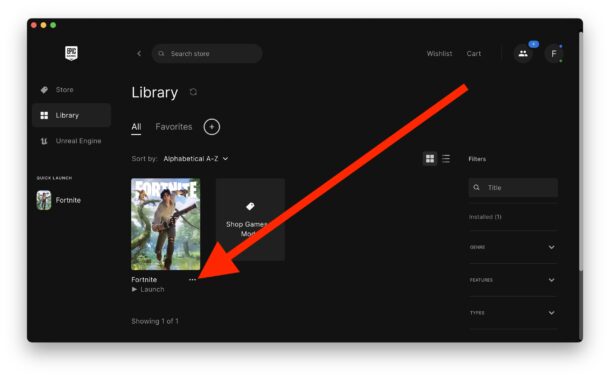
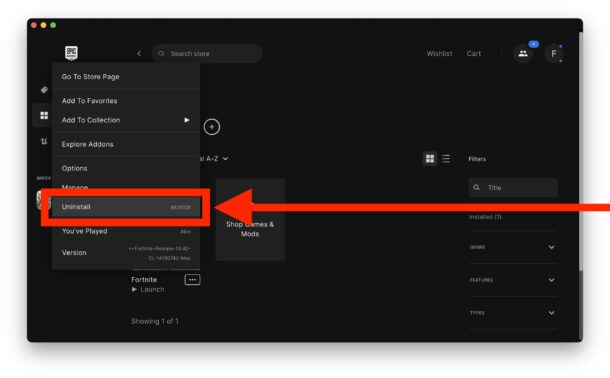
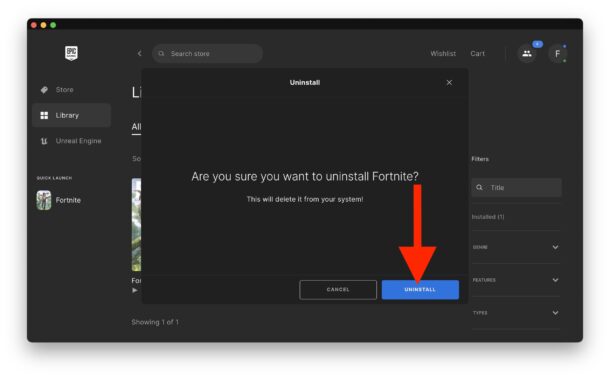
This will delete Fortnite from the Mac and recover the entire 96 GB of storage that it was taking up.
You can manually uninstall and remove Fortnite as well, but that process is much more tedious as the game is spread around on the Mac in various folders, so you’ll want to use the official uninstaller if at all possible.
Another option is to use the App Cleaner application to remove Fortnite and Epic Games Launcher from the Mac, which has been available for the Mac platform for quite some time, and it works really well to remove applications like Fortnite that are spread around the system.
You can download and play Fortnite on the Mac again at any time if you wish to, or use something like a cloud platform to play the popular game on the Mac without taking up nearly as much local storage space, or better yet, play Fortnite with a dedicated game console like an Xbox.

