10 Essential Tips for New Mac Users
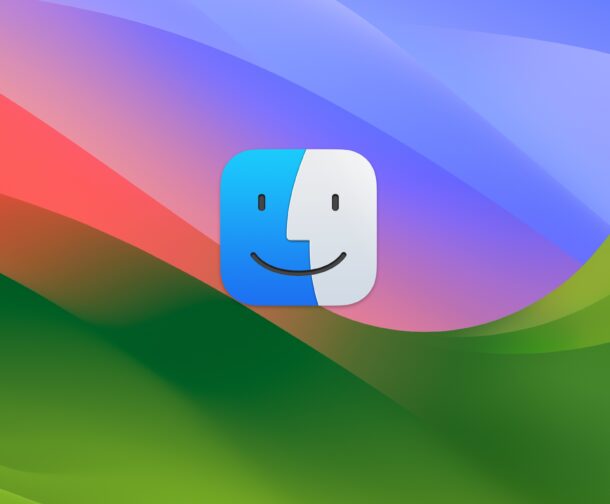
New Mac users who are transitioning to the Apple ecosystem from the world of Windows PC’s may experience a mix of curiosity, excitement, and even confusion, as they get to know their new operating system. Fortunately, the Mac is not only exceptionally powerful, it’s also very easy to use, and quite intuitive.
For new Mac users, here are some essential tips and things to know to make your transition into the world of MacOS as smooth and productive as possible.
1: Familiarize Yourself with System Settings
From the Apple menu, you can access “System Settings”, which is where you’ll be able to make all sorts of customizations, settings changes, control your wallpaper, adjust trackpad speed, access saved passwords, and so much more.
Knowing System Settings works is essential so that you can customize your Mac to be how you want it.
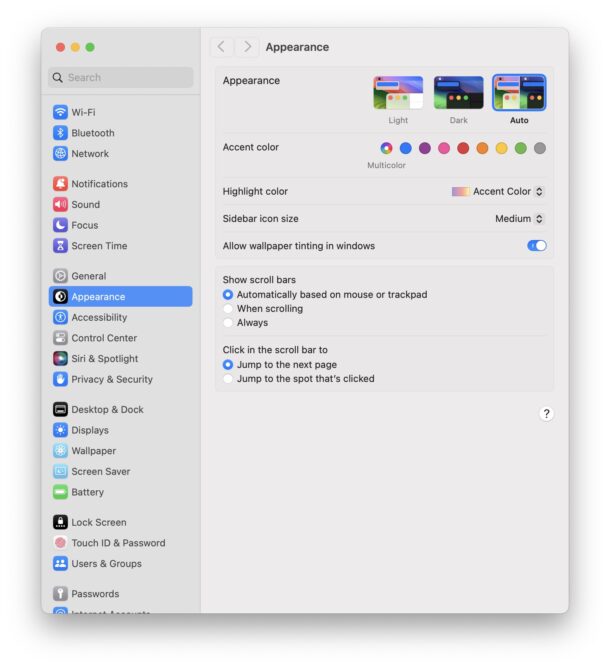
2: Understand Finder
Finder is the MacOS file manager, basically the Mac equivalent to Windows Explorer. With Finder, you can organize and access all of your files, create and mange folders, navigate through your file system, and manage your files with ease and drag & drop simplicity.
Finder can be accessed from the Dock anytime by clicking the Finder icon, which looks like a happy Mac face.
![]()
3: Know Spotlight Search
Spotlight Search allows you to easily search for files, apps, settings, and general information, from anywhere at anytime on the Mac. Spotlight even lets you do things like perform calculations, and get the weather for various places.
You can access Spotlight anytime by pressing Command+Spacebar on your keyboard to open Spotlight.
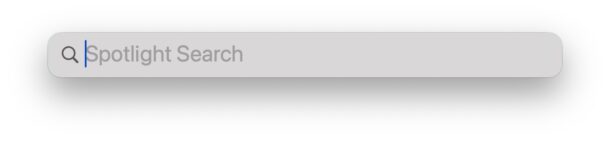
4: Master the Keyboard Shortcuts
Keyboard Shortcuts offer ways to improve your productivity and save you time, as well as making tasks easier. There are hundreds of keyboard shortcuts available on Mac, and learning them is well worth it so you can enhance your MacOS experience.
Some Mac essential keyboard shortcuts are:
- Command+C for Copy, Command+X for Cut, and Command+V for paste
- Command+Spacebar for Spotlight search
- Command+Q for Quit Application
- Command+W for Close Window
The cut, copy, paste trio are obvious essentials, and if you’re coming from the Windows world should be familiar to you because it’s just a matter of using Command key rather than the Control key like you do in Windows, but otherwise the keys are the same.
You can always see keyboard shortcuts in any open app by pulling down the various app menus, and looking to the right of the menu items action, where you’ll see the keyboard shortcut for that action.
You can even make custom keyboard shortcuts on the Mac!
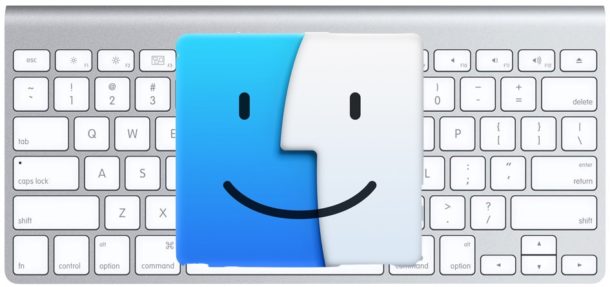
5: Use Time Machine for Backups
Time Machine offers automatic backups for your Mac, and is one of the best features to ensure you have data security, offering you data recovery options in the event of failures, accidents, loss, theft, or hardware failure.
Learn to setup and backup your Mac with Time Machine, you’ll need an external hard drive, but it’s well worth it.
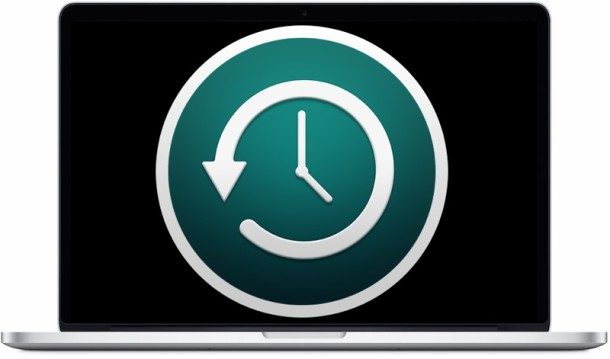
6: The Mac App Store
The Mac App Store offers an easy central location to find and install various apps for the Mac. Many apps are free, many are paid, and there are tons of options out there for just about anything you can think of.
You can get to the App Store anytime by going to the Apple menu and choosing App Store.
7: Security & Privacy
The Mac is by default quite secure, and has much less exposure to things like viruses or malware compared to the Windows world. Nonetheless you’ll still want to be reasonable and protect yourself with common sense measures, like keeping your system software up to date, use a strong password, and be sure to enable things like FileVault disk encryption.
8: Use & Know iCloud
iCloud is Apple’s cloud service that links all of your Apple devices and data together. With iCloud, you can automatically sync your contacts, photos, documents, files, notes, Safari sessions, and so much more.
While iCloud is technically optional, it’s so useful that it’s basically essential, and its power and utility increases with the more Apple devices you have. If you have a Mac, and an iPhone, you absolutely must use iCloud to get the most out of both of these devices.
iCloud settings can be tweaked in System Settings.
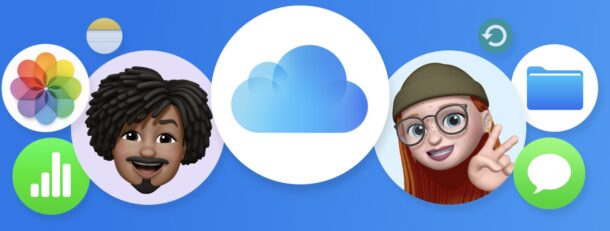
9: Use Mission Control
Mission Control lets you easily see all of your open apps and open windows at a glance, and it’s fantastic for multitasking and navigating when you have a ton of stuff open on the Mac.
Access Mission Control by swiping up with three (or four) fingers on the Trackpad, or by hitting the F3 key on your Mac keyboard.
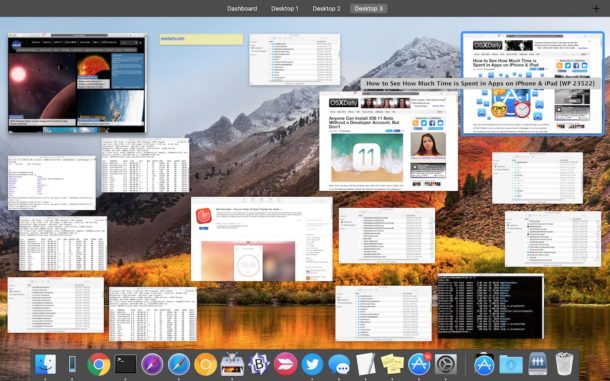
10: Learn from Online Resources
There are tons of online resources to learn more about the Mac, and Apple ecosystem in general.
- OSXDaily.com offers countless tutorials, tips, guides, walkthroughs, and useful information for the Mac, iPhone, iPad, and every other Apple device out there (you’re reading it right now, aren’t we great?)
- Apple Support Manuals offer the manuals in digital format that may help you to use your computer or devices
- Apple Support offers many resources as well as direct assistance if you get yourself in a bind
- YouTube offers many useful videos on particular topics that may be helpful for you to learn, searching by what you need
Remember, it takes a while to become proficient with an all new operating system, so give yourself some grace, be patient, and learn to enjoy the process of mastering the Mac operating system. Over time, and with each new learned trick, you’ll slowly master the Mac, and you’ll not only be more comfortable with macOS, but more productive too.
Did we miss any tips you feel are essential for newcomers learning the Mac? What are your thoughts and opinions? Share with us in the comments!

