How to Make a Contact Poster on iPhone
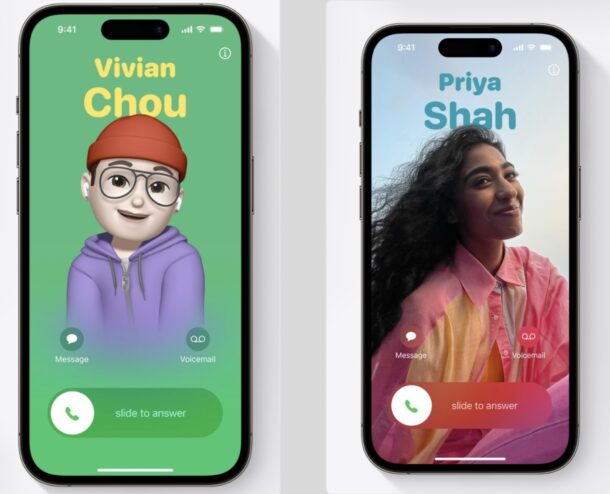
Contact Posters are a feature added to iPhone with iOS 17 and newer, that allow you to choose a custom photo, poster, and name that appears when you call another iPhone user (or send them a message). These personalized Contact Posters can be a fun way to further customize your iPhone experience, and they’re unique in that it impacts how your name and photo appears on another persons device, allowing for plenty of creativity and all sorts of interesting possibilities.
Setting up a Contact Poster on iPhone is not particularly difficult, however like so many other features on iOS, it can be a mystery on how to setup a Contact Poster or how to access the settings for the feature. This is particularly true because iOS tells you that you can access the feature in Settings, when in fact the Contact Poster feature does not exist in iPhone Settings at all. Fascinating, right? But a little bit of mystery won’t stop us from showing you how to create a custom Contact Poster for yourself on iPhone.
How to Set Up or Edit Contact Poster on iPhone
- Open the Contacts app on iPhone
- At the very top of the Contacts list, you’ll find your name and a “My Card” entry, tap on that
- Now tap on “Contact Photo & Poster”
- Adjust your name if you’d like, otherwise tap on “Photos”, “Memoji”, “Monogram”, or “Camera” to to start creating your custom Contact Poster
- Optionally, choose to share your contact card and customized Contact Poster automatically with your Contacts, or choose “Always Ask” to be prompted before sharing the Contact Poster with anyone
![]()
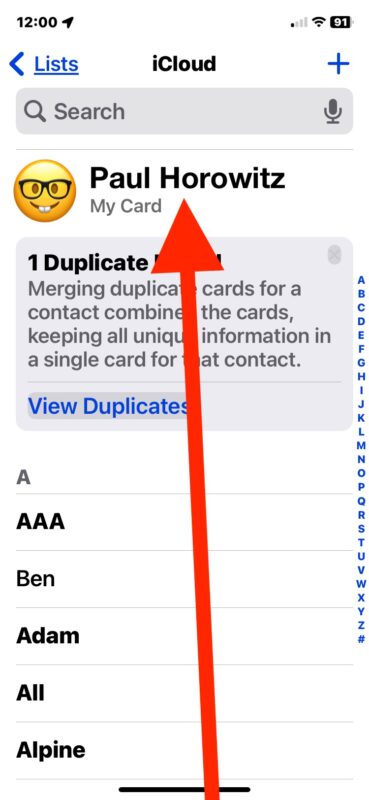
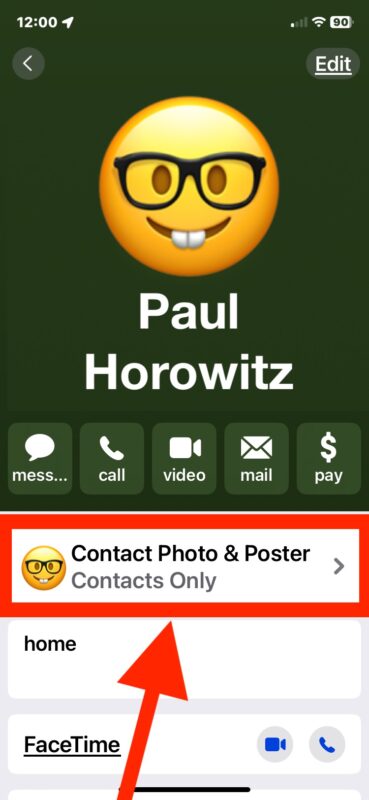
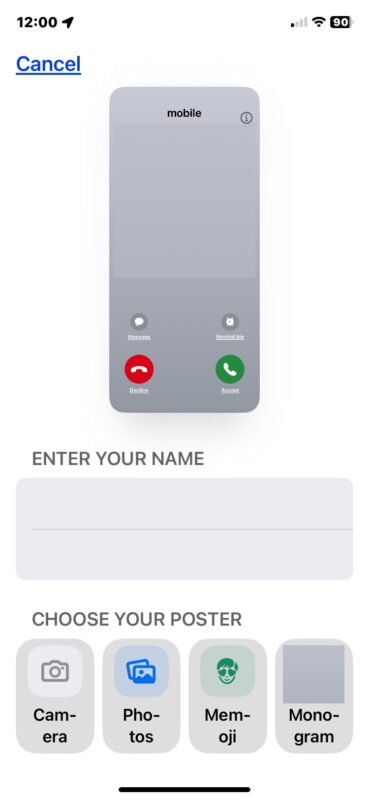
That’s it, you’ve now setup, or edited, your custom Contact Poster. Whether or not you choose a custom photo, or a monogram, or a custom Memoji, is entirely up to you. You can also control how your name appears, so if you want to go by a nickname when you contact people, you can choose that if you’d like.
Considering that you can set any photo, name, and poster for how you appear when you call, message, or FaceTime someone else, there’s obviously some room for mischief here, but we would never suggest anyone do anything funny, entertaining, or mischievous with such an ability or feature. How often do you get to control what appears on someone else’s iPhone screen? No, indeed you should keep it professional.
How do I access or edit Contact Poster in Settings on iPhone?
You may have seen the Contact Poster screen where it asks if you want to setup the feature now, or “Set Up Later in Settings”. And, like the iOS screen suggests you to do, you may even head over to the Settings app to try and setup, create, or edit your Contact Poster on iPhone at a later time.
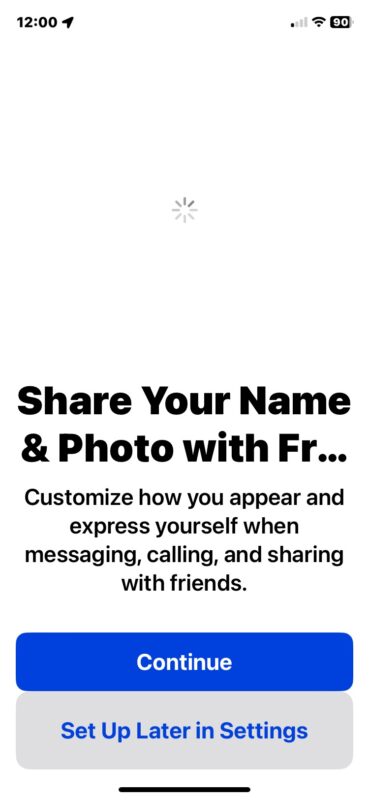
But, intriguingly, it turns out that Contact Poster settings are not in the Settings app at all, so if you listen to the suggestion of iOS you will continue to be confused and not find the feature. Try as you might, you will not locate settings for Contact Poster in the Settings app (at least as of iOS 17 and iOS 17.1).
If you take Apple’s advice as shown in the screenshot above and head over to Settings, you will come up empty. Even if you search the Settings app for “Contact Poster”, you will find nothing in Settings app for Contact Poster at all.
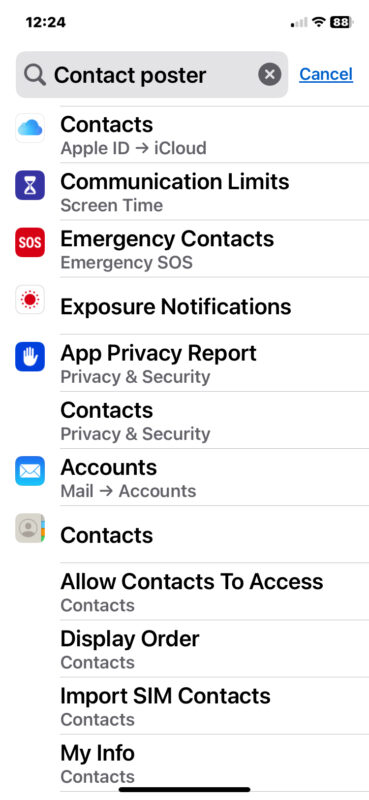
How’s that for confusing?
Again, the settings for Contact Poster do not exist in the Settings app, despite what the iOS splash screen shown above tells you. Instead, the location of customizing and modifying your Contact Poster are in the Contacts app, or the Phone app > Contacts section.
Why there is a discrepancy between what iOS says about Contact Posters that you can “Set Up Later in Settings” and the Settings app not actually containing any settings for Contact Posters is a mystery, but iOS is a complex operating system with many different teams working on it, so perhaps something was lost in translation, or someone wasn’t paying attention to how the feature works, or maybe it’s simply an oversight, or maybe it’s a bug. Regardless, if you were confused looking for the contact poster feature in Settings, you’re almost certainly not alone.
What are some unique ideas for a Contact Poster for iPhone?
There are basically infinite possibilities for setting up a contact poster on iPhone and determining what it looks like.
You can use a photo and custom text for a contact poster:
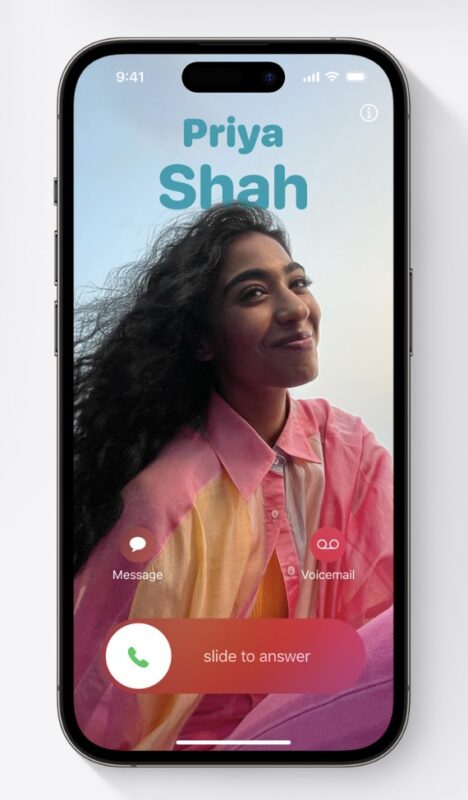
You can use Memoji, a custom color background, and custom name text for a contact poster as well:
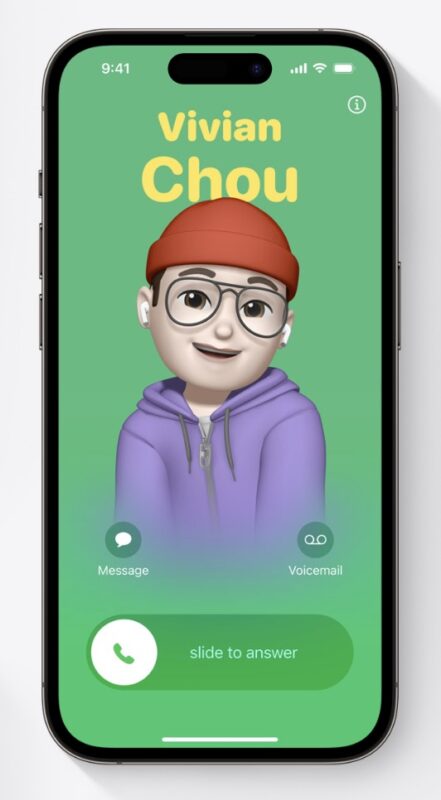
And of course you could be even more creative, or mischievous, and put some unexpected photos or texts for your Contact Poster, and have that show up on others phones when you contact them, call them, message them, FaceTime them, or otherwise reach out to them, iPhone to iPhone. The level of customization is very high, and it’s entirely up to you how you use it.
–
The video embedded below comes to us directly from Apple, and walks through the steps of setting up a Contact Poster:
What do you think of the Contact Poster feature on iPhone? Do you like setting your own custom contact poster, photo, and name that appears on someone else’s phone when you call or message them? Let us know if you use personalized Contact Posters on your iPhone, or your thoughts on this feature, in the comments below.


This is a classic modern Apple experience where nothing makes sense, the settings aren’t even located where Apple says they are, and every feature or setting is obfuscated behind something you didn’t know to find or didn’t know was even clickable in the first place.
Remember when Apple products had an easy to use interface and things just worked?
It’s long past time to bring back interfaces that are human first. Jony Ive left a while ago with his billions, time to bring back a UX that is simple to use and obvious.
Alas, Apple continues to go the other direction, like the mess of Settings on the Mac. Why?
Mac user for 25+ years and I am just so frustrated with Apple sometimes. Windows is worse, Android is worse, so there is no alternative either.
This is a terrible “feature”. The last thing I want is a random picture filling my entire screen anytime someone in my contacts calls. How do I turn this off for all incoming calls?
The best thing about features like this is that you can’t turn them off, though you can reject the suggested changes to your contacts if they are already shared, you will get that contact poster and you will like it!