PSA: Content Blockers May Break Captive Portal Wi-Fi Login Pages
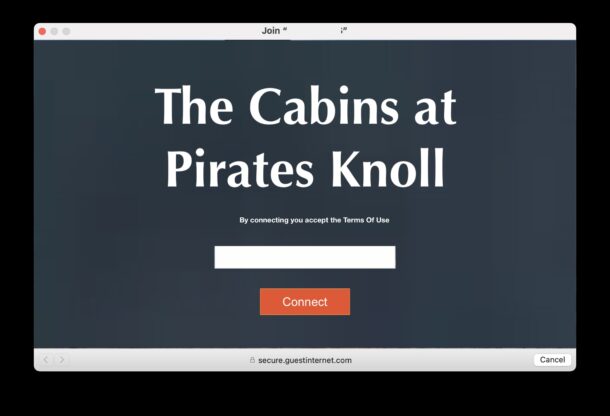
Here’s a helpful bit of knowledge that you may want to keep in mind when traveling or using public wi-fi spaces; if you use Content Blockers in Safari or your web browser, that content blocker may break a wi-fi’s captive portal login page, thereby preventing you from joining that particular wireless network. This applies to content blockers on any web browser and any Apple operating system, whether it’s a Mac, iPhone, iPad, or otherwise (and Windows too of course, but that’s not our focus here).
If you’ve ever traveled with a Mac, iPhone, iPad, or any other device for that matter, you may have come across a Captive Portal at some point in time. Captive Portals are commonly used in hotels, coffee shops, airports, stadiums, and other semi-public places, to offer free internet connections to guests, and to join a wi-fi network with a Captive Portal you will see a little splash screen popup in a web browser window, that often asks for something like an access code, ticket number, room number, confirmation number, email address, or some other simple login requirement, to which you then can connect to the unsecured wi-fi network and then access the internet and the outside world.
This is where the potential trouble comes in if you use content blockers. Because the Captive Portal login screen uses a web browser window to login, any enabled content blocker may potentially break the captive portal, may precent it from loading at all, or content blockers may break the captive portal’s ability to sign-in and authenticate.
If you run into this issue, you’ll find that you may try to join the Captive Portal wi-fi network, and it fails repeatedly. Often the “Login” or “Connect” button simply doesn’t work, or does not register any behavior from you, the user. Sometimes you can’t enter text into the input box to authenticate your login in the captive portal. Sometimes, with extra aggressive content blockers, the entire Captive Portal login screen may not appear at all, even if you try to force it open.
The solution to this problem is fairly simple, if not a little obnoxious; temporarily disable the content blocker in the entire web browser. (You can not simply disable the Content Blocker for that session, because the captive portal login page never includes the typical browser buttons or capabilities).
How to Access Captive Portal Wi-Fi Login Page by Disabling Content Blockers in Safari
In Safari on Mac, you can disable content blockers by:
- Go to the “Safari” menu and choose “Settings”
- Go to the “Extensions” tab
- Uncheck the boxes for all content blockers to disable them
- Open the Captive Portal login page again (you can force a Captive Portal wi-fi login page to open with these tricks if necessary) without the content blocker enabled, and you should be able to login and proceed as normal
- After you’re online, you can re-enable the content blocker(s) if desired
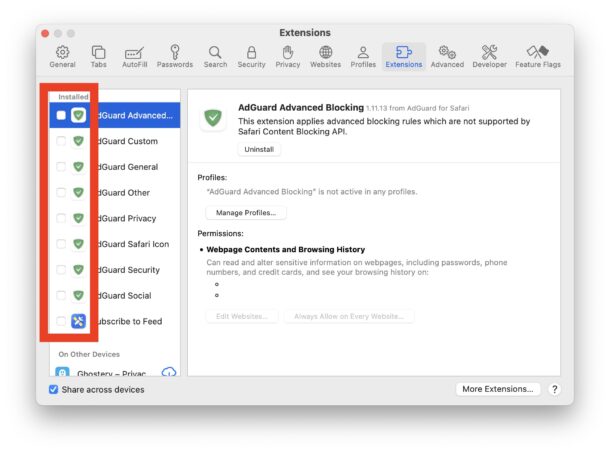
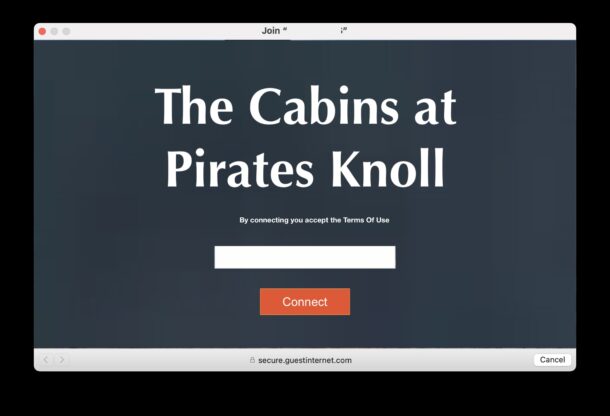
Other web browsers with content blockers can temporarily disable the content blocker in a similar manner, by going to the web browsers settings for content blockers or extensions, and disabling them. Then, login with the Captive Portal, and after that is successful, you can re-enable the content blockers if you wish.
Remember, it’s good to be wary of many Captive Portal wi-fi networks because they’re typically unsecured, so you’re going to want to only use encrypted websites with HTTPS and other encrypted protocols when on such a network. Things like iMessage, HTTPS websites, Signal, FaceTime video and audio, are all encrypted and will help protect your data on an unsecured wi-fi network.
Whether or not you run into this likely depends on the content blocker you use, and the type of captive portals you encounter. Some content blockers are far more aggressive than others. While there are some simple content blockers that aim to only block the most obnoxious stuff on the web, there are others that aim to police every single thing that loads or appears in a web browser, and in some silly scenarios, even block outbound links because they have tags attached to them, or contain some redirect.
Other options to circumvent this issue are to use the iPhone wi-fi hotspot instead of the Captive Portal, or another wi-fi network if one is available, and if you’ve joined one before, you can easily get the shared wi-fi password on your Mac from another Mac, iPhone, or iPad that has logged in before.
Have you experienced issues with content blockers breaking captive portals, or anything else that is essential to the functionality of the web, let alone your ability to get online? Share your experiences in the comments.

