How to Disable ChatGPT Chat History & Training Data Usage
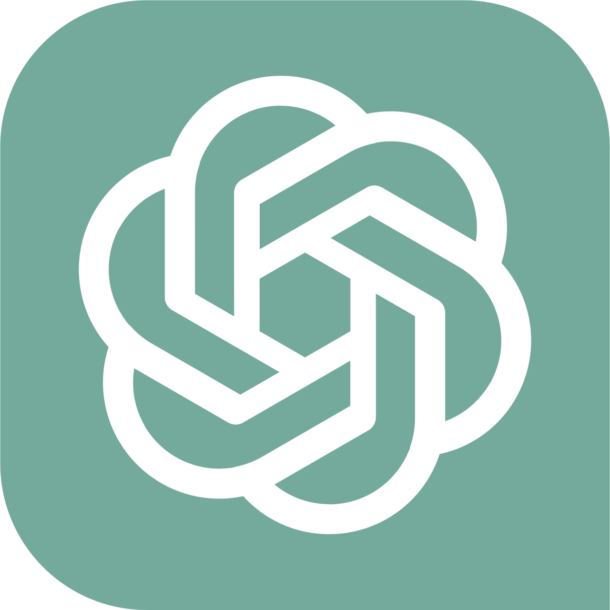
ChatGPT is a phenomenal artificial intelligence chatbot that uses the Large Language Model deep learning to provide incredibly useful, powerful, and human-like responses. By default, ChatGPT will keep a history of your chats with the chatbot, and also use your interactions with ChatGPT to train and improve the models.
Some users may wish to change these settings for privacy reasons, or for personal preference, and that can be done.
How to Disable ChatGPT Chat History & Training Data Use
- Go to https://chat.openai.com and login with your OpenAI account as usual
- Click on your name in the bottom corner of the ChatGPT window
- Click on “Settings”
- Choose “Data Controls”
- Look for the setting for “Chat history & training” and toggle that OFF

Your chat history with ChatGPT will no longer be stored or maintained (and the sidebar with chat history will be blank), and your data and chats will no longer be used as training data or to improve the LLM.
The text below the “Chat history & training” setting explains it as follows:
“Save new chats on this browser to your history and allow them to be used to improve our models. Unsaved chats will be deleted from our systems within 30 days. This setting does not sync across browsers or devices.”
Note this only works with ChatGPT interactions from the OpenAI apps (for iPhone and iPad, or Android) or through using the ChatGPT website. Any setting adjustment made here will not have any impact on you if you use Microsoft Edge to access GPT 4 or Bing for the same purpose.
It’s really up to you whether or not this particular setting is appropriate to have enabled or disabled, and your individual privacy intentions and desires. But whatever your thoughts and perspectives, it’s good to have this setting and be aware of it, and how it impacts your ChatGPT usage.

