How to Add Podcasts to Apple Watch

Did you know that you can store podcasts on your Apple Watch and listen to them when it’s not connected to your iPhone? This is a feature that can come in handy if you often leave your iphone at home when you go out for a jog, do chores, or anything else really.
Apple Watch’s built-in physical storage space allows users to store music, podcasts, etc. and listen to them right from the comfort of your wrist. Even though you cannot use the internal speakers on the Apple Watch for anything other than phone calls, you can still hook it up to a pair of Bluetooth headphones like AirPods or AirPods Pro for listening to your favorite podcasts in high quality.
Are you keen on listening to your favorite podcasts while traveling about with your Apple Watch? We’re here to help by showing you how to add podcasts to your Apple Watch with ease.
How to Add Podcasts to Apple Watch
We’ll be making use of the Watch app that’s preinstalled on your paired iPhone to sync podcasts to your Apple Watch. If you’re already familiar with syncing music to Apple Watch then this may be a familiar process to you.
- Launch the Watch app from the home screen of your iPhone.

- This will take you to the My Watch section. Here, scroll down and tap on the Podcasts app to get started.

- In this menu, tap on “Custom” to manually select the Podcasts you want to sync.

- Next, simply use the toggle to choose the shows that you want to listen to directly on your Apple Watch.

That’s all you need to do, in order to manually add podcasts to your Apple Watch.
By default, your Apple Watch automatically syncs one episode from each of the top 10 shows in Up Next without you even doing anything. However, switching to the Custom setting will let your Apple Watch download three episodes from every show you select.
All the podcasts that are synced to your Apple Watch will be available for streaming immediately. That being said, these podcasts will be downloaded when your Apple Watch is charging after which you can list to them offline without relying on your iPhone.
Similarly, you can add your favorite songs to your Apple Watch for offline listening too. This is done by selecting a playlist to sync from the Watch app. Keep in mind that there’s a limit on how many songs you can store, which depends on the Apple Watch model you’re using. Typically, watchOS allocates 25% of the total internal space for music storage.
We hope you managed to understand how easy it is to sync all your favorite podcasts to your Apple Watch. How often do you leave your iPhone at home to make use of this feature? Let us know your valuable opinions and experiences in the comments section down below.

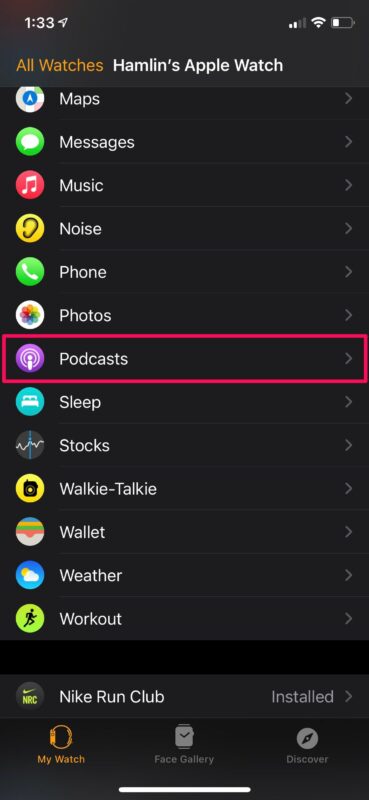
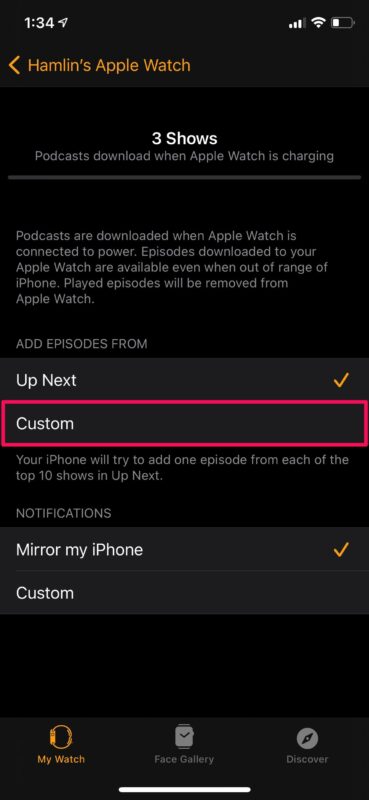
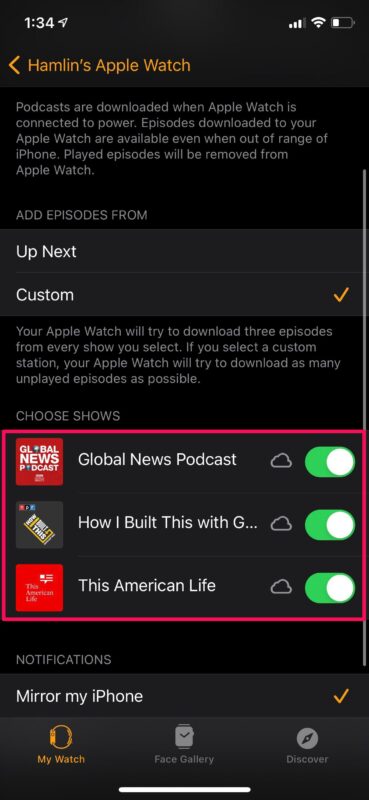

I was looking into this recently meself. Here’s an Apple Support Communities thread, just in case you thought it was all your fault it wasn’t working. I found the only way to get the sync to actually run was to unlock the watch while it was on the charger, i.e., take it off your wrist, put it on charge, and then unlock it. Ridiculous, but it works. Similar comments apply to updating the software: you can’t begin to update, until it’s unlocked.