3 Useful Mac Features You Should Be Using
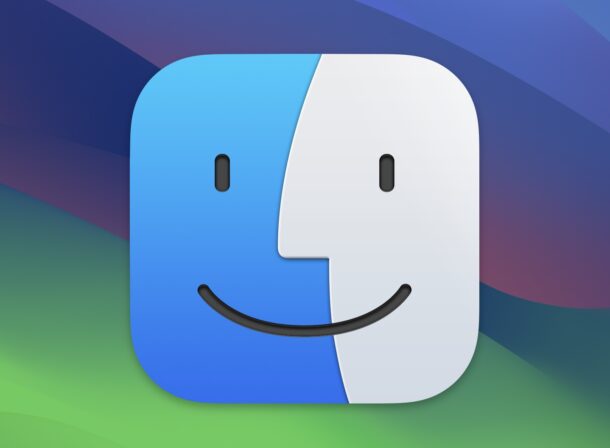
MacOS is loaded with features, and while some of them are obvious (like the Dock), there are a ton of other features on the Mac that may not be widely used by all Mac users.
With that in mind, we’re going to discuss three super useful Mac features that all MacOS users should be using, because these tips can help you to make the most out of your Mac experience, while also streamlining your workflow.
1: Spotlight Search
The MacOS Spotlight Search feature is incredibly powerful, allowing you to quickly find files, launch apps, search the web, perform calculations, get the weather to anywhere in the world, and much more.
To access Spotlight Search on the Mac, simply press Command + Spacebar, or click on the magnifying glass icon in the top-right corner of the menu bar.
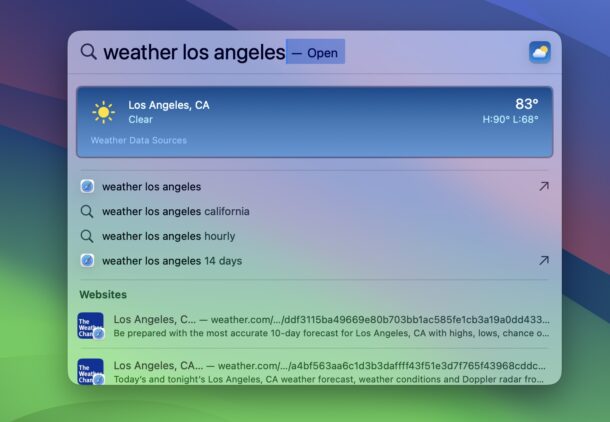
Bonus Spotlight tip: hold down the Command key when hitting return on a file or application, to open the file/app in its containing folder.
Don’t forget to check out more Spotlight tips here if you’re intrigued to learn even more.
2: Quick Look
Quick Look is an incredible useful feature that allows you to preview files without opening them directly into an application. With Quick Look, you can instantly glance at an image or text document, right from the Finder, or even from an Open/Save dialog window, or from Spotlight.
To use Quick Look, select any file in Finder, then press the Spacebar.
The Quick Look preview window will appear, allowing you to browse through the contents of the file, whether it’s an image, text document, video, or even a folder.
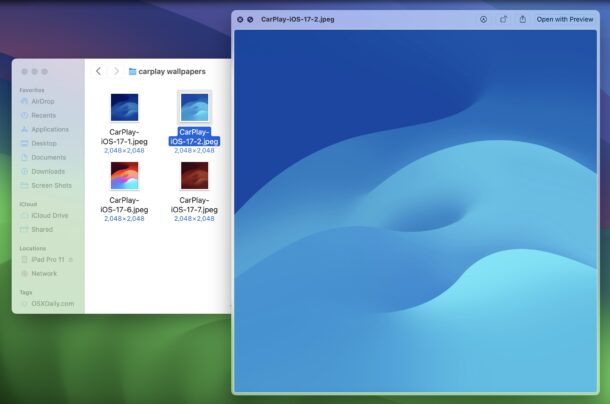
Quick Look can save you time, and help you quickly decide if a file is what you’re looking for.
Bonus Quick Look tip: You can actually use markup to draw and write on images directly within Quick Look on the Mac too!
Don’t miss more Quick Look tips here if you’re interested.
3: Split View
If you frequently work with multiple apps and documents at the same time, you’ll likely find Split View to be handy on your Mac.
Split View can help you to focus when working with two apps or documents simultaneously, allowing you to see the apps/documents/files side-by-side in split screen mode.
To use Split View, click and hold on the green maximize button in the top-left corner of an application window, then choose “Tile Window to Left/Right of Screen”.
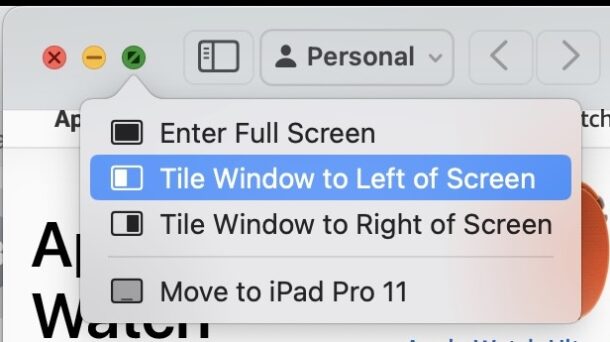
After you choose which side to send the initial app/document to, you’ll be prompted to choose another app or window to fill the opposite side of the screen, which you can select from the expose view, and you’ll then launch directly into Split View mode.
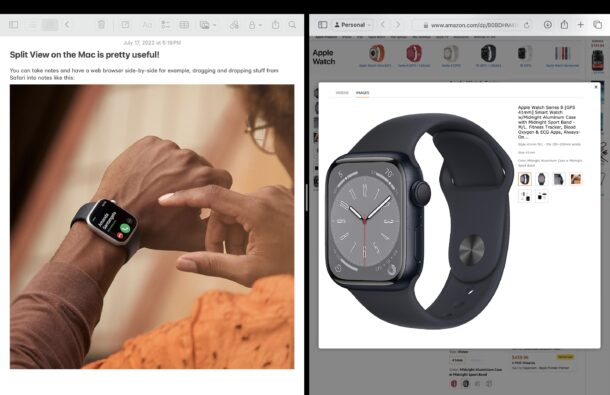
Split View is particularly helpful for tasks like comparing documents, taking notes while browsing the web or watching a video, or referencing information from one app while working in another.
You can read more about using Split Screen mode on Mac here and here.
Bonus Split View tip: You can adjust the size of each Split View section by dragging the vertical line separating the two split windows.
–
What do you think of these three features for MacOS? Do you use Split View, Spotlight, and Quick Look? What is the most useful MacOS feature you can think of? Share your own thoughts and opinions in the comments!


I rely on all three of these so much every day I cannot imagine using a computer without them.
seriously Alì?
I miss the QuickLook plug-ins that used to work. Peeking into zip and 7z archives was useful. And tapping space to play all sorts of video formats used to make digging through archives much easier – especially when old-timers still insist on sending everyone a wmv file – so you can use QuickLook to decide if it’s a keeper or goes immediately in the Trash. I know the Perien plug-in did the heavy lifting but it was still wonderful.
Nice article, thanks. I found Spotlight Search and Quick Look most helpful to me