Resizing Windows in Mac OS X with Modifier Keys
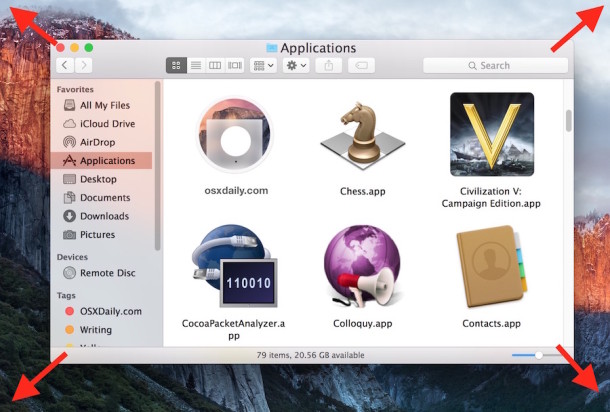
In modern versions of Mac OS X, the ability to resize any window from any corner or side of is possible; just grab onto it, and when your cursor turns into the little double-sided arrow, start dragging. That’s a great addition in and of itself, but the resizing feature gets even better when some modifier keys are applied, which can further help adjust and direct resizing of windows in OS X.
You’ll use a click and drag motion with the cursor in addition to the modifier keys to get these tricks to work.
Window Resizing Modifier Keys for Mac OS X
- Click and Hold Shift – Resizes the window in the direction you are pulling, while maintaining the windows existing aspect ratio
- Click and Hold Option – Resizes the window from the side you are dragging as well as the side directly opposite
- Click and Hold Option+Shift – Combines both to resize the window in all directions while maintaining the aspect ratio, from the center of the window outward
The Option+Shift drag trick is particularly useful if you encounter a window that is too big to fit onscreen, since it can be used to bring the window titlebar back onto the display of a Mac.
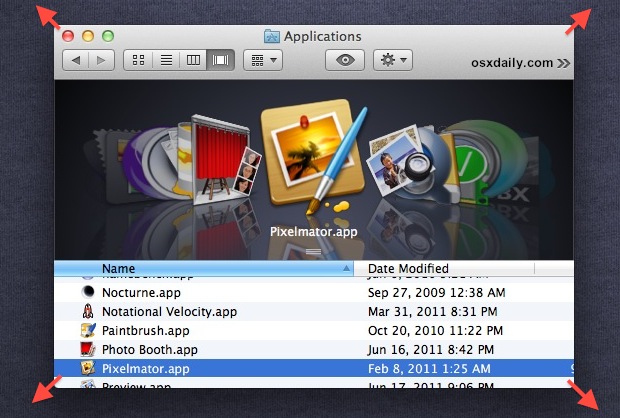
These modifier keys should work in every somewhat modern version of OS X, from Lion through El Capitan and beyond. I had known about the first two, but the last combo was found on MacGasm, so head’s up to those guys for the tip.
If you’re aware of another window resize trick, do let us know in the comments.


good idea
but when i restart go back to original size !
plz help
Rant on> It is interesting how something so basic as managing windows is so challenging for MacOS while Windows and especially KDE had it figured years ago. In my quest to join the “collective” and use MacOS X at werk I found this one of the most annoying and frankly ridiculous aspects of the workspace. It is a very good reason to upgrade Snow Leopard to Lion. Also using a touch pad or a touch screen interface also doesn’t help as the “controls” for selecting and moving things are not separate. When trying to scroll through a web page I often select an object/link instead. While understandably the scroll bars take up valuable real estate esp. on a mobile device, they are essential navigational components and I like them visible at all times >Rant off.
Thanks you very much for all those tips!
very useful! :)
Have we yet figured out a way to disable scroll on a certain side, or at least dial down the sensitivity. Specifically, I frequently, inadvertently resize my Safari window in an effort to grab the now-skinny scroll bars. I also end up grabbing-and-moving the entire window, trying to do the same thing — rather remarkable considering the 1px width between the right edge of the scroll bar and right edge of the page.