Enable Motion Blur Effect for Launchpad Movements in Mac OS X Lion
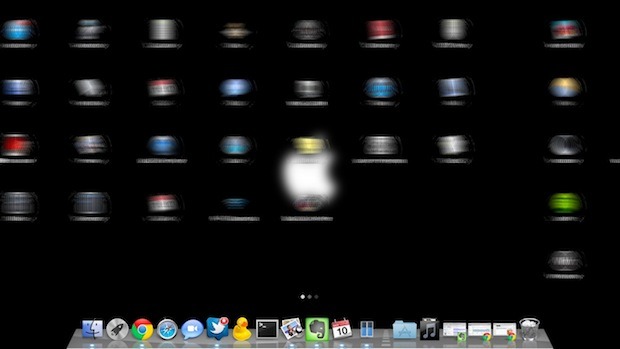
Want to add some additional eyecandy to Mac OS X Lion‘s Launchpad feature? Open Launchpad and hit Command+M to enable a motion blur that is seen at various Launchpad events.
You can immediately see the effect by swiping between Launchpad screens or by using the Command+Arrow keys to navigate around. The motion blur also effects opening folders in Launchpad, as the folders spring open the icons will blur as they zoom down:

(Yes that is a custom Launchpad folder background)
Screenshots only do the motion blur effect so much justice and it’s best experienced directly. If you want to disable the blur, just hit Command+M again and you’ll be back to the default setting.
The blur effect was seen in the very first introduction to Mac OS X Lion last year at the “Back to the Mac” event, but for whatever reason Apple decided against enabling it by default in the shipping version of OS X 10.7. I have noticed that if OS X is running low on memory or if CPU use is heavy, the blur can be somewhat choppy, which may go to explain why it’s not a default setting.
Enjoy this? Check out some more Launchpad tricks while you’re at it.


[…] Via | OSXDaily […]
[…] you were wondering, it doesn’t stack with the blur effect. stLight.options({ publisher:'fe5e0a84-1fac-40de-8014-9f89fc1cbe6a' […]
[…] gives us manual controls over Launchpad icon size. In my view, the large icons look best with the motion blur, so if you like maximum fanciness stick with the huge […]
[…] a blur effect can be enabled in Launchpad by using the same keyboard shortcut. Both of these bits of eye candy were seen in the original […]
[…] | OS X Daily En Applesfera | Activa las animaciones Motion Blur en el Exposé de OS X […]
[…] Fuente: OS X Daily En Applesfera: Activa las animaciones Motion Blur en el Exposé de OS X Lion […]
[…] | OS X Daily En Applesfera | Activa las animaciones Motion Blur en el Exposé de OS X […]
[…] via OSXDaily […]
Works perfectly on mid 2009 MacBook Pro 13″.
Another Launchpad trick, hitting Cmd+B will change background blur and its colour to grayscale. Have fun ;)
it worked for me..but its disables itself in about 5-10 minutes..and its kinda annoying having to keep putting ctrl+m all the time
[…] via OSXDaily […]
Did not work for me either… Using mid 2010 13″ MBP…
Did not work for me either… Using mid 2010 13″ MBP…
I just tried this on my 2011 MacBook Air with an i7 and it didn’t work. Does it require discrete graphics?
I’m using it right now on a MacBook Air 2010 13″