Show All System Preferences from a Quick Menu in Mac OS
Rather than rearranging all of the System Preferences to be sorted alphabetically, you can access a quick pull-down menu of all the panels that is sorted by name.
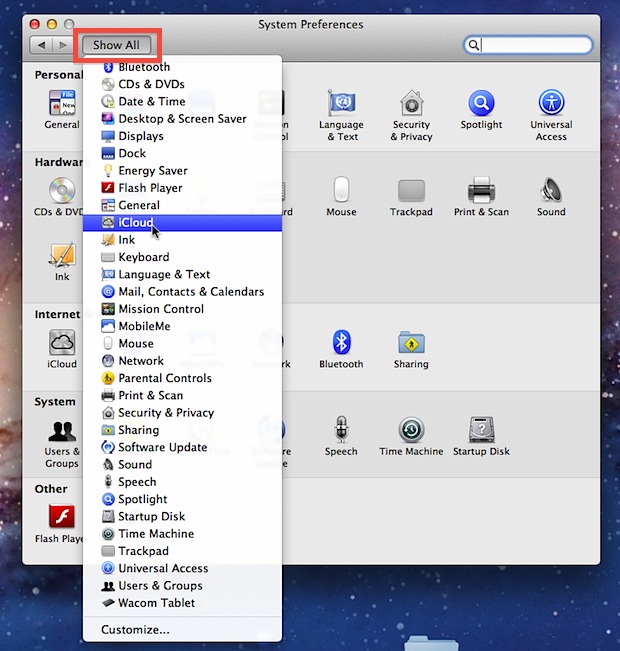
Try it yourself, access System Preferences from the Apple menu, then click and hold on “Show All” to see the full list of preference panes available sorted by their name.
A large menu containing an alphabetically sorted list of preference panels will show up, and you can select any from here.
The same preference menu is also available from the “View” menu bar, so you can use whichever approach to finding system prefs is most convenient.
This trick is limited to somewhat new versions of Mac OS, from Mac OS X Lion and newer, including all the way up to MacOS Monterey.
Thanks for the tip and screenshot James


This functionality was already available in Snow Leopard (and maybe earlier; I don’t remember). Not with the button, but in the menu bar of System Preferences (“View” menu).
[…] Show All System Preferences from a Quick Menu in OS X Lion Show All System Preferences from a Quick Menu in OS X Lion… Source: osxdaily.com […]
Whaadaya know….cool tip
[…] for the tip OSXDaily Like this:LikeBe the first to like this post. Lascia un commento by max on 16/11/2011 […]
THAT requires you to be in the System Prefs application to get at it. and that’s extra work. and i hate extra work. intend, drag the folder located at: /System/Library/PreferencePanes/ to the right side of your dock. View as list or icons or whatever you like and then… just go DIRECTLY to the pref pane of your choice.
kaBOOM!
This doesn’t work on my Mac, 10.7.1., but the dock version does.
You can access those prefs from the Dock.
Just click and hold.
Nice shortcut!