How to Make iPhone Photos Look Better By Using Auto-Enhance
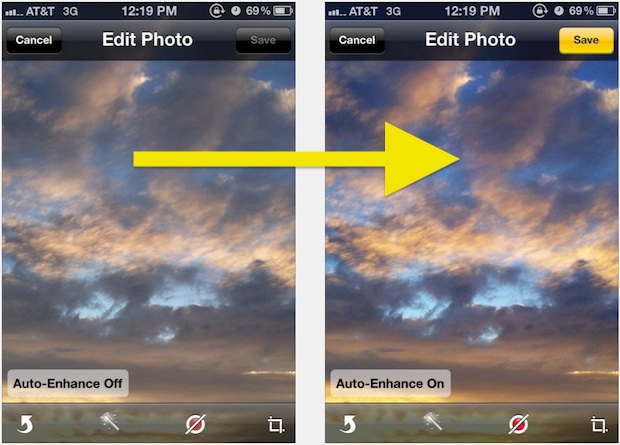
Want to quickly make an iPhone photo look even better? The iPhone Photos app includes a nice little trick called auto-enhance that will make a few various adjustments to an image that almost always improves the look of the photo being adjusted. It’s not an overwhelming effect by any means, it’s more of a subtle boost to contrast, saturation, and some other image qualities, which generally makes the picture look closer to how it would be seen in real life.
So sure, the iPhone takes pretty good pictures as is, but why not make your photos look even better by using the built-in Auto-Enhance tool? This article will show you how to easily use the auto-enhance tool on iPhone.
How to use Auto-Enhance in Photos for iPhone
- From the Photos app, tap on the picture you want to modify
- Tap the “Edit” button in the corner and then tap the little magic wand icon from the toolbar to enable Auto-Enhance for that picture
- The “Auto-Enhance On” message appears at the bottom of the image showing you what the picture looks like with the feature enabled, tap “Done” or Save” to confirm the changes to the image
Sometimes the effect is more dramatic than others, but it’s always intentionally subtle. So with some photos you will barely notice a difference because auto-enhance can be very subtle with what it’s adjusting, but with other images it gives pictures a nice pop in color and contrast.
You might find that some images show the changes are so minor that they’re almost impossible to notice, so don’t think you will get Instagram-filter type of adjustments out of this. Instead it’s meant to be just a nice little enhancement to photos, brightening things up a bit, increasing the contrast a little bit, a small boost to saturation, try it out and see for yourself.
While in the Edit menu of the Photos app there are many other tools available for more dramatic edits. You can also rotate images, crop pictures, remove red-eye, adjust colors to black and white, boost various color levels in the image itself, and much more.
There’s no way to turn this on automatically for every picture as it is taken, so you will have to use it selectively with pictures you want to modify with auto-enhance.
Technically the feature works not just on iPHone, but on an iPad and iPod touch too, but for most of us the iPhone is what we snap pictures with on a regular basis.
If you have any tips, comments, or tricks regarding auto-enhance on iPhone Photos, share with us in the comments below!


I also don’t like using the Auto Enhance as it decreases the resolution of the photos.
When you use auto enhance it makes the resolution of the picture worse. The picture goes from 8 megapixels to .7 megapixels.
I’ve noticed the smaller file size after using auto enhance.
Any ideas why ?
It looks to me like it increases the black levels slightly and nothing more?