How to Remotely Install Apps to iPhone / iPad from iTunes on a Mac or PC
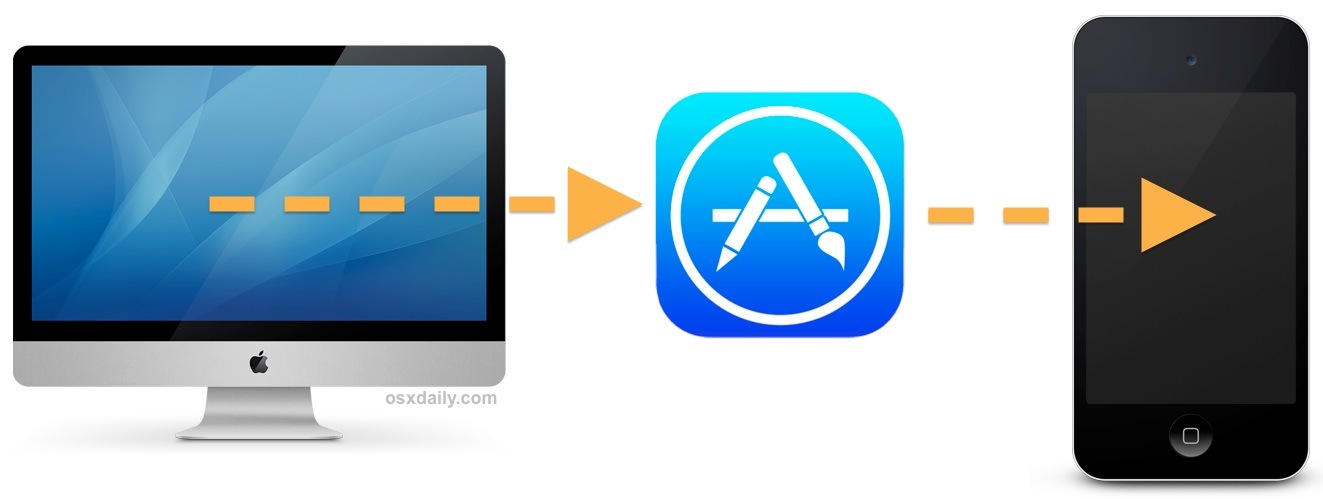
Every modern iPhone, iPad, or iPod touch has access to a feature called Automatic Downloads, which can be used a bit differently than intended as a means to remotely install apps onto iOS devices from a computer. All you need is iTunes on OS X or Windows logged into the same Apple ID as what’s used on the iOS device, and the rest is easier than you’d probably expect.
A quick overview for the unfamiliar: Automatic App Downloads is aimed at simplifying app management for users who own multiple iOS devices. The basic idea behind Automatic Downloads is that if you choose to download an app on an iPhone, it will also download over on your iPad, without the user having to go find it again on the App Store. This is certainly convenient, but using it as a remote installer from a computer is perhaps even more useful for many of us.
What you’ll need to remote install iOS apps
- iTunes installed in Mac OS X or for Windows PC (11+ is recommended)
- iPhone, iPad, or iPod touch with an iOS version that supports Automatic Downloads (7.0+ is recommended)
- Same Apple ID / iCloud account logged into iTunes as the iOS device
The requirements are generic enough that just about every iPhone/iPad owner will be able to use this. Now all you need to do is enable the feature and learn to use it for remote app installations.
In iOS: Turn on Automatic App Downloads
Grab the iPhone, iPad, or iPod touch and enable Automatic App Downloads:
- Open the “Settings” app and choose “iTunes & App Store”
- Look under “Automatic Downloads” and toggle “Apps” to be ON
- Optional and data plan dependent: decide whether to “Use Cellular Data” or not
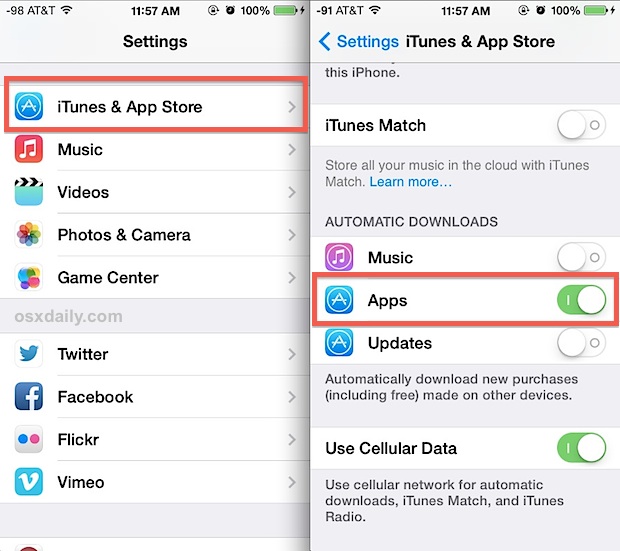
You do not need to enable the Automatic Updates feature for this to work. Because Automatic Updates can significantly drain battery by running and updating your apps on it’s own, it’s often a good idea to keep that turned off and selectively manage your own app updating, particularly for users with many apps installed.
Whether or not to use cellular data really depends on your individual cellular plan. If you have unlimited data, keeping it on is not a big deal, but for those with bandwidth caps (which is most iPhone users) you’ll probably want to keep cellular usage off.
That’s it for the iOS side of things, now you can remotely install apps from iTunes on a desktop computer, which we’ll cover next.
In iTunes on the Desktop: Start a Download / Remote App Installation
Triggering the remote download/install from a Mac OS X or Windows PC running iTunes is now possible, just be sure to log into the same Apple ID that is used on the iOS device:
- Open iTunes and head to the “iTunes Store”, then choose the “App Store” tab to browse iOS apps
- Select any app (free or paid, doesn’t matter) and choose to either Buy or Download by selecting the appropriate button under the app icon
You’ll (usually) need to confirm the iTunes / Apple ID login to initiate the first download. Once authenticated, the iTunes play bar will note that an app is downloading and show a progress bar, indicating that the remote app install has started as well.
The screenshot example below uses the currently trendy Splashy Fish game to demonstrate this:
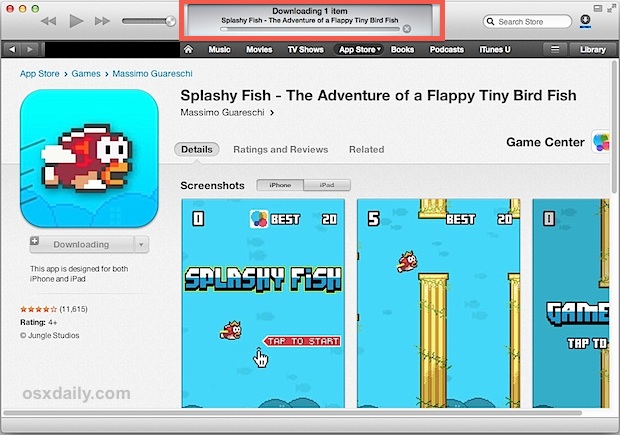
Meanwhile, on the iOS device (an iPhone shown in example screen shot), that very same Splashy Fish game is downloading as well. In a few moments, it will be done installing and the iOS device is good to go.
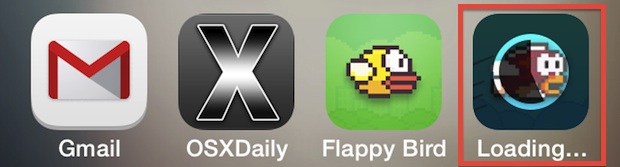
Apps installed remotely through Automatic Download load the same way as if installed directly from the App Store within iOS, when they’re finished the app name will change from “Loading…” and have a blue dot next to it.
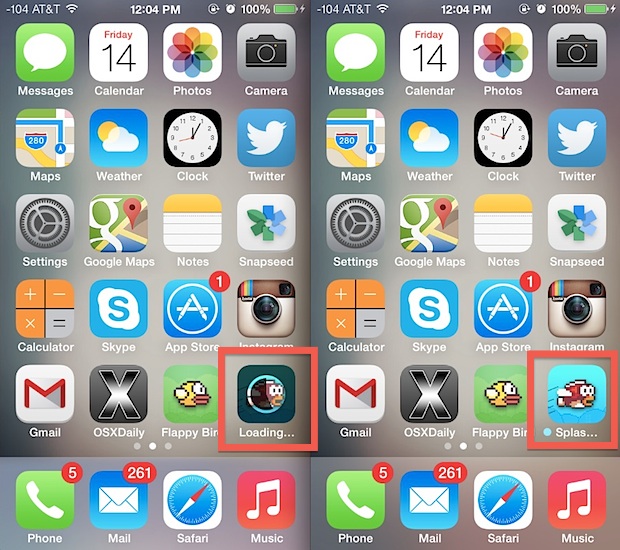
Congratulations, you just installed your first iOS app remotely, triggered entirely from your computer with iTunes! Yes, this works when re-downloading apps too.
You’ll find this is really useful for loading up games and apps on home-based iOS devices while you’re away from them. Perhaps you’re at work and talking about an app but you left your iPad at home on the coffee table? No big deal, use this trick to install the app while you’re at the office and miles away from home, that app will be installed and waiting for you when you return to the iPad. Or maybe you’re upstairs on your Mac while your iPhone is charging downstairs, but you want to install a game while it’s temporarily available for free? No sweat, launch iTunes on the computer, head to the App Store, and get started downloading it to the iOS device remotely.
Note that if you have Automatic App Downloads enabled on multiple iOS devices, each download begun from the iTunes App Store on a Mac/PC will go to all iOS devices with that feature enabled on them. For now, there’s no fine-tuned control in iTunes over what app goes to where, so if you don’t want those universal installs you will need to turn off the feature on those extra device(s).


I could not find any application in itunes store. It only shows music, movies, and tv shows options. Can anyone guide me?
I have downloaded itunes from Microsoft store on my windows pc.
Same with me
You need to download an older version of iTunes i think…
This was great for me, the wifi of my iphone didn’t work, so I was not able of downloading anything (maybe paying a lot of money), This was a great way of fixing my app problems, and I felt like a Pro, cause I didn’t have any idea. It showed every step. Excellent. From Mexico, thank you!
I’m surprised no one has mentioned using MDM to do this yet. It’s a little more heavy duty in terms of setup and isn’t designed for home users. However, if you’re needing to install apps remotely, you’re probably not the average home user :).
Basically you can find a free or inexpensive MDM solution and push as many apps as you want to as many devices as you want with one click. Here’s a decent article that goes into depth and outlines some of the pitfalls:
http://labs.wrprojects.com/install-apps-remotely-to-ipads-and-iphones/
Pay close attention to the Apple ID vs device-level license assignment if you’re pushing paid apps. It can save you a lot of time!
Sir I have a one problem. I install the apps from iTunes on my phone then after I can’t open it there is coming singing your I’d like
What I have to do it
I have iOS v.7.1 on my iPhone and I’ve tried to install an app remotely via iTunes.
So, it is not works. App has been downloaded in my account on iTunes but has not be syncronized on my iPhone.
Sorry, but this post is not actual.
Artur you need to read the instructions, you have to enable automatic downloads on the iPhone otherwise it’s not going to work. DO you think your iTunes and iPhone can read your mind? No, they must have the feature enabled to accept remote installation of the apps.
Unfortunately Erik is right. We cant install apps remotely that already was installed before. This only works with new apps :-(
If anyone founds how to solve this, please let us know. Thanks!
Actually, contrary to what is stated in this article, this only works for apps which are not already attached to your account. If it’s an app you’ve already bought or downloaded previously, the automatic downloads feature will not take effect.
Actually with wi-fi syncing and you can copy an app over from iTunes library to the iPhone. I do this every day.
Yes, but that’s totally different from what the article is focused on, which is automatic downloads. http://support.apple.com/kb/ht4539
Wifi syncing requires not only the phone to be on the same wifi network as the computer you are syncing it from, but it also needs to be the main computer you sync with, not just a computer associated with your iTunes Apple ID. http://support.apple.com/kb/ht1386