How to Enable Tab Discarding in Chrome for Improved Memory Use
![]() If you use Google Chrome as your default web browser and find yourself with a ton of tabs and windows open on a regular basis, you likely know the RAM, swap, and resource burden that leaving a gazillion tabs open does to your computer. Rather than forcibly quitting Chrome or abandoning your browser tabs, the latest versions of the Chrome browser support an optional “discarding” feature that will automatically discard background tabs as the application begins to run low on available memory.
If you use Google Chrome as your default web browser and find yourself with a ton of tabs and windows open on a regular basis, you likely know the RAM, swap, and resource burden that leaving a gazillion tabs open does to your computer. Rather than forcibly quitting Chrome or abandoning your browser tabs, the latest versions of the Chrome browser support an optional “discarding” feature that will automatically discard background tabs as the application begins to run low on available memory.
The discarding tabs feature effectively reduces the memory footprint of Chrome without you having to close tabs or windows, though it does mean that returning to those background discarded tabs will require them to refresh when they are re-accessed. Chrome will automatically prioritize and discard backgrounded tabs as deemed necessary, so once this is enabled you don’t need to do anything unless you want to manually intervene and discard a tab yourself, which you can also do. If this sounds appealing to you (as it likely does to web workers), then here’s how to enable this experimental feature in Chrome for Mac OS X and Windows:
Enable Chrome Tab Discarding
- From the Chrome web browser, hit Command+L to select the URL bar (or hit Control+L if you’re in Windows or Linux) and enter the following address:
- Click “Enable” to turn the feature on, then click “Relaunch Now” at the bottom of the screen to relaunch Chrome for the change to take effect
chrome://flags/#enable-tab-discarding
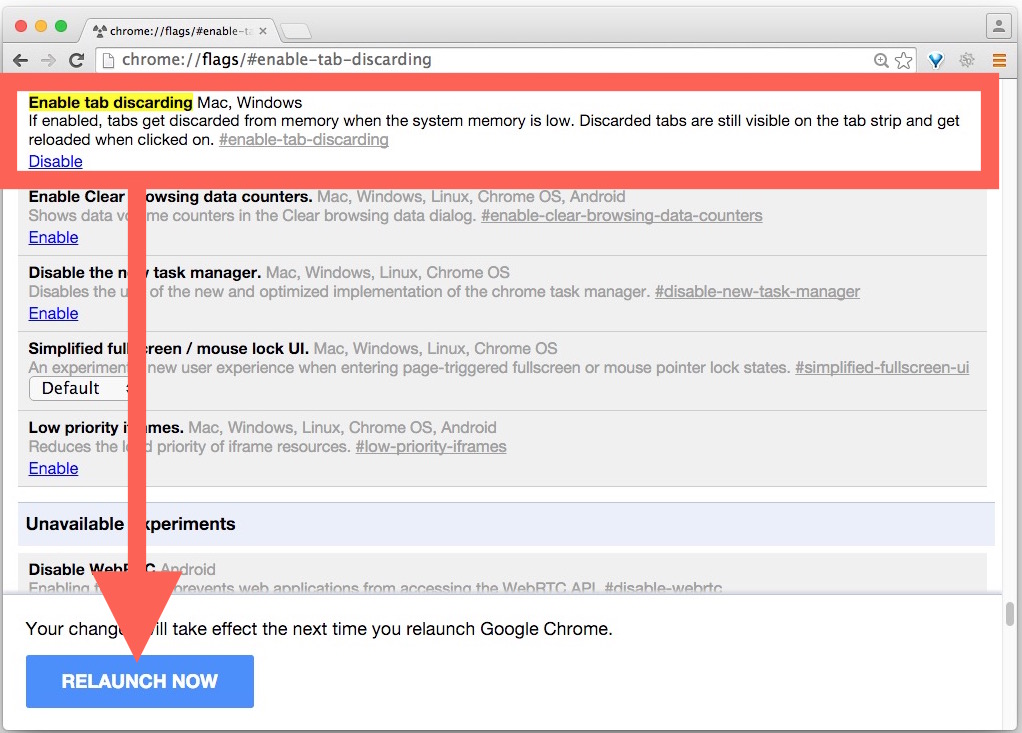
If you don’t have this available it likely means you haven’t updated Chrome sometime in the past few hundred years, so updating the app will reveal the discarding tabs feature.
Accessing Discarded Tabs & Manually Discarding Tabs in Chrome
- Hit Command+L to visit the URL bar again then go to the following URL to view your Discarded Tabs overview:
- Review your tabs and discarded tabs (marked with a “[Discarded]” prefix), the very bottom of this window will show memory usage data as well
- Click the “Discard” button next to any tab to manually intervene and discard that tab from memory
chrome://discards/
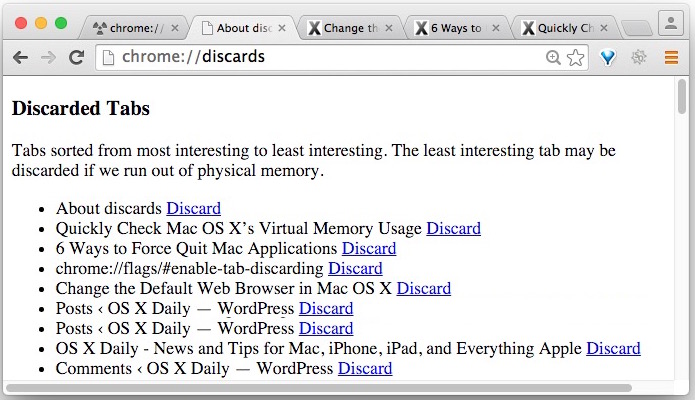
For example, I currently have 77 tabs open in Google Chrome, causing Chrome to consume 16GB of memory and forcing the application to use virtual memory. But with Tab Discarding enabled, Chrome tosses out most of those tabs from memory and reduces the memory usage footprint in half, while preventing the app from having to use swap to store tabs that aren’t even in active use.
The feature is described in the Chrome Flags menu as follows: “If enabled, tabs get discarded from memory when the system memory is low. Discarded tabs are still visible on the tab strip and get reloaded when clicked on” and it absolutely works as described.
Whether or not this is beneficial to you as a user will likely depend on if you use Chrome as your default browser, if you’re a tab hoarder (guilty!), and if you encounter memory issues with having a million tabs open at once.
You can always turn this feature back off again by returning to the chrome://flags/#enable-tab-discarding section of flags and choosing “Disable”.
Chrome is a really powerful web browser app with a ton of advanced features that are hidden from the standard user, if you want to learn more about some of them, don’t miss our many other Chrome browser tips, they usually work for Chrome on any platform, whether iOS, Mac OS X, Windows, or Linux.


Doesn’t appear to be available anymore (Version 74.0.3729.108)
I’ve got 16GB of RAM on my Macbook and lots free but it keeps discarding tabs and I loose my place “chrome://flags” and disabling the feature does nothing. Still discards open tabs.
Note that you can always view the source code of any extension you install; they are all written in JavaScript. Very easy to check what they do.
How is this different to the Great Suspender? That also allows whitelisting and to prevent discarding temporarily, on a per-tab basis.
The main problem with Great Suspender, like all other Chrome extensions, is that those extensions can read, access, and alter any and all data on every webpage you visit in Chrome. It specifically asks you to confirm this is OK when you ‘install’ the extension, read the dialogs! Do you trust some random developer from who knows where with who knows what agenda with that power? You look at your bank account, and whatever dinky extension you installed, can look at it too, if they want to. You enter a password onto a web page, you read your email, you look at certain websites, it’s all for the taking for the browser extensions. No thanks. I wouldn’t install a single extension into a browser, they are not secure at all. Could all be junkware for all we know, nobody checks!
Can you define more precisely ” with a ton of tabs”?
Enough tabs to consume all of your available memory is probably a good definition of that.
Sounds like a method of forcing Chrome to behave as if it were on an iPhone 5 or 6. Reloads. Reloads everywhere. “Wait, that’s not where I left off on that page. Where did my unfinished comment go? And my shopping cart is empty?!”
…granted, Windows, OS X and Linux computers (not mobile devices) would hopefully have enough memory to really minimize this from being triggered. It’s great that it’s switchable.
我一直在使用谷歌浏览器,我感到很满意,我始终关注该浏览器的更新和谷歌的新动态。
I don’t use Chrome hardly ever, but this is a cool feature. Would be nice if Safari had a similar set of technical features I could screw with.
Did not interest me