Fix “Your Connection is Not Private” Error in Google Chrome
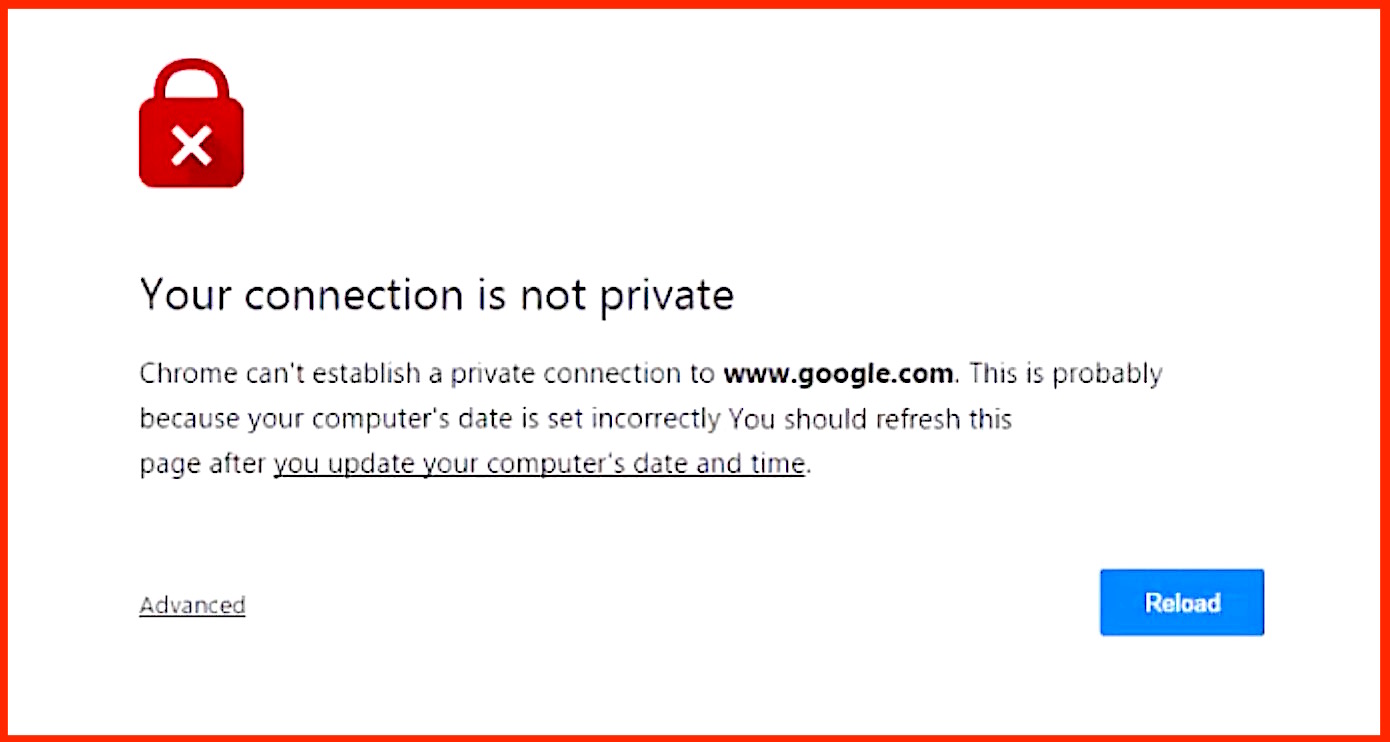
Having used a relatives computers recently I discovered their Google Chrome web browser was constantly throwing a “Your connection is not private” error message on many web pages, thereby preventing the page from loading unless they chose to ignore and reload the ‘not private’ page. The “not private” message can be a little disconcerting, so it’s no wonder it can alarm some users. Interestingly, this error was turning up both on their Mac OS X Chrome browser, as well as a separate Windows computer that was also using the Chrome web browser, and they were convinced they had been the victim of some elaborate hack.
Well, rest assured there was no hack. It turns out this is a remarkably simple error message to fix in Google Chrome, and so if you experience the “your connection not private” error message on any computer, you can quickly resolve it regardless of the error being encountered on a Mac or Windows PC.
Fixing “Your Connection is not private” Error in Chrome by Correcting the System Clock
The primary reason you may encounter this error message is due to the computer system clock being set incorrectly. This can happen by accident, by power loss, when a computer is turned off for an extended amount of time, by the onboard battery dying, by time travel (just kidding, maybe), or by simply erroneously setting the clock to the wrong time. This is so easy to fix that it really doesn’t matter how it happened, here’s how to do on Mac and Windows:
Fixing the Error in Chrome for Mac OS X by Correcting Clock Date:
- Quit Chrome
- GO to the Apple menu and choose “System Preferences” then click on “Date & Time”
- Under the Date & Time tab, choose “Set date and time automatically” and be sure it is checked, configured to the appropriate time zone for your location
- Relaunch Chrome and revisit the website in question, the error message should be gone
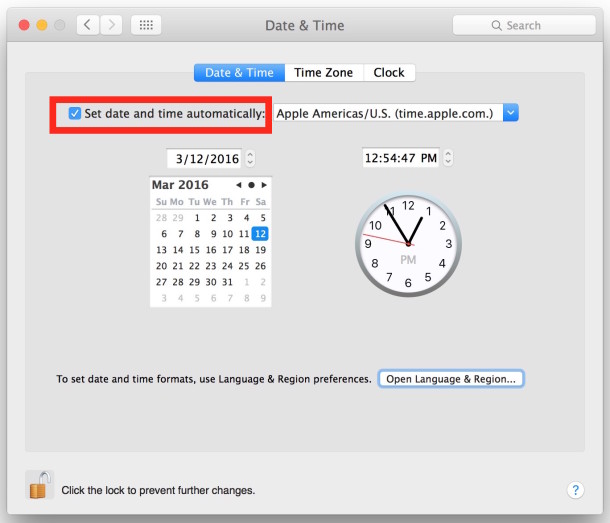
If this keeps happening after a Mac has been turned off for a while or has rebooted, it may be because the onboard CMOS battery is dying or is dead, this can be particularly true with older Macs. The easiest solution would be to either take it to Apple for repair, or simply to be sure the Mac is connected to the internet regularly so it can pull the new accurate date and time from the remote server to set it correctly.
Fixing the Error in Chrome for Windows by Correcting the Clock:
- Exit the Chrome browser
- Right-click on the system clock in the Start bar, located in the bottom right corner of the screen
- Choose to change the date and time settings, then set the date to be accurate (or better yet, if the version of Windows supports it, set it to configure this automatically by syncing to a time server* so you don’t have to mess with it again)
- When the clock has been set to the proper date and time (todays date, this moment in time), relaunch Chrome and visit the web page(s) again, the error message should be gone
* Windows time server syncing can be enabled in Control Panel > Clock > Date and Time > Internet Time > and choosing “Synchronize with an Internet time server”, choosing Update Now, then clicking OK
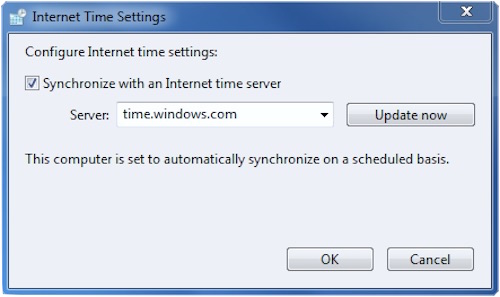
As mentioned, if the error message keeps coming back after the Windows PC has been rebooted or shut down, it’s almost certainly because the onboard battery is dead or dying. This can be replaced by a local tech, but another solution is to just be sure the Windows computer is connecting to the internet on boot where it can accurately set the time and date, and having that process complete before attempting to use the web.
RECOMMENDED: Update Chrome to the Latest Version
When possible, update the Google Chrome browser to the latest version available at http://chrome.com. This may not be possible with older hardware that is stuck on an older system software release or an older version of the browser, but new versions better explain this error message and make it a bit more obvious it’s a system clock issue, as the error message will often say “Your clock is behind” or “Your clock is ahead”, with a “Net::ERR_CERT_DATE_INVALID” blurb to go along with it. That’s pretty straight forward, but sometimes you’ll see the “”Your connection is not private” message or Net:ERR_CERT_AUTHORITY_INVALID or Net:ERR_CERT_COMMON_NAME_INVALID instead, particularly on earlier versions of Chrome, or depending on how far in the past or future the clock is set.
![]()
That’s all it took to troubleshoot the “connection not private” message on a household of computers (for those wondering, in this case it likely happened on both the Mac and Windows PC because they had both been turned off and unplugged for several months in storage), so if you encounter this message yourself, fix the date, update Chrome, and you’ll almost certainly be back browsing again, trouble free.
For what it’s worth, incorrect dates on a computer or device can cause all sorts of other havoc too, from being unable to install OS X due to verification errors, Mac App Store apps not launching, to bricking an iPhone with the 1970 date bug, thus, being sure the date is set correctly and accurately is often a vital troubleshooting solution for many various software issues, whether it’s on a Mac, Windows PC, or iPhone.


Thank you very much for the detailed analysis and step-by-step instructions for fixing the error of your connection is not private.
I’m in Tanzania. In the ‘date and time’ preferences, the ‘set date and time automatically’ option is set to ‘Apple Americas/U.S. (time.apple.com). This has not been changed or altered since I bought back home in England a few years. There are 2 other options to choose Apple Asia (time.Asia.apple.com) and Apple Europe (time.euro.apple.com), however the automatic settings has always been the Apple Americas, never been changed.
I’ve been in Tanzania now for 3 years and until about 3 weeks ago I’ve never had the Privacy message appear before in Chrome. This privacy message only appears when I try to open my Webmail email. All other apps like, Outlook, Gmail, LinkedIn, MSTeams, YouTube etc all these apps open perfectly, but Webmail which also opened fine, suddenly recently has this Privacy message ‘your connection is not private’… The time zone is correct, East Africa Time, closest city Usa River, Tanzania. Date/Time are correct too. Language and Region are correct English and Region – Tanzania. Can someone advise please
Nothing works. I have no use of internet. I can not uninstall google and reinstall it as no page will load. Wifi works on all other devices . This is common for Apple and for the price it is not acceptable. I now have to buy another laptop as it is useless if internet can not work . I tried everything and have spent hours on it and no luck.
Fix your wi-fi, your inactive wireless connection has nothing to do with Google private connection errors.
I fixed this annoyance by changing my DNS settings (System Preferences/Network/Advanced/DNS), choosing a different server. Worked like a charm. First time I had this problem, I switched from Google DNS (8.8.8.8, 8.8.4.4) to OpenDNS (208.67.222.222,208.67.220.220), then Cloudflare when it happened again. This “Set Time and Date” solution might have worked for some, but for us who didn’t find it helpful, try the DNS change.
Here is how to fix this. I have Catalina 10.15.13.. It took me a while & I reported the fix to apple & see it on their site.
Note: Chrome & Safari behave same & use same Keychain access… other browsers such as Opra use a different keychain. The issue is caused by Level of trust in Keychain… Here is how to fix:
1. Try to go to the site that does not work… in case you cleared the cache
2. Bring up Spotlight Search (CMD + Spacebar).. type keychain access.. go to keychain access
3. Make sure on. bottom left, under category, the Certificate is highlighted… On right under name, you should see the long numbers (or whatever that matches the “issued to” on the Cert that you are having trouble with).. NOTE that you will see only one of these numbers (if using Safari and Chrome), but you will see two or more if you are also using other browsers like FireFox, Opra.
4. open each of these cert numbers (double-click)
5. Click on triangle next to Trust and make sure that every drop down (8) is set to always Trust.
6. Close and re-open browsers and all should work
Thank you! This is the only thing that worked for me after trying everything else. Still says “not secure” on a bunch of mainstream websites, but at least they now open. A real relief.
The content on this page needs to be updated, because this is not the only solution. And setting one’s clock ahead is not a good solution either for other reasons.
It’s not setting the clock ahead, it’s setting the clock to the correct time.
The other solution mentioned, which usually works if the clock is correct, is updating Chrome to the latest version.
If you have other solutions to this issue, feel free to share them!
Life saver!
Oh my goodness, unbelievable! It worked! Thank you so much!
Good evening. I keep my clock set four minutes fast. I do this purposely–even on my mobile devices, and I sync the time on all of my devices every three weeks or so to make sure that they’re all set four minutes fast. I am wondering if this will continue to cause this problem, and if so, why doesn’t this error occur every single time (I can often go weeks without receiving this error, then all of a sudden it’ll occur on just about every connection, then I’ll reboot my system and nothing again for a while, et c). Thanx for your assistance!
-Rashid J.
.
Having this issue with my wife’s computer. It first started while at a hotel so we assumed it was related to their wifi. However, after returning home to our secure network it’s still happening. I’ve been every fix I can find and nothing works. I’ve tried:
checking the time and date – both are correct and set to automatically detect
reinstall Chrome
replace windows “host” file – the only thing in there that wasn’t part of the default settings was McAfee, which I deleted
flush DNS servers
manually connect DNS to 8.8.8.8 and 8.8.4.4
turn off all antivirus software
turn on antivirus software
change network settings to turn off computer detection
look through task manager for anything unusual running in the background or sucking up resources
and probably a few others that I can’t remember now. So far nothing has worked. Chrome is running extremely slow and every https site gives me that same privacy error.
Any ideas?
Same problem dude ! did you find any solution now?
thank youuuuuuu I have had this problem for a while even though my browser was up to date.
Fixing the time worked like a charm!!! Thank you!!!!!! :)
I noticed in the first answer it says to restart your browser and so on but I just changed the time/date and set it to automatic and hit refresh and it worked as well
nece mi internet pise mi private
As a admin at a school district, I’ve also encountered this with Chromebook management. Also with ipads and macbooks using the iTunes store or system updates and it is usually a date and time issue. Easy fix.
I have a Samsung Galaxy Tab 4, and these two corrections don’t correct this device. I need to know know how to make this correction for my tablet. Thanks for your help in advance, Frieda Arleyn Kocher @ “kocherfrieda@gmail.com”.
I get similar tech support requests from frantic relatives with the “”Aw, Snap!” error in Google Chrome, which for anyone who is tech savvy knows means the page crashed, but for the majority of ‘normals’ out there they have no idea what this stuff means and they think there is some serious problem, or a hack, or who knows what else.
The tech industry needs to stop being cute and start being descriptive. The date and time error is one example of that improving, from some arcane error code to a minor hint at a clock issue, to a direct message about the system time being wrong. Now if Google can do the same with Aw Snap I think I would get 1/10th less phone calls from relatives.
And let’s not pretend Apple doesn’t do the same kind of junk, the relentless iCloud and Apple ID pop-ups with no explanation, the endless iCloud errors, the endless storage unavailable error messages, the Apple experience is just as user hostile if not more so in some ways.
How ironic is it that Microsoft is the most user friendly operating system experience in this day and age? Apple needs to step it up, as Google already has and is improving their messages, Apple is the one standing out like a sore thumb.