How to Create an @iCloud.com Email Address
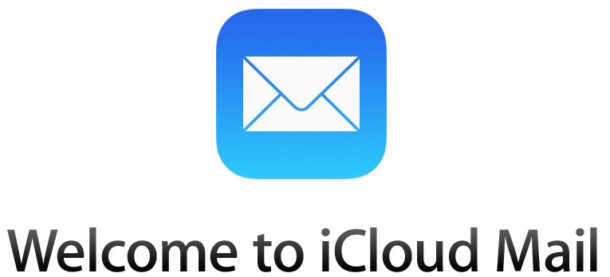
If you created an Apple ID based on your own unique email address and use that for logging in to iCloud and other Apple services, you may have missed the part where you can create a new separate @icloud.com email address. Not to worry though, if you decide you want to create a new and separate @icloud.com email address for identifying with your Apple ID, you can do so easily as we’ll demonstrate in this walkthrough.
Obviously if your Apple ID already is or has an @icloud.com email address associated with it you won’t need to do this. This is exclusively for people who use a separate email address to login with iCloud and Apple ID, maybe a @gmail or @yahoo address, but want to create a new separate email address for whatever reason – maybe for easier logins, for web services, for using as a personal or private email address, for whatever. This will create a new @icloud.com email address, but not a @me.com or @mac.com email address, which are no longer available.
We’ll show you how to make a new @iCloud.com email address from Mac OS X, iPhone, iPad, and iPod touch. Once it has been created and attached to the Apple ID, it is easy to enable and use on any other associated device.
How to Create a New @iCloud Email Address from Mac
- Go to the Apple menu and choose “System Preferences”
- Select “Apple ID” or “iCloud” (or “Internet Accounts”)
- Check the box next to “Mail” so that it’s enabled (this will always be unchecked if you don’t yet have an iCloud.com email address)
- Enter the desired iCloud email address to claim and click on “OK” – this is permanent and you can’t change the address after you have made one, it binds to the Apple ID, so choose wisely
- Confirm that you wish to create the email address selected by clicking “Create”
- Close out of System Preferences
- Launch Mail app in Mac OS X and the new “yourname@icloud.com” email address will have been created and added to the Mail app – you’ll get a welcome email indicating this
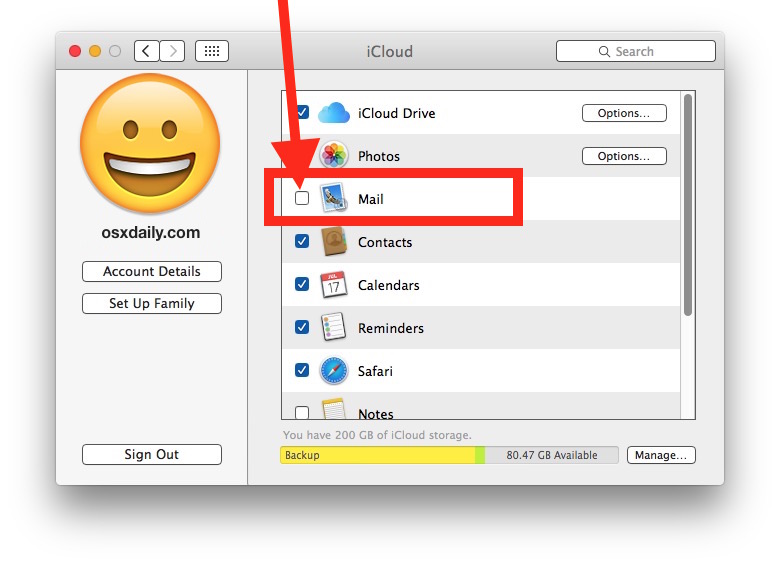
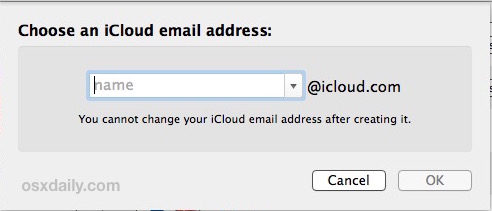
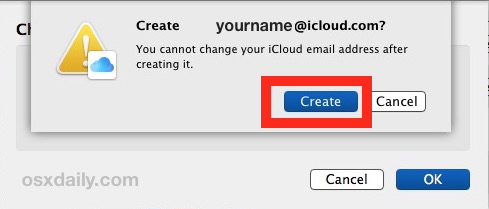
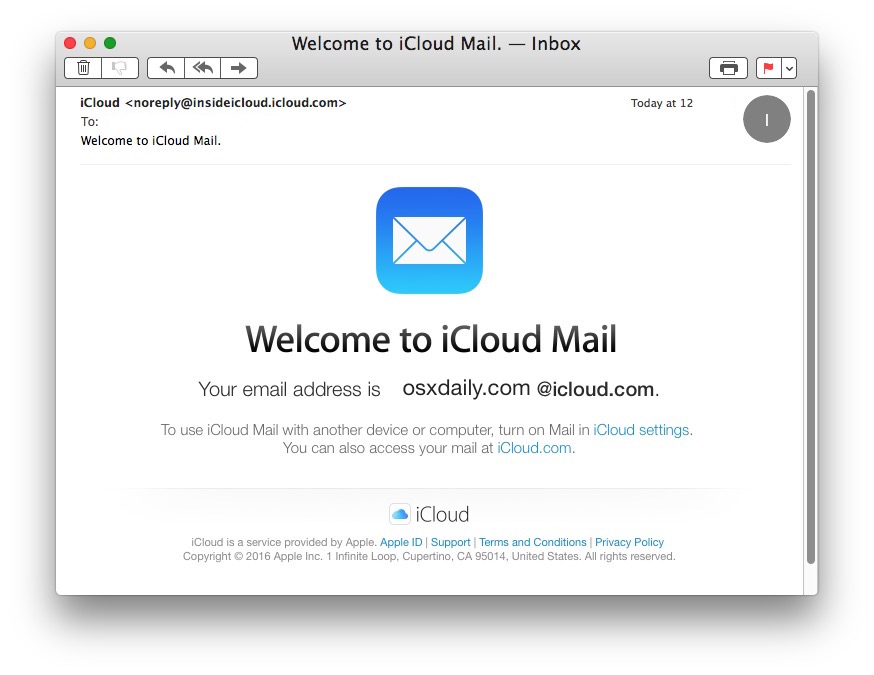
You’ll also shortly get a system pop-up in Mac OS X asking “Add name@icloud.com fro iMessage and FaceTime?” for which you should probably choose “yes” if you want to associate the newly created iCloud.com email with the Apple ID, offering another option for contacts to reach you through iMessage and FaceTime.
This can be helpful if you have changed the Apple ID on a Mac or on an iPhone or iPad, and want to create a new email address specifically for it.
How to Create an @iCloud Email Address from iPhone or iPad
- Open the “Settings” app and go to your Apple ID (or “iCloud”)
- Locate the switch for “Mail” and toggle it ON position – this will be OFF if you do not yet have an iCloud.com email address
- Enter the email address to create “name@icloud.com” and choose “OK” and confirm that you want to make the new iCloud email address
- Go to the Mail app to find the new iCloud address setup and a confirmation email from Apple
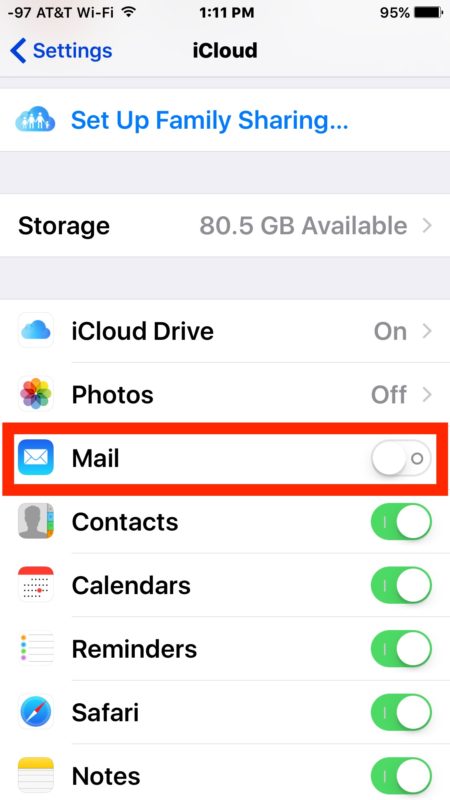
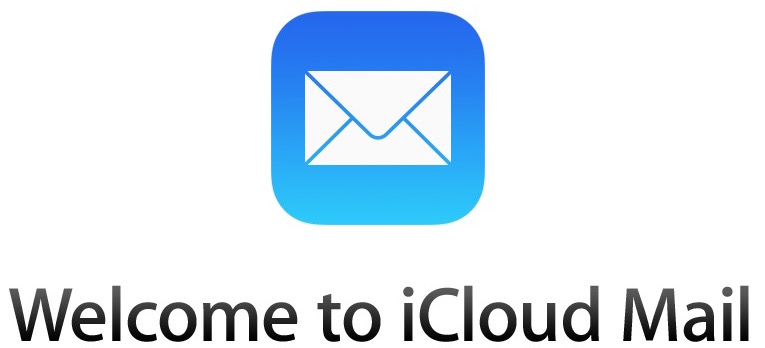
iOS will push a popup message requesting to add your new email address to FaceTime and iMessage on each device the Apple ID is registered to, to which you should probably choose “Yes”.
Assuming you use the same Apple ID on multiple devices, as most users do, you only need to create the address once and then simply enable it on the others through the Mail settings. In other words, if you create the email address on a Mac, you can just enable it on the iOS device by flipping the ‘Mail’ switch on, and vice versa. You can also access the @icloud.com email address form the iCloud website.
And now you have your very own @icloud.com email address, enjoy! Note that you can longer create a @me.com MobileMe email address, but if you already have a @me.com email address you can create a new secondary @icloud.com email address as well through the method outlined above.


I need this new email please
Apple@icloud.com
I need to create a new iCloud
I need the iCloud account.please help us
Here are instructions for how you can make an iCloud email address:
https://osxdaily.com/2016/05/24/create-icloud-com-email-address/
I create an icloud electronic mail in icloud app on computer however i don’t know the place for that password?
Supported.apple.com/web iOS 6.1.2 data&developer
wow this is a great
Copia de mis datos vídeos fotos
I create an icloud email in icloud app on pc but i don’t know where is that password?
I need to icloud email’s password.
Please help me.
Thank you
i love this chat ground with mi friends am so happy
hai friends how are u
fwiw- I have an iMac running 10.7.5. In system preferences>iCloud, there is no Mail option. I had to click the “mail, contacts and calendars” icon. Then click icloud and go through the steps to create an icloud account. I did not sync anything when asked but had to check the box for mail once created to make it active.
Oh I wish I could change my Apple ID (a gmail address) to my iCloud. Guess the only way is to create a new iCloud account?
I have a iphone 4s and its disable and i dont know to connect it to itunes because i dont have one
Yet there’s a commenter ranting about ranting and then another commenting on the ranting ranter. (✋🏼this guy).
So, I’m trying to check my @me email as I’ve somehow disabled it from coming to my phone. Am I understanding correctly that I can only do this from my pc?
Add your @me.com address to your iPhone, this is about creating an @icloud.com email address
@mac.com email addresses come from users that used to have a paid for .Mac account. Apple then gave you a MobileMe address “@me.com” when Mobile me came in, and you could use either.Now of course .Mac users can use all three, either @mac.com,@me.com, or @icloud.com.
In the mail preferences iCloud platform you can add and delete or disable email aliases as many times as you wish I think, but you can’t change your main account ID.
Sounds like the most asked question everywhere. Whenever I send some email from my @me.com or @icloud.com. I always get a question like how can we create an email with @me.com or icloud.com? 🤓
Majorly important caveat: you can’t delete the email address once you’ve created it. You may therefore wish to create an entirely separate Apple ID account, just for email, because you will never, ever, ever again be able to disassociate that iCloud address from your Apple ID. Your Apple ID will then forever primarily be recognised by its iCloud address (but also by its other registered email address). You may change the address to which Apple sends you email, but you can never check out of the iCloud Mail hotel.
If I had known all this before I followed this procedure back then, of course, I’d’ve created another Apple ID, and used an obscure address, with disposable forwarding aliases to reach it. As it stands, the only safe option for changing email account is forwarding to that new account; I can’t simply turn it off. Rather ironic for a company that claims to be privacy-conscious that you can’t disable or delete your iCloud account, email address, or data …
will this work with Loin OSX?
nope, and i have a me.com.
my concern is i use a login email for apple/mac that might expire, can i switch that to my me.com one?
I answered my own question
seems easy, but I’m sceptical.
did anyone perform this?
-thanks
The @me.com address was from mobileMe you are grandfathered in to that email address, lucky you! I think that is a great domain.
Anyway from the article it sounds like you can have both @icloud and @me emails, then you can use either you want for iCloud and Apple login.
thanks……i will try this soon!
You can also access the @icloud.com email address form the iCloud website.
from
Yes this is a big perk to the @iCloud.com email address setup! I skipped it initially thinking why bother I have my Gmail, but then I realized that with iCloud.com you can access your web mail plus your pictures and your Notes too! Lots of data on the web site which is great for Mavericks Mac and Windows and Android users!
Yet still can’t access this site from iOS which is irritating.
And once you’ve choosen for a non-iCloud e-mailaddress for iCloud mail, you can’t change it anymore. Or can you?
All the cool kids have an @me.com address… (Immortally cool @mac.com addresses notwithstanding.)
Immortally cool cost us 99 bucks a year…:-(
FYI: Mac OS X is no longer. Apple currently calls it OS X.
In the near future, this might change to MacOS.
This is similar to Apple Computer, Inc. changing to Apple, Inc. in January, 2007.
It is important to adapt to a changing environment.
Mac OS X is no longer? Try running sw_vers in Terminal:
ProductName: Mac OS X
ProductVersion: 10.11.5
BuildVersion: 15F34
I guess Apple hasn’t adapted to the changing environment… ;-)
BURRRRRNNNN
This is an article about making an iCloud email address, not system naming conventions. Do you need an iCloud email address? Might be helpful.
Habernathy, you forget the iron rule of internet comments! Commenters on the internet generally take two forms: trolls who want to rant about something off topic and derail the subject matter, or ranters who rant about the topic in a largely incoherent manner.
Given this is an article about iCloud email, I am a little surprised we don’t yet have a commenter ranting about Obama yet.