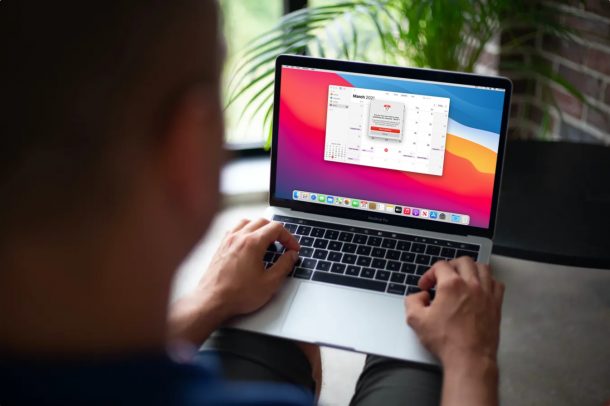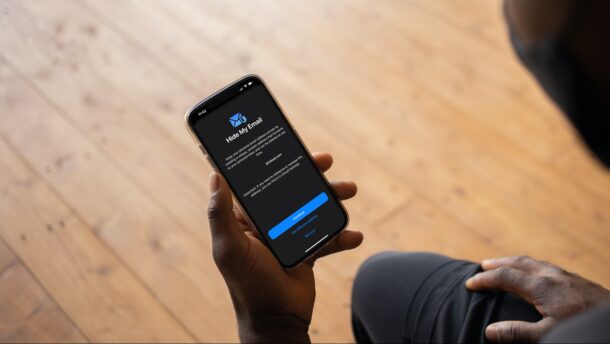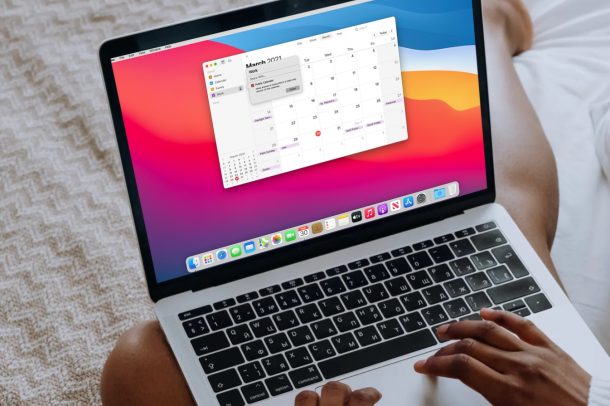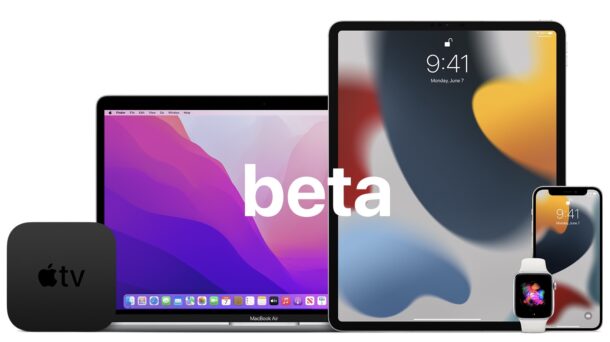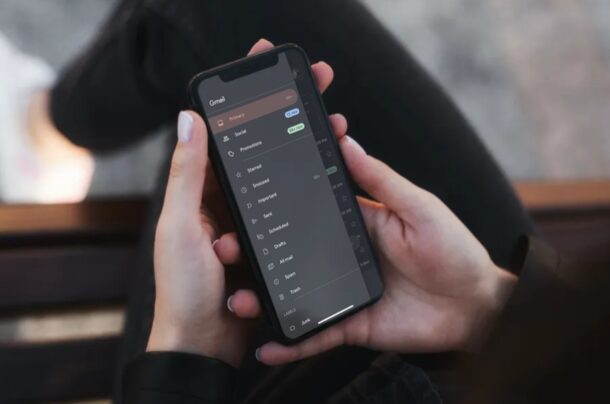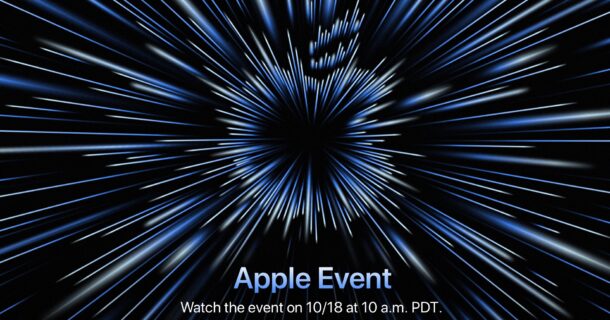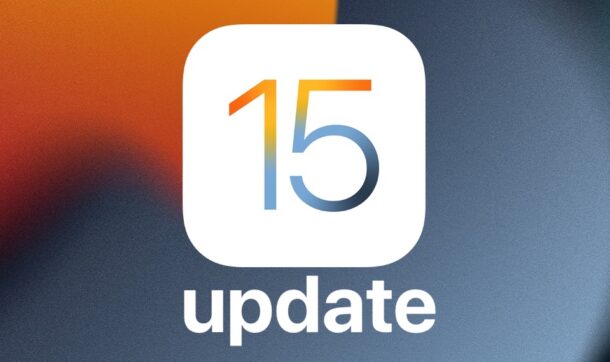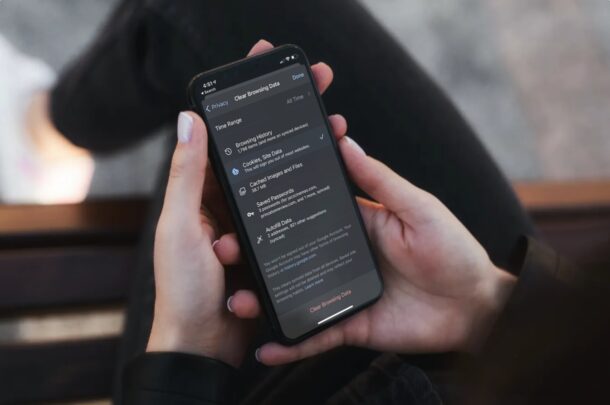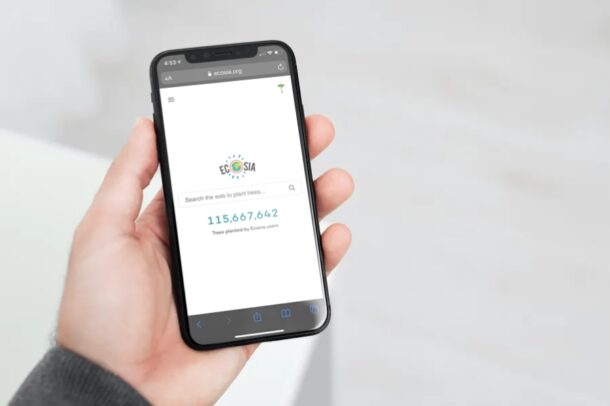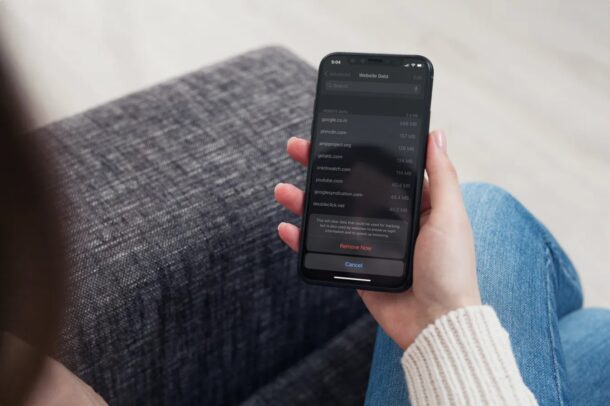How to End Free Apple One Trial Subscription on iPhone & iPad
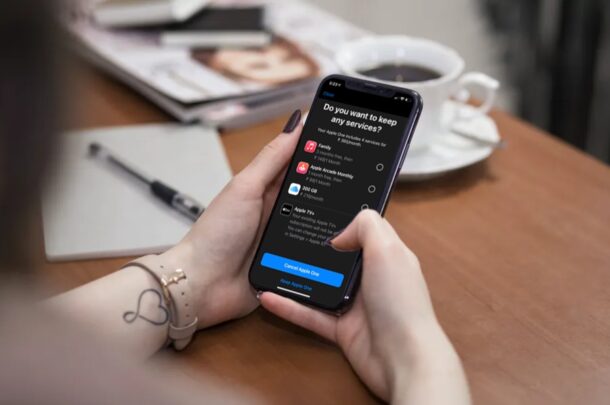
Did you give the Apple One subscription trial a try, but determined you not interested in paying for Apple One? Perhaps, you just wanted to check out all the services and changed your mind? In that case, you may want to cancel your free Apple One trial before it expires to avoid getting charged by Apple.