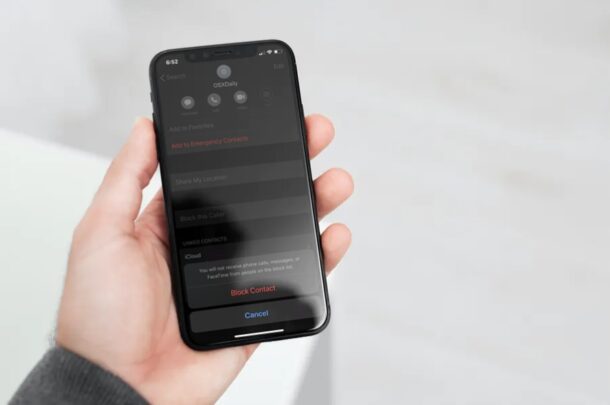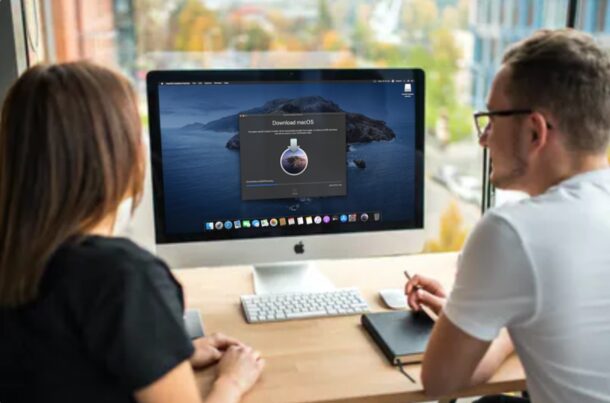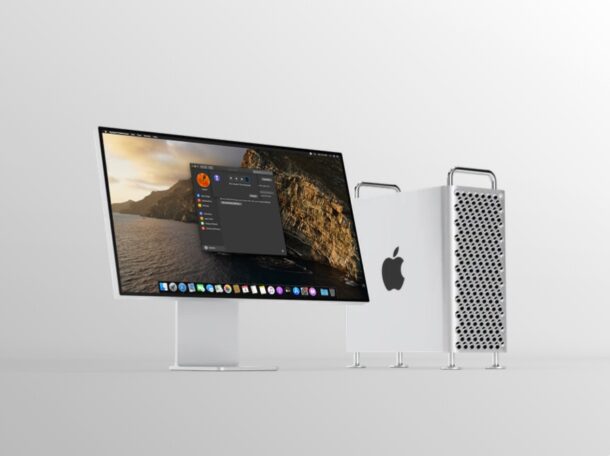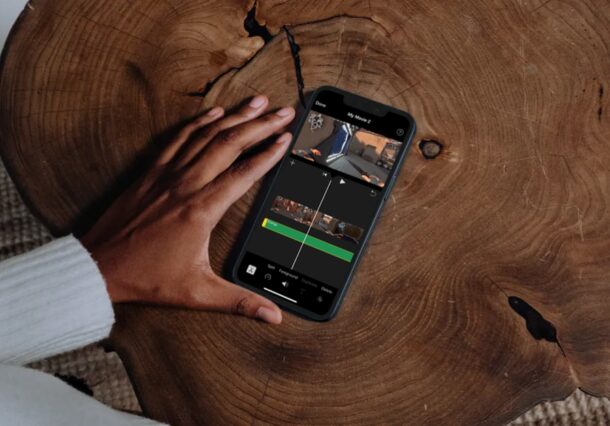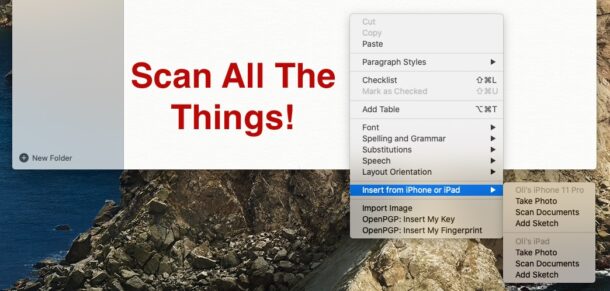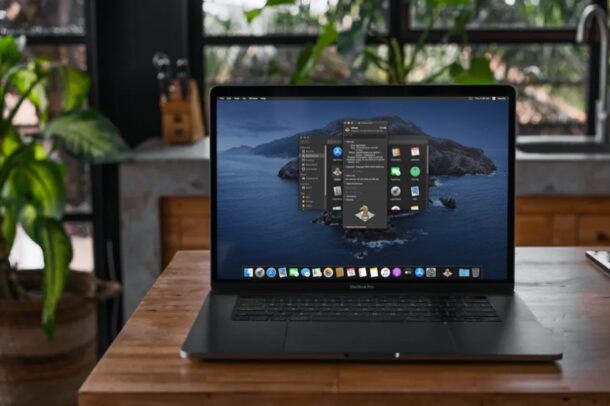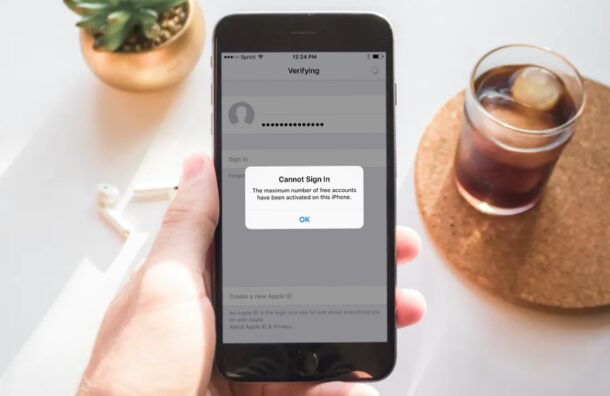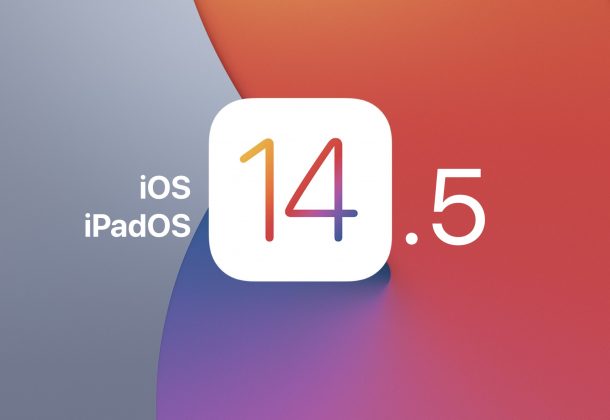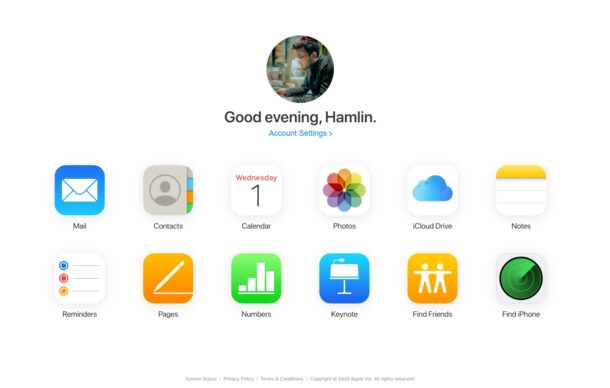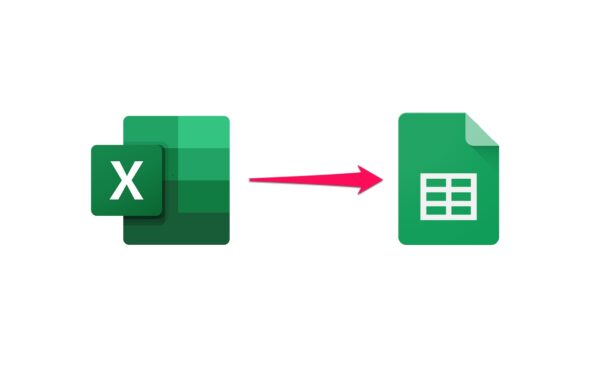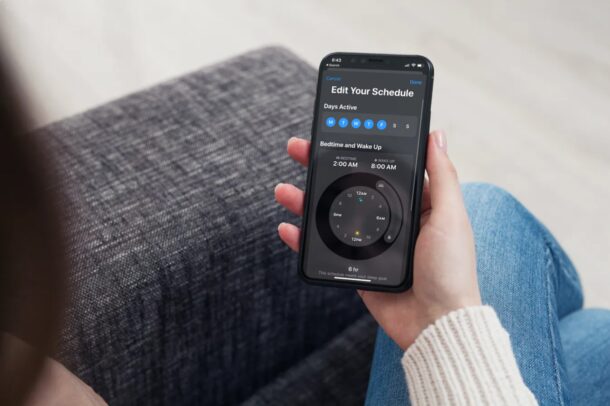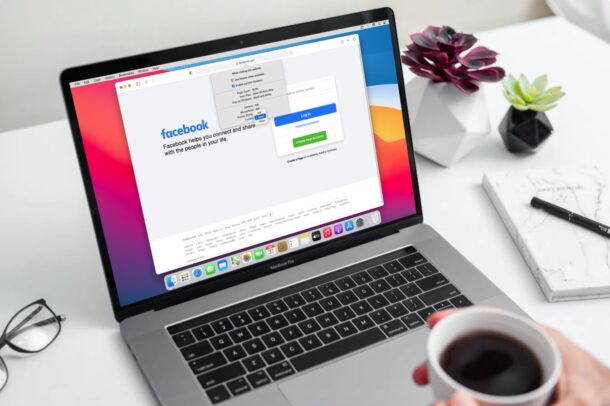How to Use Screen Share With Discord on iPhone & iPad
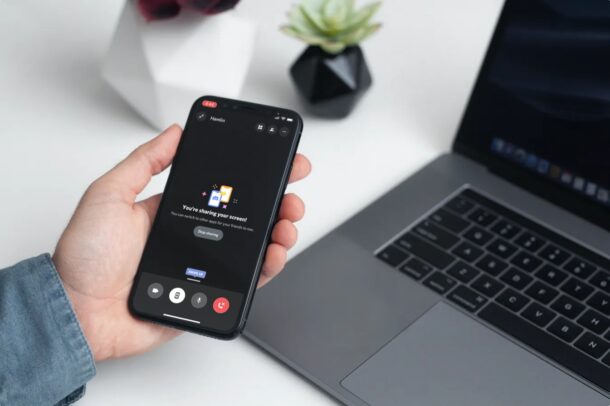
Did you know you can screen share with Discord, right from your iPhone or iPad? Of course you can screen share from your other devices too, but we’ll be covering iOS and iPadOS here.
Discord has become one of the more popular social networking platforms over the past couple of years with roughly 300 million users across the globe. If you recently started using this app for group video chats, meetings, or even online classes in some cases, you may be interested in the recently added screen sharing feature that it has to offer.