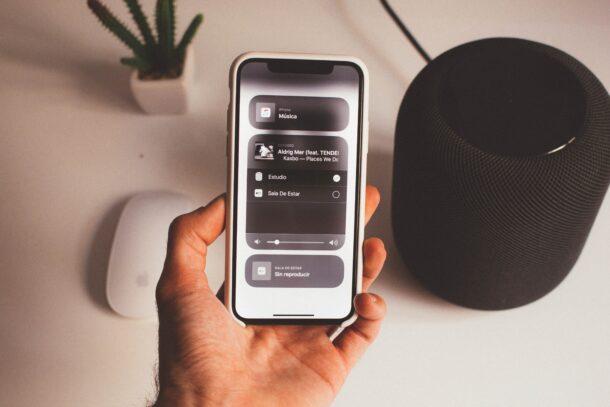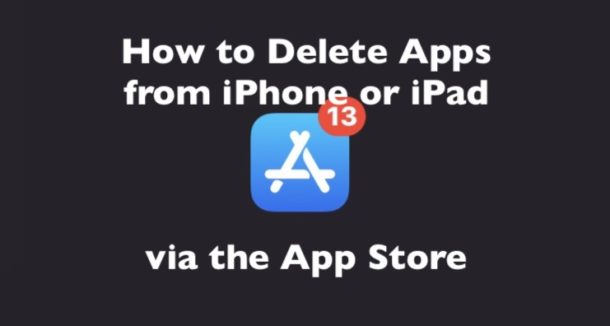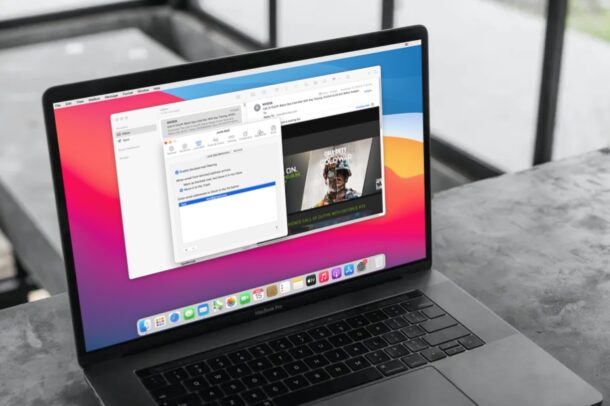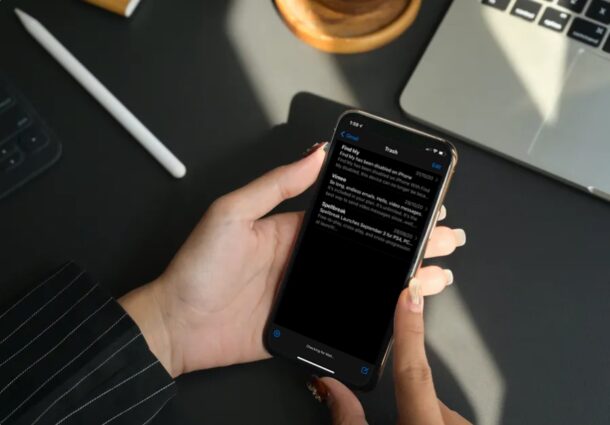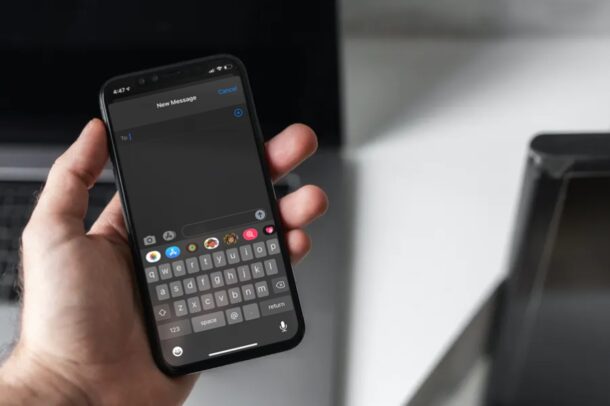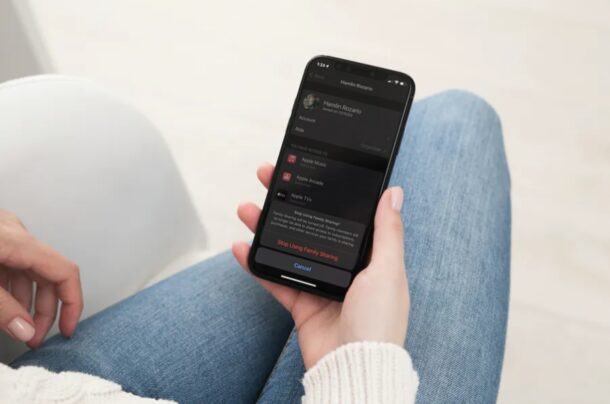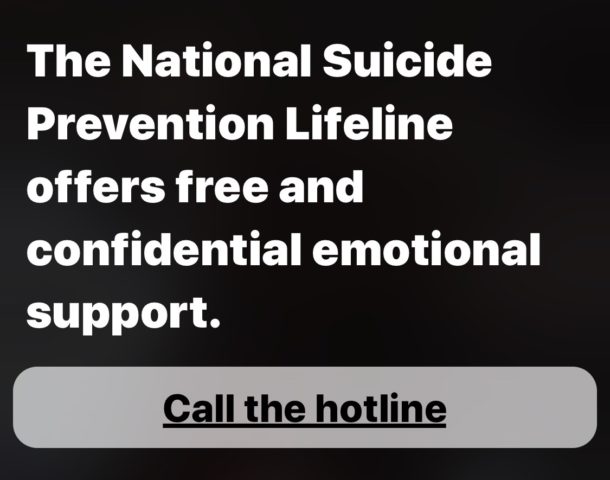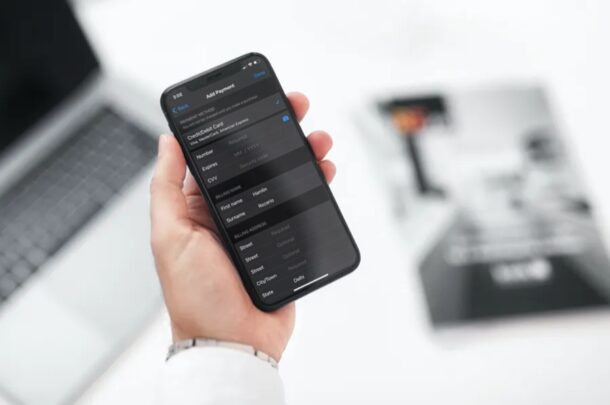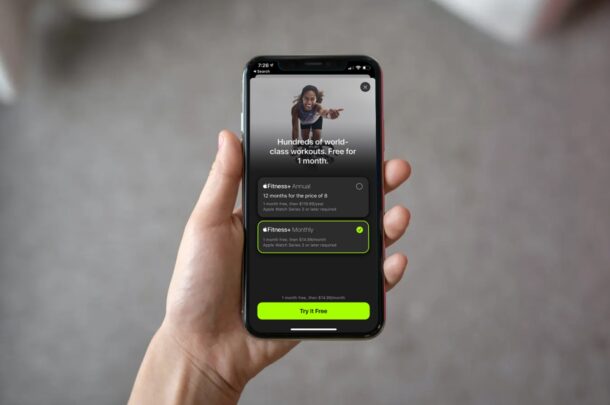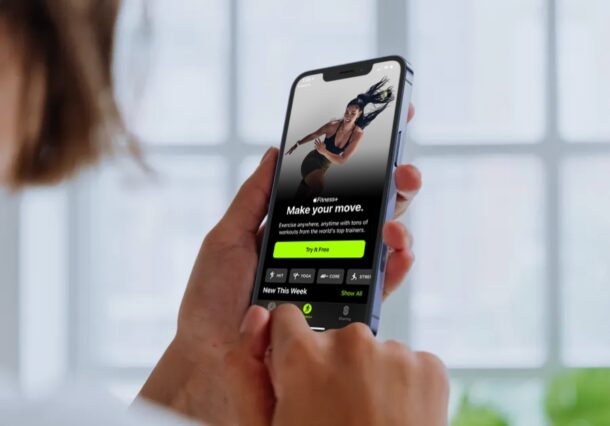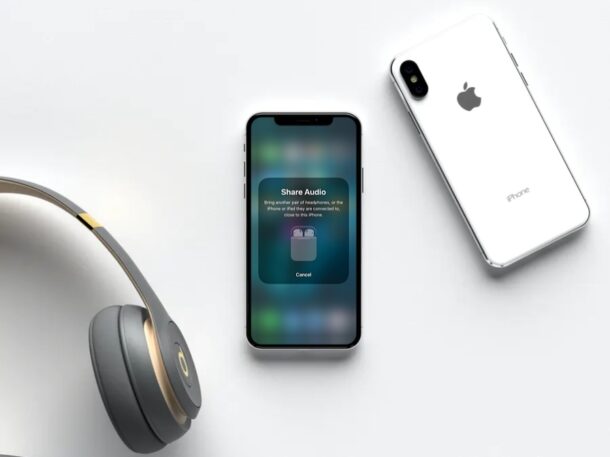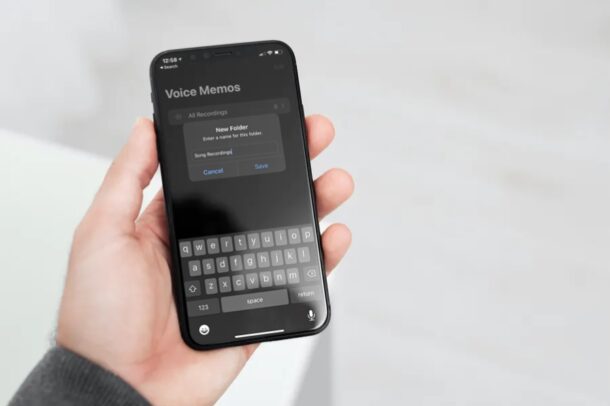How to Type Straight Quotes on iPad

Want to stop iPad typing curly quotes so that you can use ASCII friendly straight quotes instead? You may have noticed that iPad defaults to typing curly quotation marks rather than straight quotation marks, this can be particularly problematic for anyone trying to do scripting, programming, shell work, remote administration, or anything else that requires precise syntax and the usage of straight quotes rather than curly quotes.
This article will show how to type straight quotes on the iPad rather than curly quotes. And yes this applies to all iPad models including iPad Pro, iPad Air, iPad mini, iPad, and for typing straight quotes on iPhone too, though iPad users may find this to be more useful thus the emphasis here.