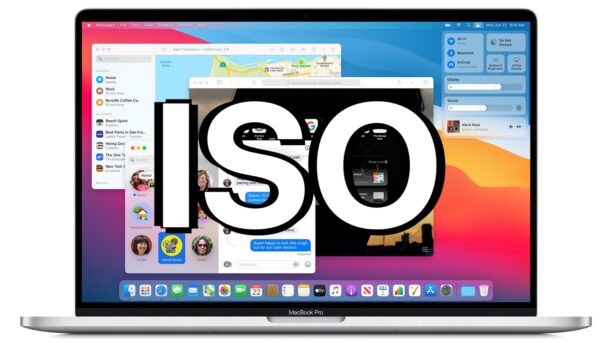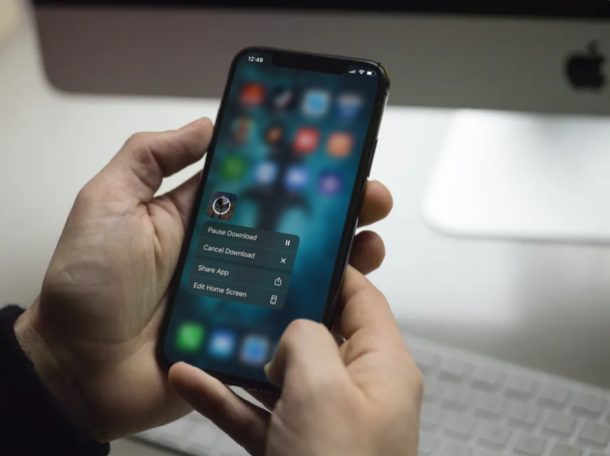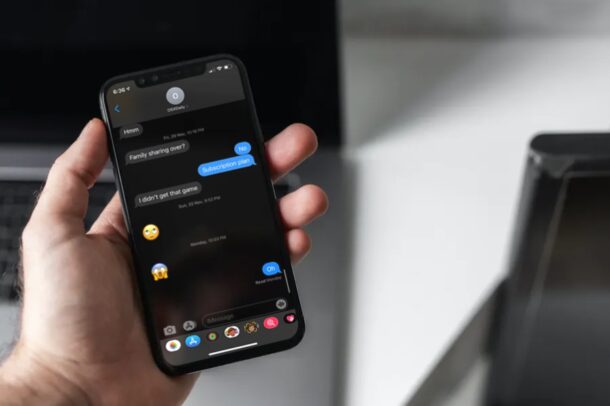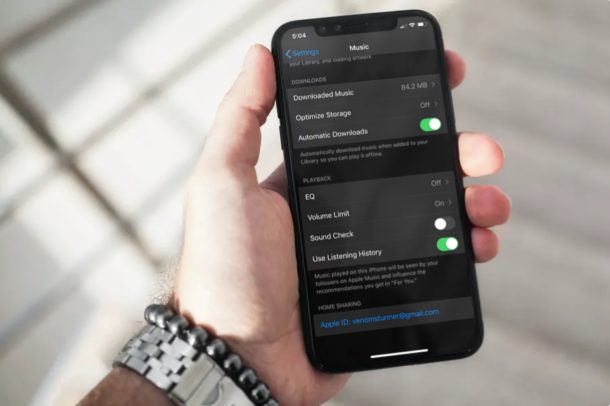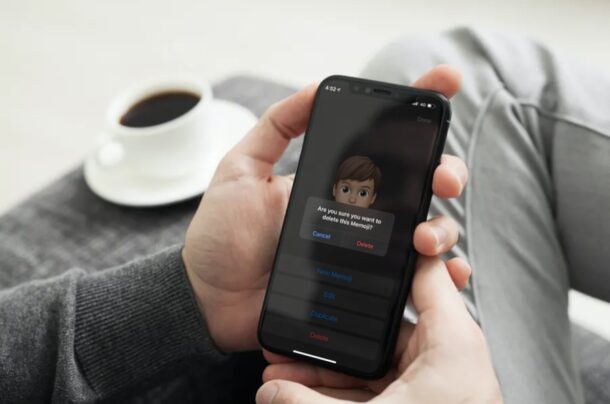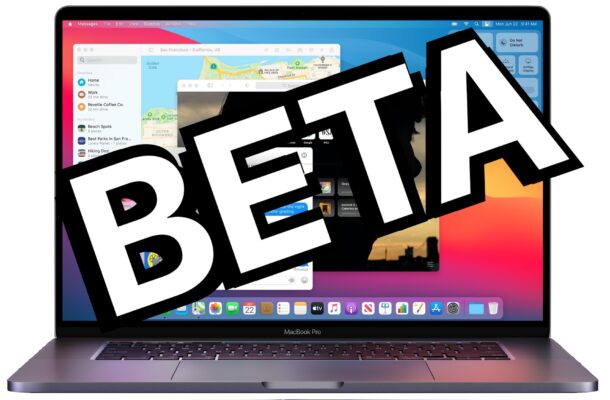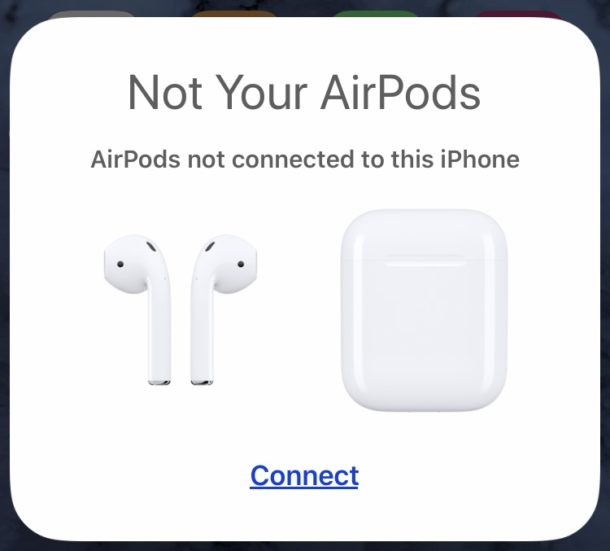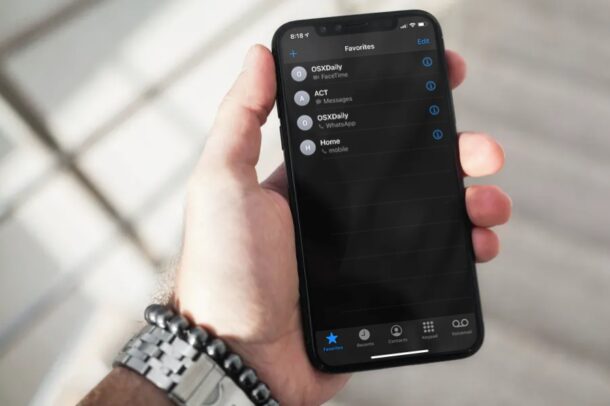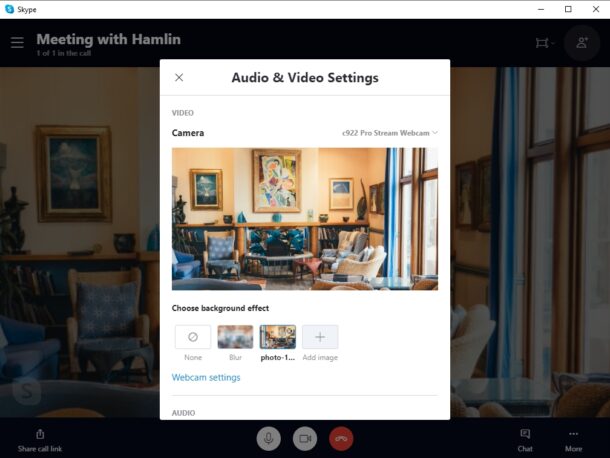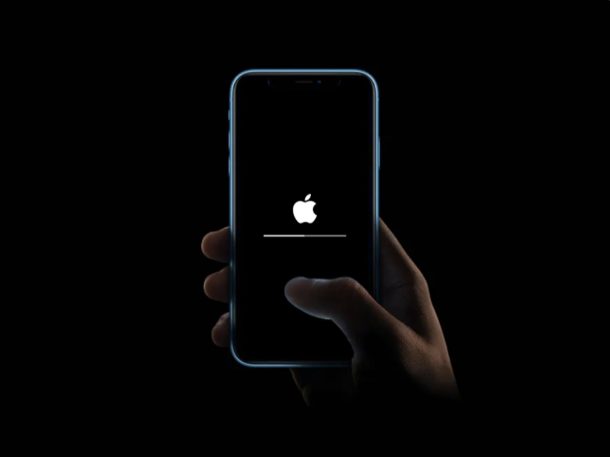macOS Big Sur 11.1 Update Released to Download

Apple has released the final version of macOS Big Sur 11.1 to all Mac users running the Big Sur release.
This is the firs point release build of macOS Big Sur, and includes a variety of minor new changes like support for AirPods Max, along with bug fixes and security enhancements. If you have bene experiencing problems with macOS Big Sur, it is recommended to install the macOS 11.1 update.
Mac users running Catalina or Mojave will instead find macOS Security Update 2020-001 Catalina or Security Update 2020-007 Mojave available on their Macs.
Separately, Apple also released iOS 14.3 for iPhone, iPadOS 14.3 for iPad, iOS 12.5 for older iPhone and iPad models, watchOS 7.2 for Apple Watch, and tvOS 14.3 for Apple TV.