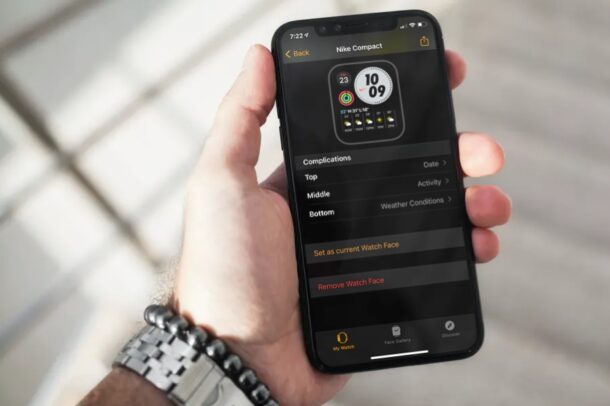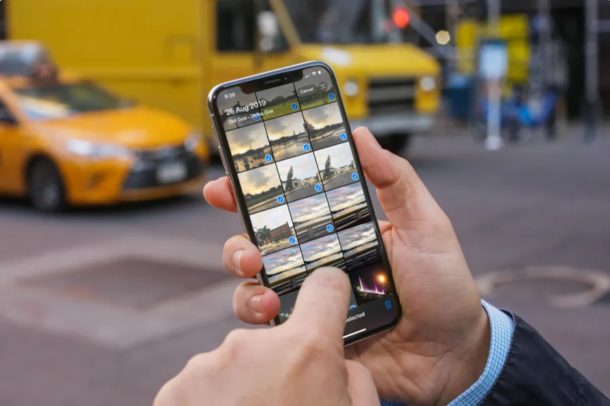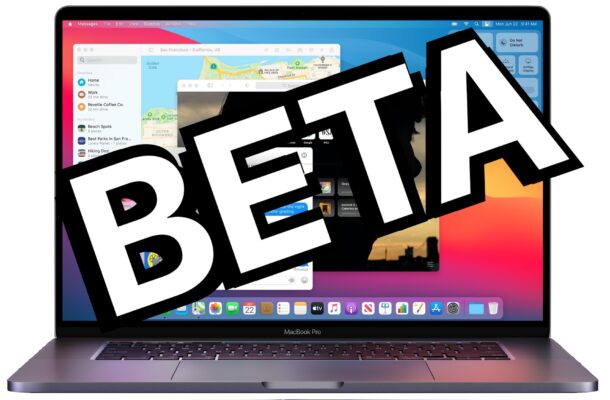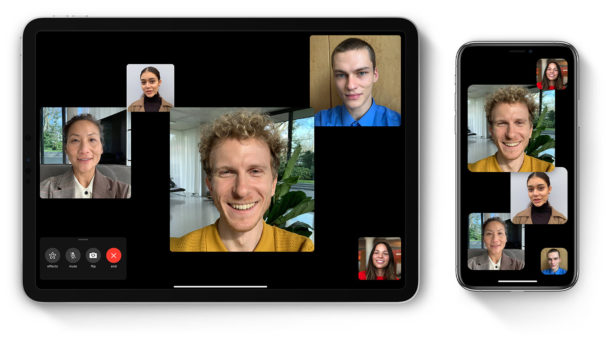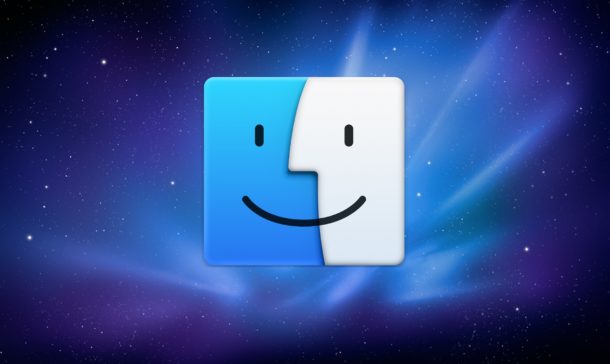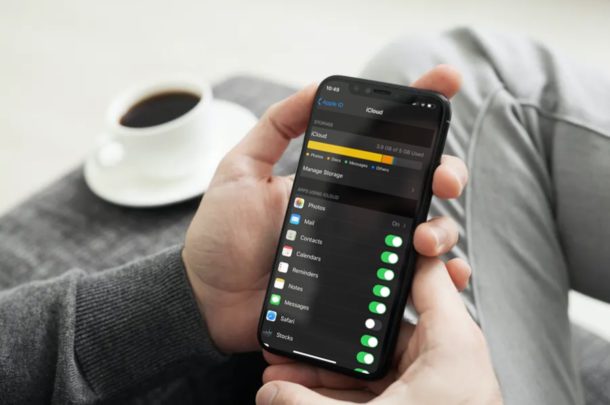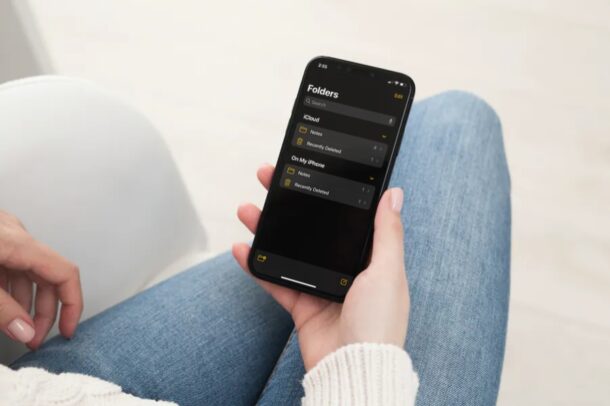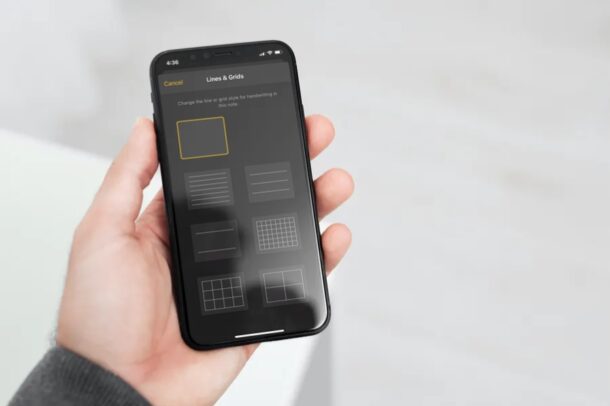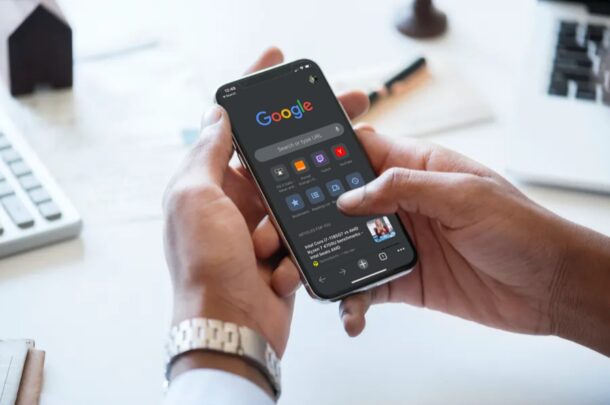GM of iOS 14.2 & iPadOS 14.2 Released for Testing
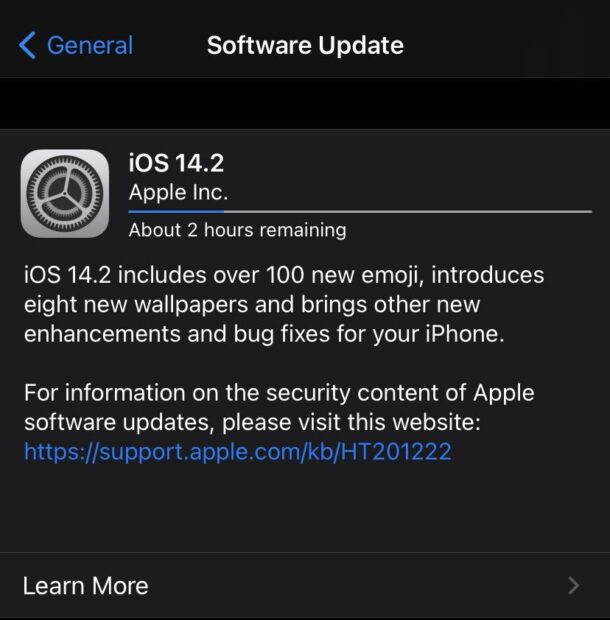
Apple has released release candidates iOS 14.2 GM and iPadOS 14.2 GM to users enrolled in the beta testing programs
GM builds are typically the finalized version of a beta software schedule, and typically match the final public version. The release candidate / GM build suggests the final version of iOS 14.2 and iPadOS 14.2 could be available to the general public in the near future.
iOS 14.2 and iPadOS 14.2 include a new Shazam widget, new wallpapers, and over a hundred new Emoji icons like musical instruments, an anatomic heart and anatomic lungs, Dodo bird, a transgender symbol, transgender flag, gender inclusive emojis like a man in a wedding veil and person in a wedding dress, ninja, plunger, beaver, blueberries, several bugs, a bison, mammoth, plants, a coin, and more. Additionally, the release apparently stops a bug that some users experienced where a frequent ‘a new iOS update is now available’ alert would appear on iPhone or iPad devices running beta versions. Presumably other bug fixes, enhancements, and improvements are also included.
Users who are enrolled in the iOS and iPadOS beta testing programs can find iOS 14.2 and iPadOS 14.2 available to download now from the Software Update section of the Settings app.
The GM builds also include full release notes rather than beta release notes, which further suggests the versions are being finalized for the public.
With release candidate builds available now for beta testers, it seems reasonable to expect a final version will be released to the general public shortly, perhaps sometime next week.
If you were previously in a beta release and left the iOS 14 beta program then you will not see this version available as an update, instead you’ll eventually see the final version when it’s available to everyone.
Currently, the most recently available version of system software for iPad, iPhone, and iPod touch is iPadOS 14.1 and iOS 14.1.