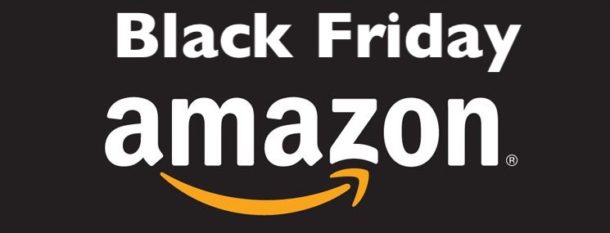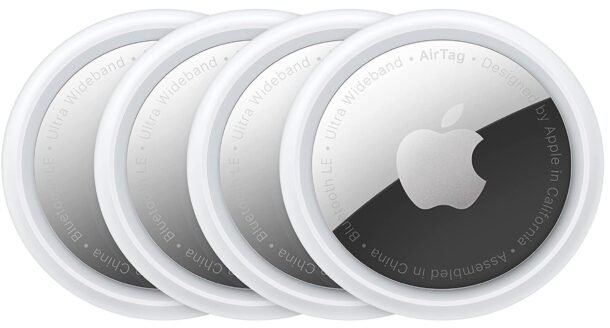Fixing the “Civilization 6 is Damaged” Error on Mac

Civilization 6 may be an older strategy game, but it retains immense popularity and replay value for fans of the Civilization franchise. If you’re a Mac gamer who has Civilization VI (Civilization 6 for those who aren’t fans of roman numerals), you might have come across a situation where you go to play Civilization 6 and discover an error message that prevents the game from launching. The error says something like: ‘”Civilization Vl.app” is damaged and can’t be opened. You should move it to the Trash. This file was downloaded on an unknown date.’ with two options; Move to Trash, and Cancel.
If you see the Civilization 6 is Damaged error on MacOS and can not play the game, here’s how to fix that error message and play the fun strategy game again on your Mac. And yes this works in macOS Tahoe too.