Beta 3 of iOS 11.3, macOS 10.13.4 Released for Testing
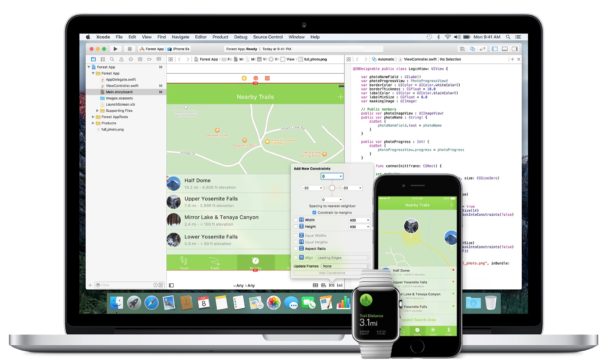
Apple has released the third beta version of iOS 11.3, macOS 10.13.4, and tvOS 11.3, to users engaged in the operating system beta testing programs.
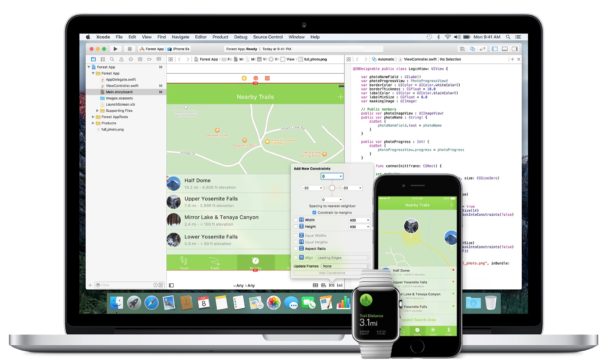
Apple has released the third beta version of iOS 11.3, macOS 10.13.4, and tvOS 11.3, to users engaged in the operating system beta testing programs.
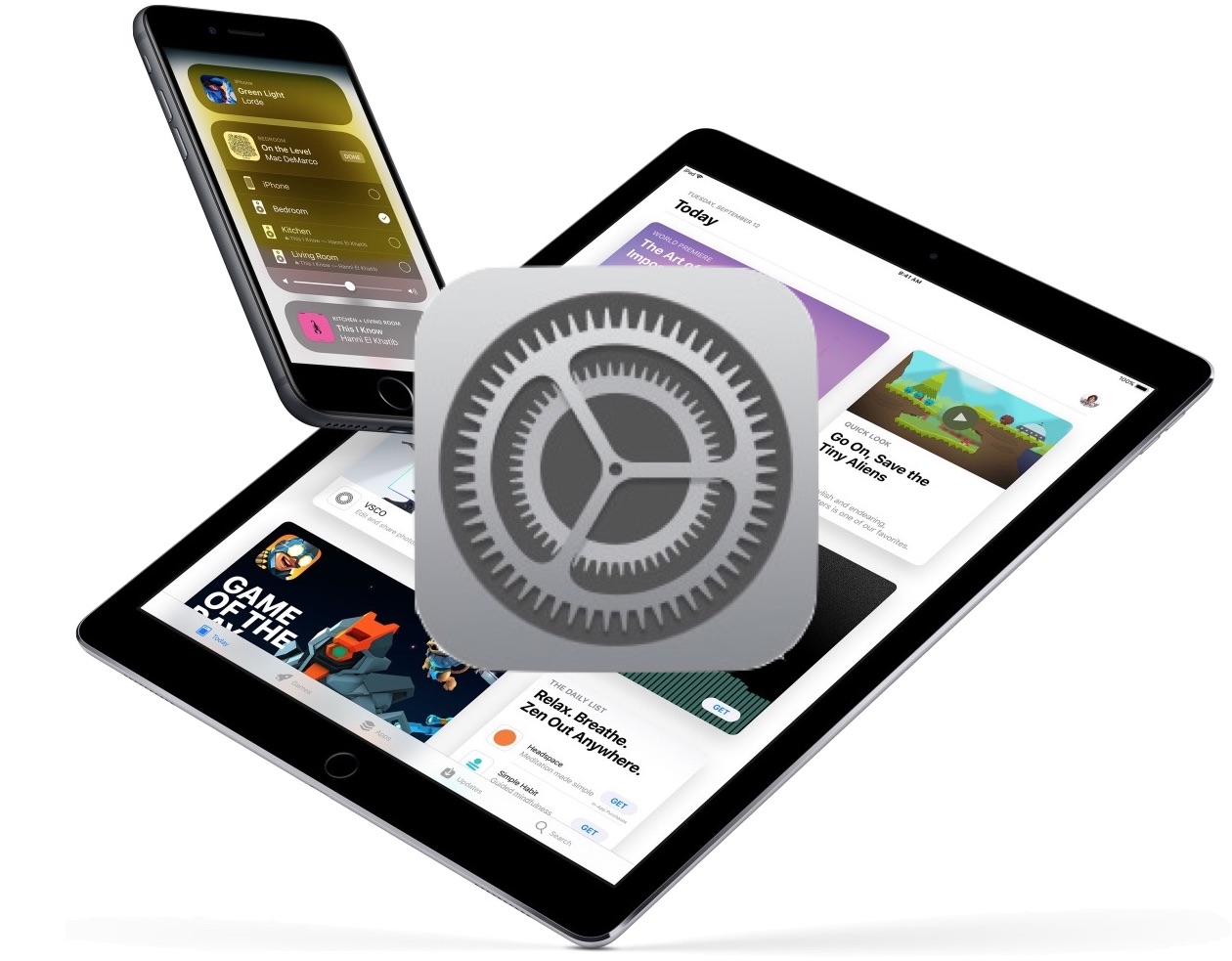
Apple has released iOS 11.2.6 for iPhone and iPad. The software update is intended to fix a bug that causes a specific Telugu character from crashing an iOS device. Additionally, the small system software update patches a bug where some third party apps are not connecting to external accessories.
Separately, Apple has also released macOS 10.13.3 High Sierra Supplemental Update, tvOS 11.2.6, and watchOS 4.2.4, with each of those updates also patching the same corresponding bug.
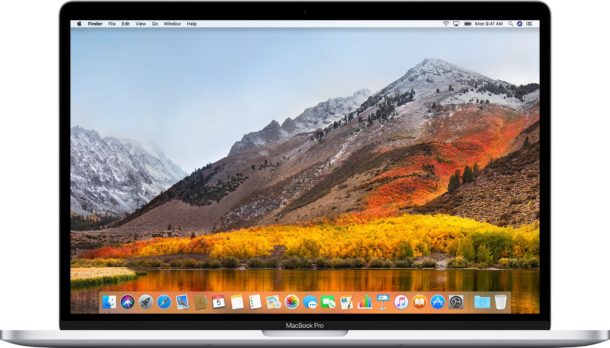
Apple has released a Supplemental Update for macOS High Sierra 10.13.3.
The small system software update includes a patch aimed at addressing an unusual bug that could potentially cause a Mac app to unexpectedly crash when receiving a particular Telugu character.
Additionally, Apple has released iOS 11.2.6 along with updates to watchOS and tvOS to address the same bug for iPhone, iPad, Apple Watch, and Apple TV.

The built-in iPhone speaker is fairly loud as is, but if you want your iPhone speaker to sound even louder than you’ll likely enjoy this tip.
By adjusting iOS Music equalizer settings, you can boost the sound output volume of music playing from the iPhone (or iPad and iPod touch) speakers, giving the impression of louder music.
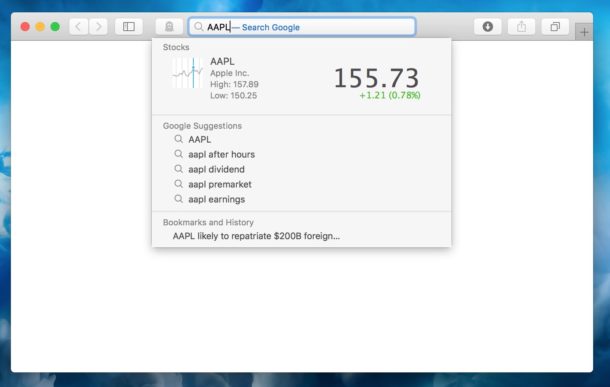
Safari for Mac can quickly give you stock price quotes for any ticker symbol right from the address bar, offering yet another way to keep track of equities for those who like to follow the day-to-day ride of the stock market.
Of course you can just google or web-search for a ticker symbol too, but a Safari feature called Safari Suggestions offers an ultrafast way of getting the price of a stock without having to search the web, all you need is the ticker symbol.
This is a super simple trick, here’s how it works:
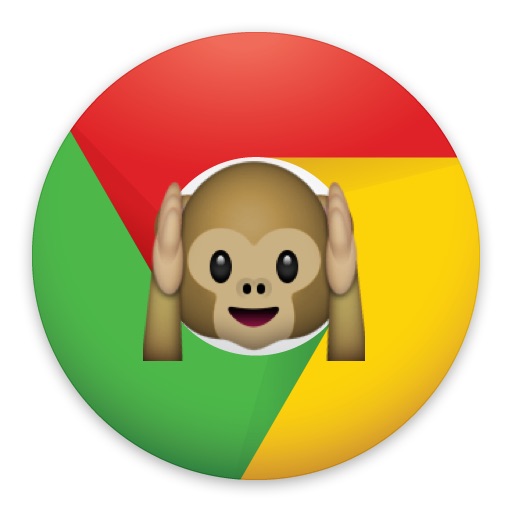
The Chrome web browser now allows you to mute any website completely. This is great if you often visit a website that frequently has auto-playing videos or auto-play audio that you’re constantly having to mute, or find and pause – a fairly common situation with many news and sports websites – since you can mute the entire site once, and you’ll then never hear another sound from that website again for as long as the mute is active.
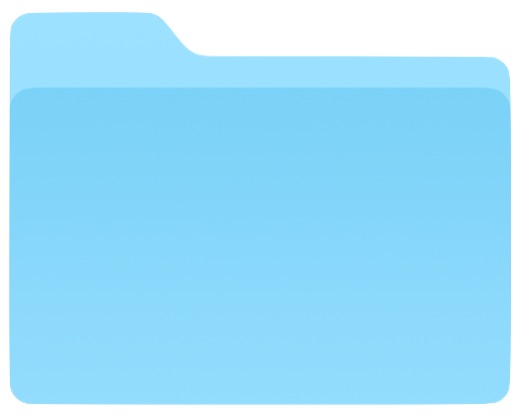
The iOS Files app and iCloud Drive offer a file system of sorts for the iPhone and iPad. One frequently used capability of file systems is the ability to rename files and folders as necessary, and as you might expect, the Files app for iOS offers this functionality too.
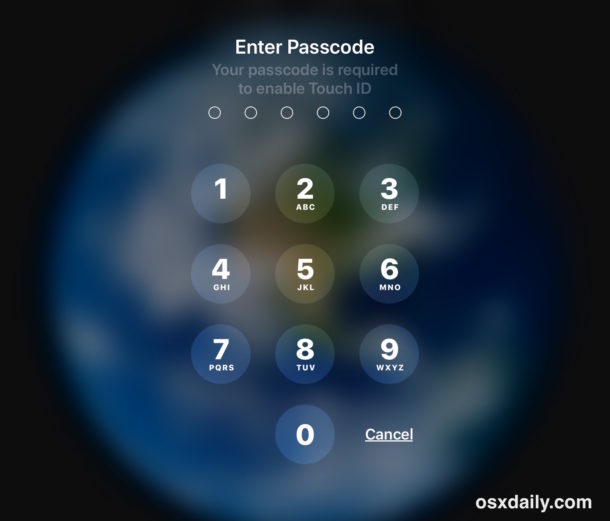
If you ever find yourself wanting to disable Touch ID or Face ID authentication methods on an iPhone or iPad, you can easily temporarily disable the biometric authentication in iOS by using a simple Siri command.
With Touch ID or Face ID temporarily disabled, the iPhone or iPad must then be unlocked with a passcode instead of either a fingerprint or face scan.
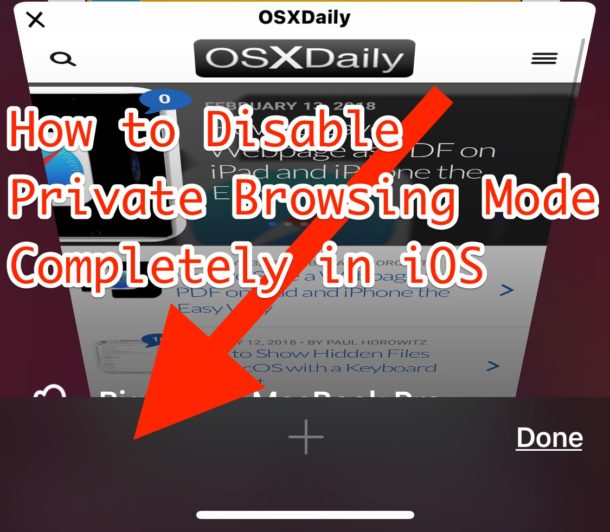
Have you ever wished you could disable Private Browsing mode in Safari for iOS? Using Private Browsing mode in Safari on iPhone and iPad is simple and you can toggle in and out of it at ease at any time. But what if you don’t want Private Browsing mode to be available at all? What if you want to completely remove the Private Browsing feature in iOS so that it’s impossible to use and not merely an option in Safari? That is what this tutorial will show you; how to completely disable Private Browsing in iOS.

Want to save a web page as a PDF on iPad or iPhone? Generating PDF files of webpages and web articles is now easier than ever before in iOS, thanks to a new obvious “Create PDF” feature that is available in modern system software releases.
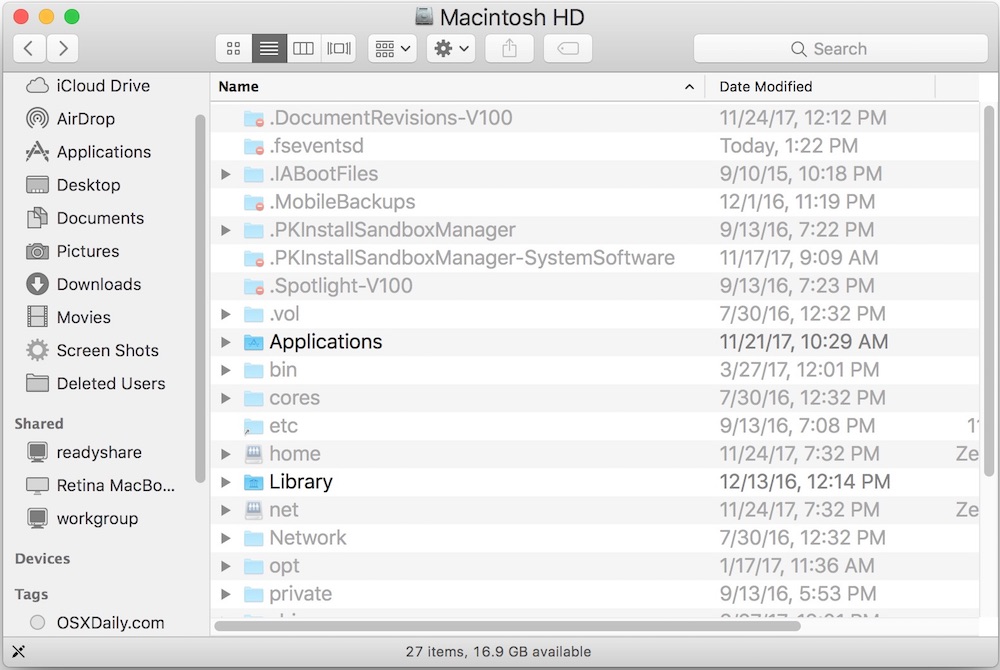
Modern versions of Mac OS offer a super-fast and easy way to reveal invisible files on a Mac, all you need to use is a keyboard shortcut. With a simple keystroke, you can instantly show hidden files on a Mac, and with another strike of the same keyboard shortcut, you can instantly hide the hidden files again too. This is by far the fastest way possible to show and hide invisible files on a Mac. You won’t need to use the defaults command to show hidden files (though it still works), instead you can just use the handy keyboard shortcut anywhere in the Finder or a file access dialog.
![]()
If you have an iPhone or iPad with the third party YouTube app installed, you may notice that when you click to open a YouTube link from Safari or elsewhere, you’ll discover he YouTube app opens to watch the video. This happens even if you want to watch the YouTube video on the YouTube website in Safari for iOS.
There are a few workarounds to this situation, each of which will allow you to stay on the YouTube website in Safari, so if you’re annoyed with the YouTube app launching (or trying to open the page in the app) when watching YouTube videos from an iOS device, read on to learn your options.

Do you remember WinAmp, the old funky ’90s music player for Windows and Mac? If you were a computer user in the late 1990s during the dot com boom, you probably used WinAmp to play your MP3 library, maybe even running it alongside Napster. At that time the quirky media player felt very modern and cutting edge, and was so ubiquitous that it was kind of like the iTunes of the era. If you had a computer and an mp3 collection, you probably used WinAmp.
Well if you’re feeling some computing nostalgia for WinAmp, you’re in luck because an enterprising developer has recreated a fully functional WinAmp2 clone entirely in Javascript, and that means you can run good old WinAmp today in your web browser on a Mac, Windows PC, or even iOS device.
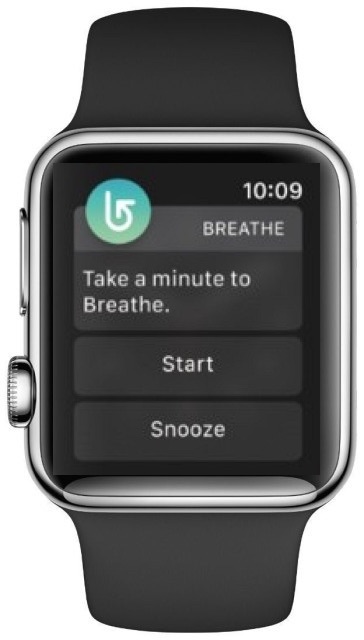
The Apple Watch will periodically remind you to breathe with the Breathe app, which attempts to guide a user to take a series of deep breathes after it nudges you and tells you to “take a minute to Breathe.” This is much like the Apple Watch reminding you to stand up and move around, as the wrist watch attempts to nudge you into healthier behavior. The Breathe function is aimed at being “mindful” and the associated iPhone Health app tracks the breath data through the “Mindfulness” section of Health app data. But not everyone wants the breathe reminders on their Apple Watch, so if you’re not turning purple from forgetting to inhale and exhale, then you can disable the breathe reminders on Apple Watch.
This tutorial will walk through how to adjust the Apple Watch Breathe reminders in three different ways; turning off the Breathe reminders completely, snoozing them for a while, and also who to turn them off just for the day.
Read more »
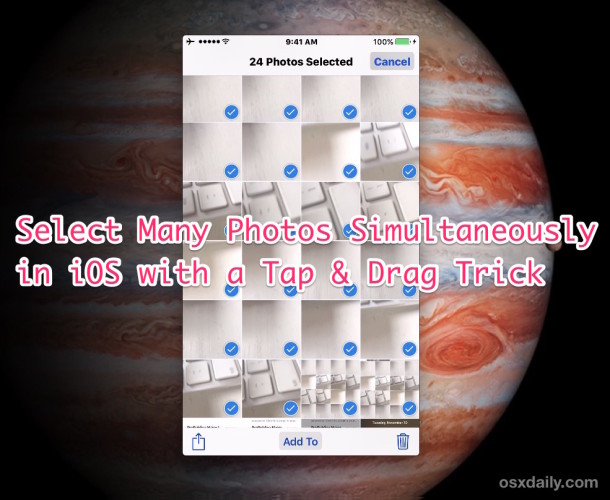
Modern versions of iOS offer a convenient dragging gesture that allows iPhone and iPad users to quickly select multiple pictures from the Photos app, without having to continuously tap on images or use the select by date method.

Mac users have long been able to use various tricks to lock the screen of their computers, but with macOS Big Sur, Catalina, Mojave (and anything from High Sierra 10.13.x onward), a simpler and faster option is now available on the Mac with an official Lock Screen feature.
With the new Lock Screen feature, you can instantly lock down a Mac through a system-wide menu option, or with a keyboard shortcut. Once Lock Screen has been enabled, a proper user login and password must be entered before the Mac can be accessed again. This is an excellent privacy and security feature, and one that Mac users should familiarize themselves with if they frequently use their computers in a public setting, be it at work, school, home, or anywhere else they may want to password protect their computer to prevent unwanted access.
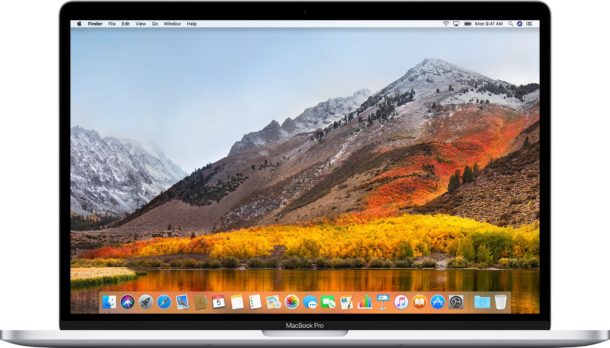
Apple has released the second beta build of macOS High Sierra 10.13.4 to Mac users participating in the beta testing program.
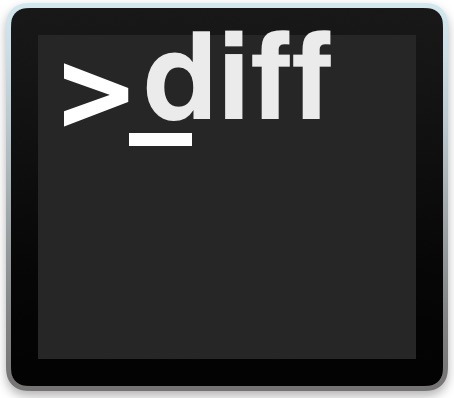
Need to quickly compare two files for differences? The command line ‘diff’ tool offers a great choice for users comfortable with the Terminal. Diff allows you to easily compare two files, with the command output reporting back any differences between the inputted files.
The diff command is available by default on the Mac, and it works the same in Linux and other unix operating systems as well, just in care you were wondering, and for Windows users it’s quite similar to how the ‘fc’ file compare tool works.