Beta 4 of iOS 11.2.5 and macOS 10.13.3 Available for Testing

Apple has released the fourth beta version of iOS 11.2.5, macOS 10.13.3 High Sierra, tvOS 11.2.5, and watchOS 4.2.2 for users enrolled in the beta testing programs.

Apple has released the fourth beta version of iOS 11.2.5, macOS 10.13.3 High Sierra, tvOS 11.2.5, and watchOS 4.2.2 for users enrolled in the beta testing programs.
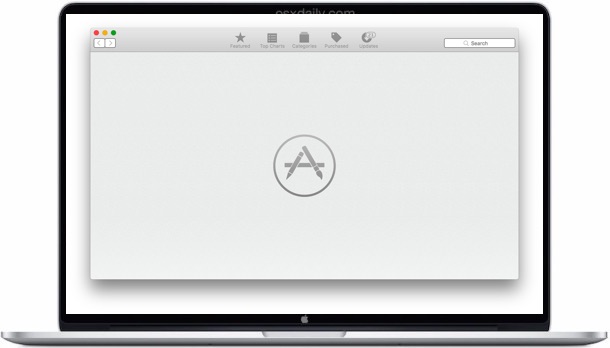
Apple has released macOS High Sierra 10.13.2 Supplemental Update, along with Safari 11.0.2 for Mac OS X El Capitan 10.11.6 and macOS Sierra 10.12.6.
The software updates for Mac aim to help mitigate Meltdown and Spectre security vulnerabilities and are therefore recommended for all eligible Mac users to install.
The Mac security software updates come alongside the download of iOS 11.2.2 update for iPhone and iPad, which includes similar security improvements for those devices and are also recommended to install where applicable.
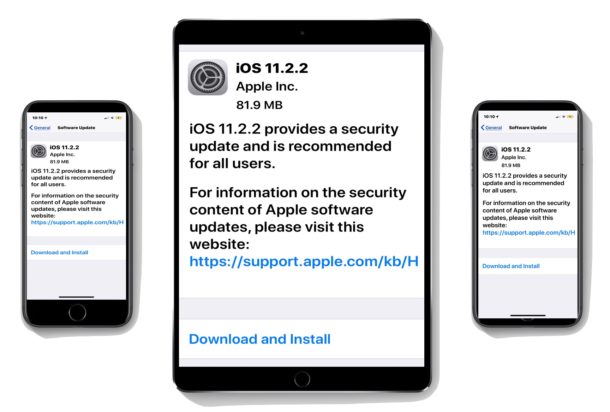
Apple has released iOS 11.2.2 for iPhone and iPad. The new software update provides a security improvement to presumably address the Meltdown and Spectre security vulnerabilities, and is therefore recommended for all iPad and iPhone users to install on their compatible devices.
The simplest way to download and install iOS 11.2.2 is through the Software Update mechanism on the device itself, however users can also use iTunes, or use IPSW firmware files. iOS 11.2.2 will install on any device compatible with iOS 11.
Mac users will also find Mac software updates available to help ward off the same security vulnerability.
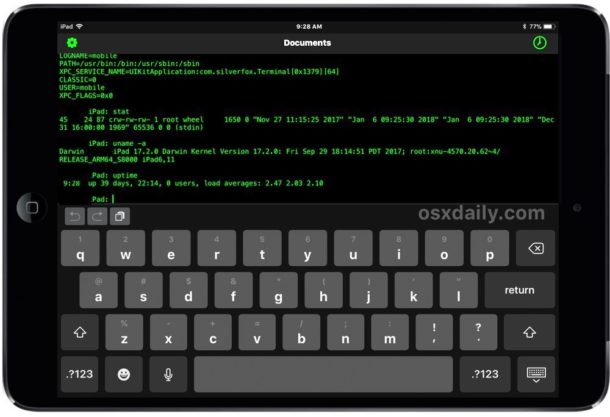
Ever wished you had a native command line in iOS? You know, like a Terminal app for iPad and iPhone? Wish no more, the aptly named Terminal for iOS is here, and it’s free!
Terminal is a sandboxed command line environment for iOS that has over 30 commands currently available, covering many of the most used command line tools and commands you know and love, like cat, grep, curl, gzip and tar, ln, ls, cd, cp, mv, rm, wc, and more, all available right on your iPhone or iPad.
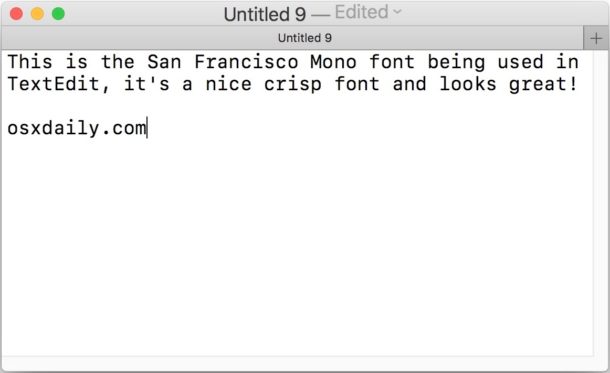
SF Mono is a really nice monospaced font available to Mac users within Terminal and Xcode, but you may have noticed that SF Mono is not available outside of those two apps.
If you’d like to use SF Mono font elsewhere in MacOS and in other Mac apps, follow the instructions below to install the SF Mono pack into the broader system font library collection.This will allow you to use SF Mono as a default font in apps like BBEdit, TextEdit, iTerm,
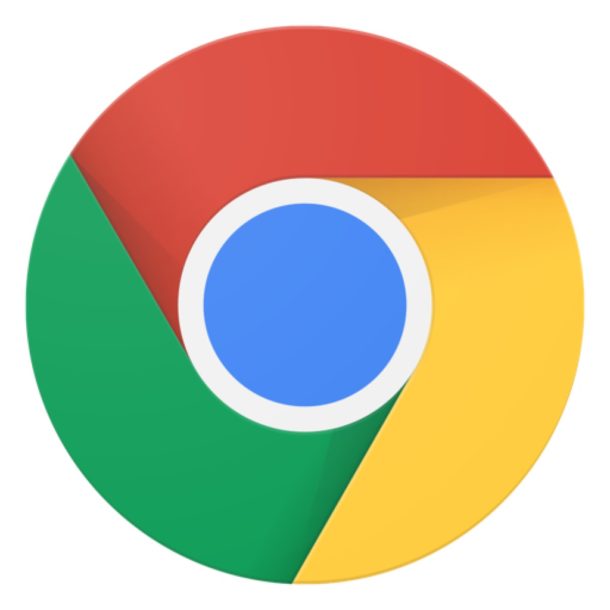
One way to increase security in the Google Chrome web browser is to enable strict site isolation, which causes each page renderer process to contain pages from only a single site at a time, effectively placing them in a per-site sandbox.
Theoretically this could help to mitigate against certain security risks, like those posed by Meltdown and Spectre threats, but it should not be considered a replacement for simply keeping the Chrome web browser up to date with latest versions which often include various security patches.
Strict site isolation is considered a “highly experimental” security mode, and while it’s easy to turn on in Google Chrome it is not without some potential drawbacks, mostly related to resource usage.
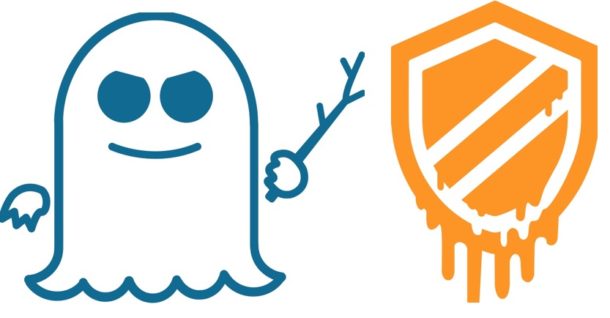
Two major security flaws have been found in modern computer processors, potentially impacting nearly all modern computers in the world.
All Macs and iOS devices along with most Windows PC and Android devices are potentially susceptible to the critical security flaws, named Meltdown and Spectre.
Theoretically, the vulnerabilities could be used to gain unauthorized access to data, passwords, files, and other personal information on any impacted computer or device.
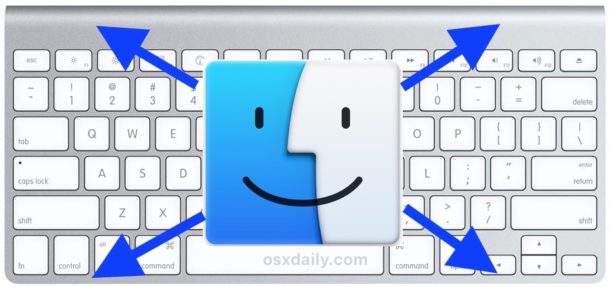
If you want to show the Mac desktop quickly, the fastest way to do so is often with a keyboard shortcut to reveal the desktop. This approach will push aside all on-screen windows, apps, and other information, and show only the Mac desktop – all without closing any apps.
These tricks can offer a fast way to access files and other icons on the desktop, or even just to quickly hide whatever is on the screen by shuffling away windows to show the Mac desktop instead.
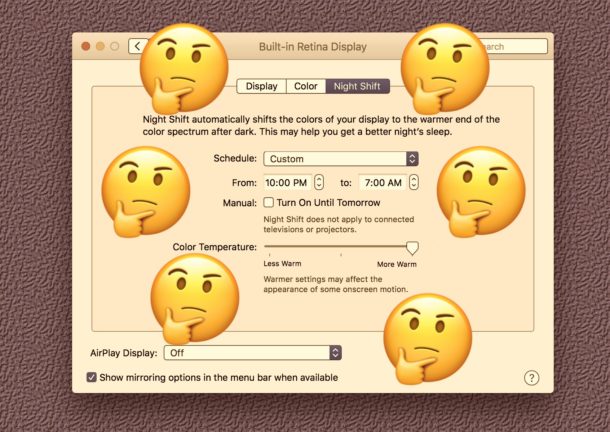
Is your Mac screen looking strangely orange from Night Shift being stuck on, even during daylight hours when Night Shift should be off? It may be rare and it’s not clear what causes Night Shift to sometimes get stuck enabled on a Mac, but when it does happen it’s pretty obvious because the screen colors shift to be very warm despite being a time when it’s not supposed to be enabled.
If you find Night Shift is stuck enabled on your Mac, here’s how you can quickly fix that problem and get your screen colors to look normal again.

Apple has released beta 3 of iOS 11.2.5, macOS High Sierra 10.13.3, tvOS 11.2.5, and watchOS 4.2.2 for users participating in the beta testing programs.
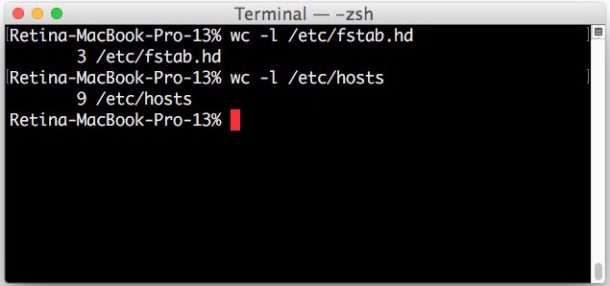
Need to get the line count of a text file or document? Counting lines of any file is easy at the command line, and the command for line counting is the same in all modern Unix based operating systems, meaning this line counting trick will work the same on Mac OS and Mac OS X, Linux, BSD, and even Windows with Bash shell.
For our purposes here we will use the most direct line counting tool available at the command line, wc. The wc utility is able to display line count, as well as reveal word count and character count. Our focus here is of course on the former, so we’ll be showing how to use wc for counting lines of any text file provided as input.
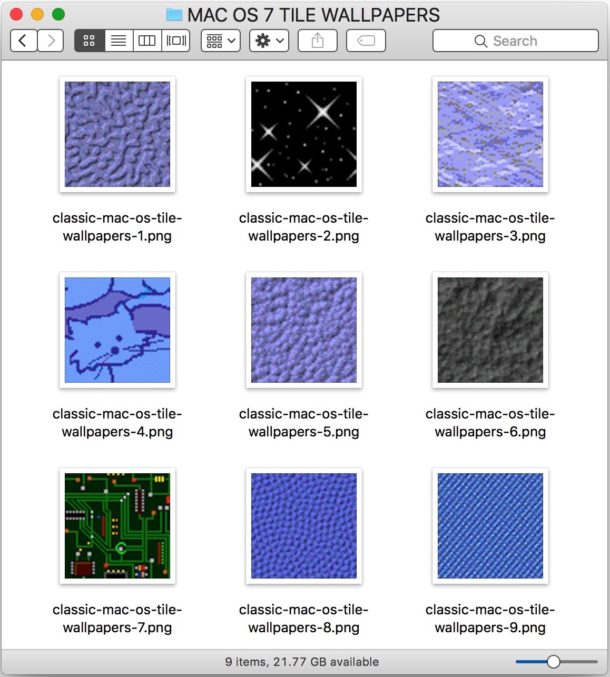
If you’re an extra longtime Mac user, you might remember way back in the 1990s when desktop backgrounds on classic Mac OS versions were tiled images of various textures. This was way back when the idea of setting a single image as wallpaper was a bit extreme because it was excessively resource heavy, and so tiling a small image was the norm instead (if not using just a solid color as a background) – the good old days of computing, right?
Well, why not bring a handful of those classic Mac OS System 7 tiling wallpapers to your modern Mac?

All new iPhone models includes Siri access, the ever helpful (and sometimes goofy) virtual assistant that can perform tons of tasks by issuing simple commands by voice. But if you’re accustomed to accessing Siri by holding down a Home button and now you have a newer iPhone without a home button, like iPhone 11, iPhone 11 Pro, iPhon XS, iPhone XR, XS Max, or iPhone X, you’re probably wondering how to access Siri on the iPhone which does not have a Home button at all.
Accessing Siri on iPhone X and 11 series is easy as it ever was, it’s just different because there is no Home button on the device. It turns out there are actually a few ways to access Siri on iPhone, using a button, or by using the Hey Siri voice command.
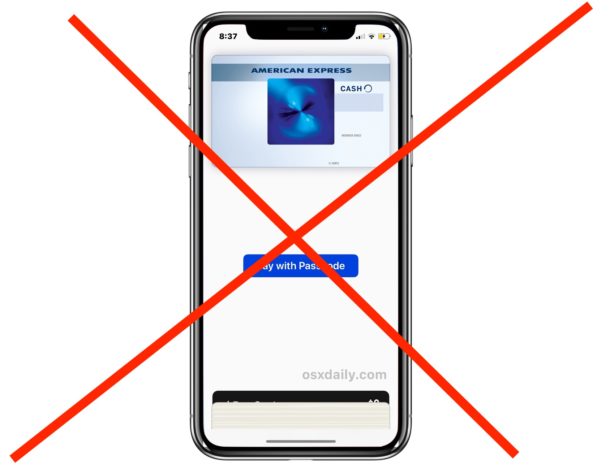
Ever picked up iPhone XS, XR, X and found Apple Pay credit cards on screen? Or have you pulled iPhone X out of a pocket or bag and discovered that Apple Pay is open on the lock screen? This is from a new Apple Pay access feature that iPhone X enables by default, which allows the devices side power button to be pressed twice to bring up the Apple Pay wallet screen.
If you’re an iPhone X user who is frequently bringing up the Apple Pay screen when you don’t want to, you can disable the feature that causes Apple Pay to present itself when the side button is double-pressed. This will prevent Apple Pay from constantly coming up accidentally or unintentionally while handling iPhone X.
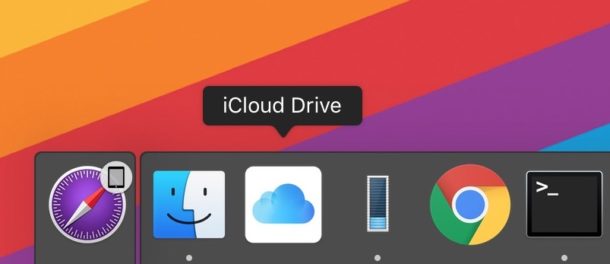
iCloud Drive allows for easy cloud access and storage of data from Mac and iOS devices, and so having the ability to quickly get to iCloud Drive at any time via the Dock can be very convenient for many Mac users.
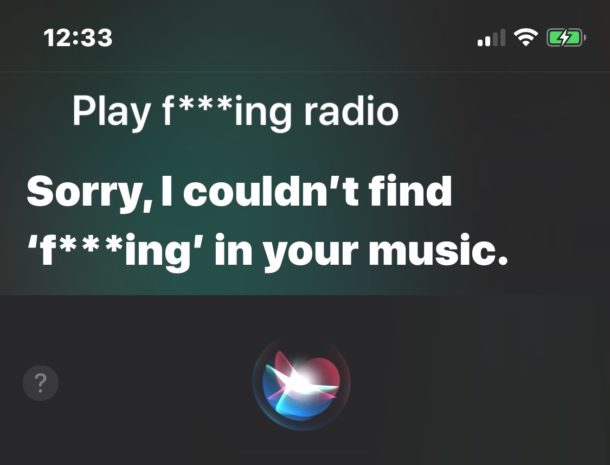
If you don’t want Siri to ever dictate, speak, or write out explicit language, you can disable bad language in Siri for iPhone and iPad completely.
By disabling explicit language support in Siri, the virtual assistant will use asterisks to cover up curse words and bad language, like “s**t”, and will literally bleep explicit language if it is spoken or repeated by the AI voice for whatever reason.
![]()
The Notes app in iOS is ever useful and offers a great place to store whatever little tidbits of text, checklists, pictures, doodles and drawings, shared notes with other people, password locked notes, and other data points you wish to preserve in some organized manner on an iPhone or iPad. And as for storing, the Notes app on the iPhone and iPad has two different account locations for Notes data; locally on the device itself, or in iCloud.
By default with modern versions of iOS, the Notes app sets the default account save location of note data to iCloud, but if you wish to adjust the Notes default so that notes are local instead, you can do so via settings. This will impact default notes behavior, and also the default notes account that is interacted with via Siri notes requests and any Notes data visible from the widgets screens in iOS.

AirPods are the new wireless earphones from Apple, they allow for completely wireless listening to music, interacting with Siri, answering phone calls, and interacting with music or audio. AirPods are particularly popular with iPhone users, but they work with most other iOS devices and Macs as well.
If you got a new pair of AirPods you might be wondering how to set them up to work with your iPhone or iPad. It turns out to be quite simple to configure AirPods and connect them to an iPhone or iPad, as this tutorial will demonstrate. Most of the AirPod setup process is automated and works a bit like magic. And not to worry, if something doesn’t go exactly as planned when connecting to AirPods we’ll show you how to reset the process and start over again too.