MacOS High Sierra 10.13.3 Beta 1 Released for Testing
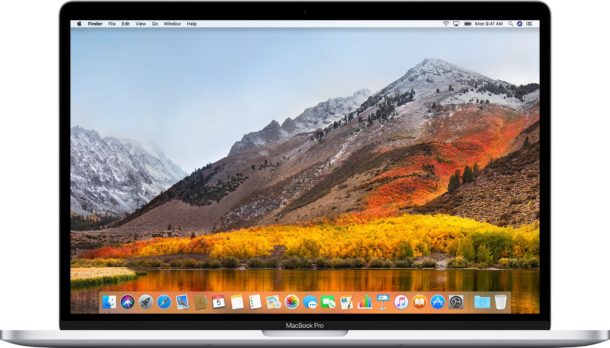
Apple has released the first beta build of macOS 10.13.3 High Sierra to users enrolled in the beta testing program for the Mac operating system.
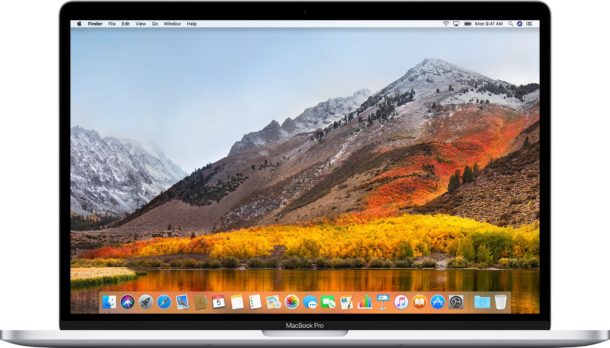
Apple has released the first beta build of macOS 10.13.3 High Sierra to users enrolled in the beta testing program for the Mac operating system.
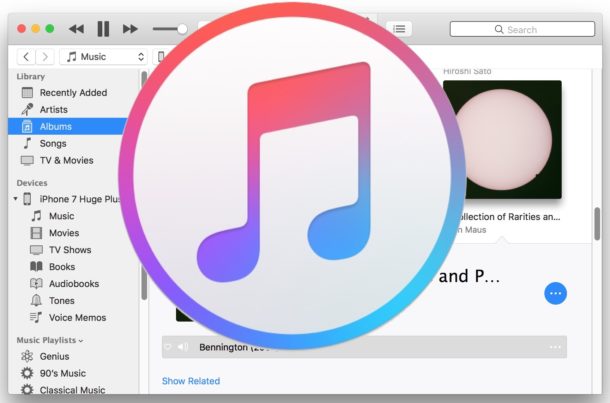
iTunes for Mac and Windows has a feature which allows music to shuffle between songs in a library, and sometimes iTunes appears to automatically shuffle songs in a music library whether the user intended to enable the feature or not. Often this is because a user has selected to enable the shuffle option intentionally but forgot about it, but sometimes shuffle my be turned on accidentally or inadvertently. Additionally, some iTunes users occasionally report that their music will seemingly shuffle and skip between songs randomly as well.
If you want to disable music shuffling in iTunes in Mac OS or Windows, you can easily do so using a few different methods.
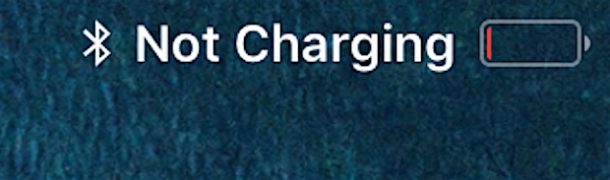
You may have noticed that iPad can be charged not only with the included iPad charger, but also by using an iPhone charger, or by connecting an iPad to a computer via USB cable to charge. While all of these methods will charge an iPad battery, though some slower than others, sometimes you may encounter an error message with certain charging methods, where the iPad says it is “Not Charging”. The “Not charging” message usually shows up when iPad is plugged into a computer via USB, but sometimes it will show up when plugged into an iPhone charger as well.
While there are many reasons an iPad may report it is “Not Charging”, a particularly common reason relates to the power source, and thus here offers a simple solution. But there are a few other possible issues that can cause an iPad not to charge as well, so lets cover the most common reasons an iPad will show “not charging” message in the top bar of the device, and what you can do to fix it.

Want to see the battery percentage remaining on an iPhone 11, iPhone 11 Pro, iPhone 11 Pro Max, iPhone X, iPhone XS, iPhone XS Max, or iPhone XR? If you have one of these iPhone models, you may have noticed that the battery percentage indicator is not an option to enable in the device settings. This is probably because the prominent notch at the top of the screen, which houses the front facing camera and the phones ear speaker, does not allow for sufficient room on its sides to fit the battery percentage indicator.
So how do you see the battery percentage indicator on iPhone 11, 11 Pro, 11 Pro Max, X, XS, or XR? And how do you know what percentage charged the iPhone 11, X, XS, XR is, or how much percentage charge is left on the iPhone 11, X, XR, XS battery?
With iPhone X and newer, including iPhone 11, 11 Pro, iPhone 11 Pro Max, XS, iPhone XS Max, and iPhone XR, there is a way to see the battery percentage on the phone, but it’s probably not where you’d expect it to be.
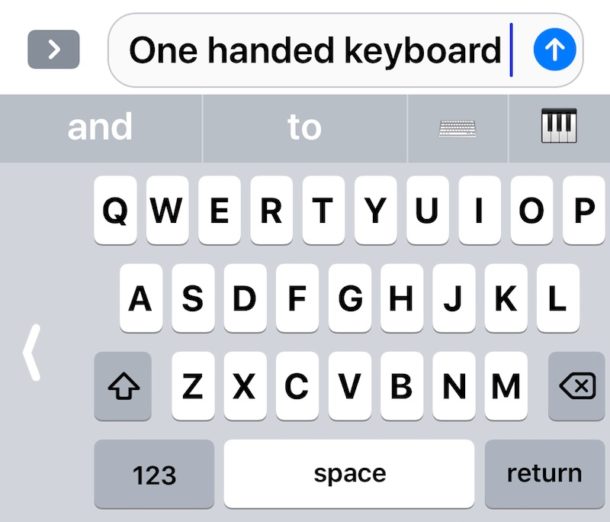
The latest iOS versions support one-handed keyboard mode for iPhone. One Handed Keyboard shifts the touch screen keys over on the screen to the left or to the right, so that it’s theoretically easier to reach the keys with a single thumb. This keyboard feature can be particularly helpful for users who have the larger iPhone Plus and iPhone X models and find them challenging to type on one handed.
It’s very easy to enable and use the one handed keyboard on iPhone, but like so many other iOS features it’s also easy to overlook or miss entirely. This tutorial will show you how to enable and use the iPhone One-Handed Keyboard feature.
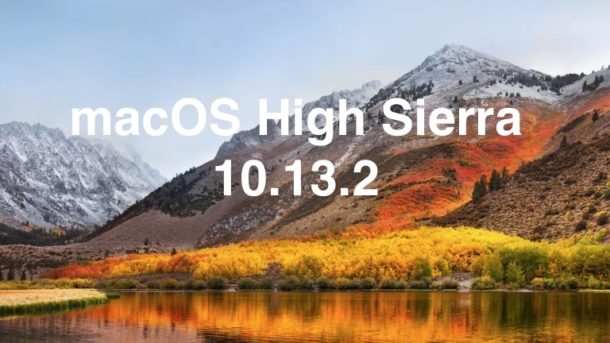
Apple has released macOS High Sierra 10.13.2 for the general public. The software update includes multiple bug fixes and is said to improve the stability, security, and compatibility of High Sierra, and is thus recommended for Mac users running High Sierra to update to.
Separately, MacOS Sierra and Mac OS X El Capitan users will find Security Update 2017-002 Sierra, and Security Update 2017-005 El Capitan available for their respective operating system releases. Those security updates are also recommended to install for Mac users running 10.12.6 and 10.11.6.
![]()
If you’re a Mac user with a lot of video files and movies, you may wonder how you can play multiple video files one after another in a playlist. While the native Quicktime app is a great media player, it doesn’t offer a playlist capability, so if you want to play all videos from a folder on the Mac you will need to rely on a different app.

Apple has released watchOS 4.2 for Apple Watch, and tvOS 11.2 for Apple TV, several days after releasing iOS 11.2 update for iPhone and iPad. The software updates for Apple Watch and Apple TV include various bug fixes along with a few new features.
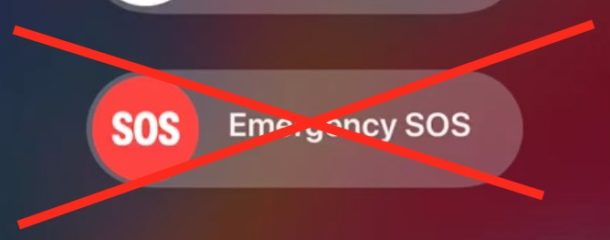
The iPhone XS, XR, XS Max, and iPhone X offers an Emergency SOS feature which will automatically dial 911 when the devices side buttons are held down for several seconds. The Emergency SOS countdown then starts blaring an alarm and counts down from 3, 2, 1, before dialing emergency services on your behalf, thanks to a feature called Auto Call. While this could theoretically be useful in some extreme scenarios, it can also be triggered surprisingly easy by simply trying to force reboot the iPhone X, taking a screenshot on iPhone X, by trying to temporarily disable Face ID, or even just by accident of holding down a few buttons.
With a little settings adjustment, you can disable Auto Call with Emergency SOS. With the feature disabled, you can still use Emergency SOS, but you will have to swipe the onscreen Emergency SOS control to dial emergency services, rather than simply hold down the iPhone X, XS, XR hardware buttons.
Is your iPhone or iPad crashing repeatedly to a black screen as of December 2? The crash is usually seen by the end user as a sudden appearance of a black screen with a spinning wheel cursor, and then you must enter your passcode to use the device again. If the bug is particularly bad, sometimes the moment you enter the passcode the device will crash yet again, putting it into some sort of annoying crash loop.
If this describes what you are experiencing on an iPhone or iPad, your device is likely being impacted by the odd date bug that has now been patched with iOS 11.2.
In other words, you can fix this problem (or prevent it from happening in the first place) by downloading and installing iOS 11.2 on the iPhone or iPad.
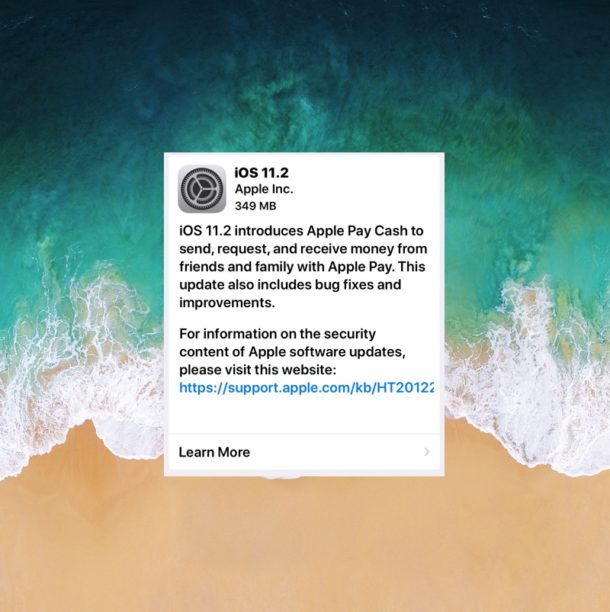
Apple has released iOS 11.2 for iPhone, iPad, and iPod Touch devices. The update includes important bug fixes, including a resolution for a date related bug which causes some iPhones to crash repeatedly, along with support for a new feature called ApplePay Cash. The software update is recommended for all iOS 11 users to install on their eligible devices.
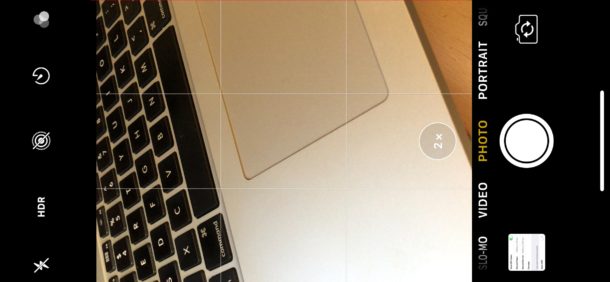
The latest iPhone models from Apple default to automatically enabling HDR on the device camera, this includes iPhone 12, iPhone 11, iPhone XS, XR, X, iPhone 8 Plus, and iPhone 8. HDR can often create better looking pictures by blending color range from different exposures into a single image, but it can also sometimes make pictures look strange or even worse, particularly in some lighting situations and with some pictures of people as well.
By disabling auto HDR on iPhone, you also regain the “HDR” button in the iPhone camera app, which lets you choose HDR to be on, off, or automatically enabled depending on lighting, and directly from within the camera app itself. This contrasts to the default state on new iPhones, which hides the “HDR” button since the auto feature is enabled by default. In other words, if you want the HDR button controls returned to the iPhone Camera app, you have to disable Auto HDR in Settings.

Apple has released iOS 11.2 beta 6 to users enrolled in the iOS beta testing program, along with macOS High Sierra 10.13.2 beta 6 for Mac users who are beta testing the latest Mac operating system.
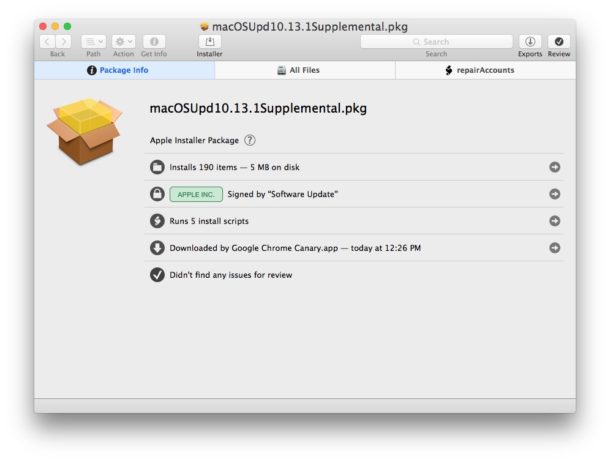
A second small supplemental software update has been released for MacOS High Sierra users who installed the prior release of Security Update 2017-001 for High Sierra, which fixed the root login bug but then caused a problem with file sharing.
The new small software update, which apparently resolves the file sharing issue along with the root login bug, changes the build of macOS High Sierra to 17B1003. The new update should download and arrive automatically to impacted Macs running macOS High Sierra 10.13.1.
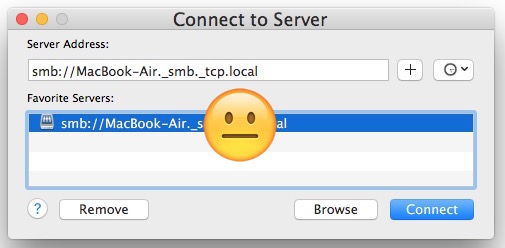
Some Mac users have discovered that file sharing capabilities, connections, and file sharing authentications are no longer working after installing the root bug Security Update for macOS High Sierra.
While the Security Update 2017-001 patch is a critical update to install to prevent unauthorized access to any Mac running macOS High Sierra, breaking file sharing on Macs is not particularly desirable either.
The good news is that Apple has provided a workaround to fix the broken file sharing problem that might occur after patching the root bug problem, so you can still install the critically important security patch without giving up file sharing capabilities on the impacted MacOS High Sierra computer.
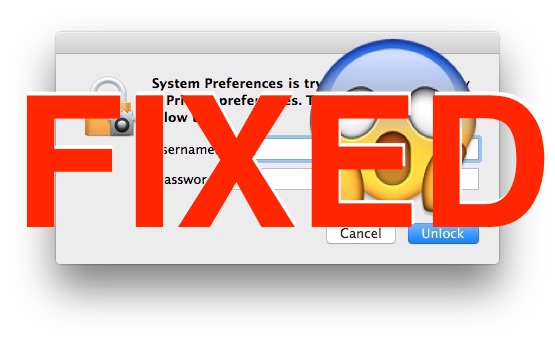
Apple has issued a critical security update for macOS High Sierra to address the root login bug which allows anyone to login to macOS High Sierra without a password.
All macOS High Sierra users should install the security update as soon as possible to protect their Mac, even if they have already used the root login fix detailed here. This is perhaps the most urgent Security Update for macOS High Sierra system software released yet, as it will patch the security hole completely.
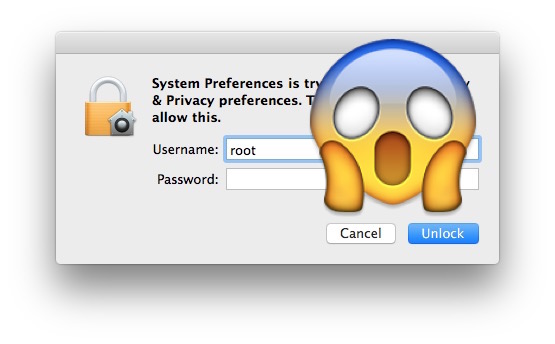
A significant security vulnerability has been discovered with macOS High Sierra, potentially allowing any person to log into a Mac with full root administrative capabilities without a password.
This is an urgent security problem, and while a software update should arrive to resolve the problem soon, this article will detail how to protect your Mac from this security hole.
Important Update: Apple has released Security Update 2017-001 for macOS High Sierra to fix the root login bug, download it now. If you are running macOS High Sierra, download the update as soon as possible to your Mac.
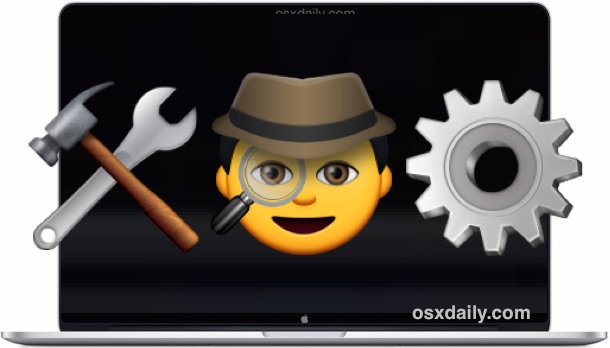
If your Mac is experiencing unusual problems that you suspect may be a result of a hardware issue, using Apple Diagnostics may help to identify and even troubleshoot a problem.
Apple Diagnostics will run a suite of tests on the Mac to check for hardware issues – meaning, not a problem with system software, but instead it searches for trouble with some sort of hardware component on the Macintosh. For example, if a port is no longer working, a battery has failed, an issue with the graphics card or display, things of that nature that are not related to system software or software related trouble.