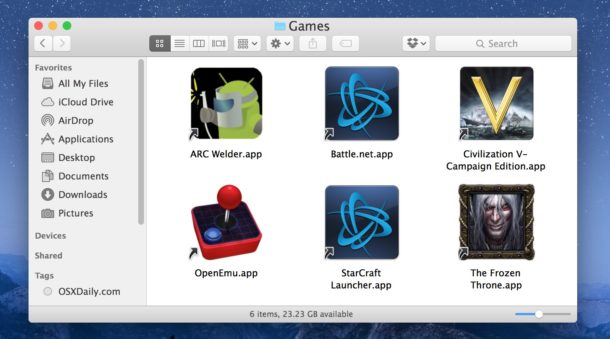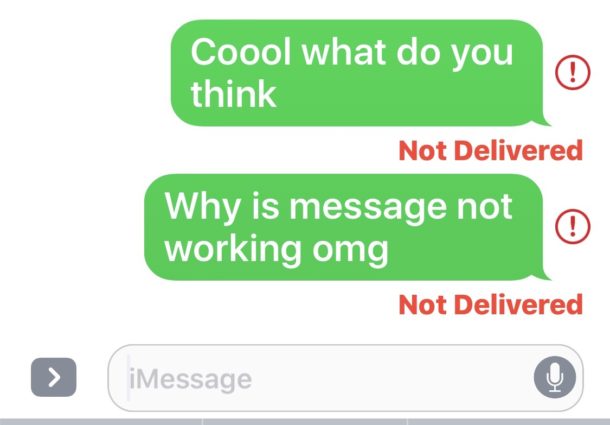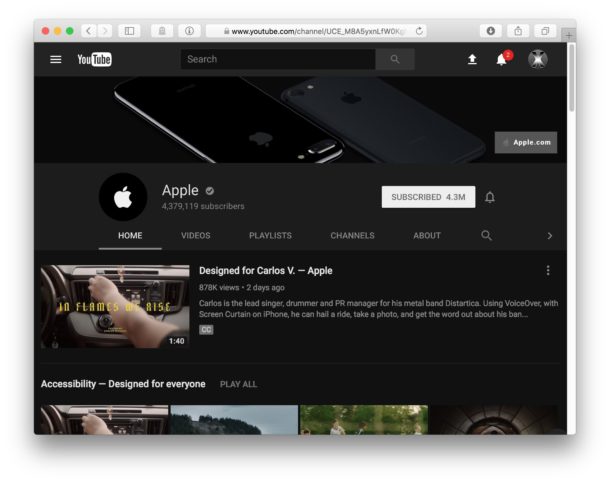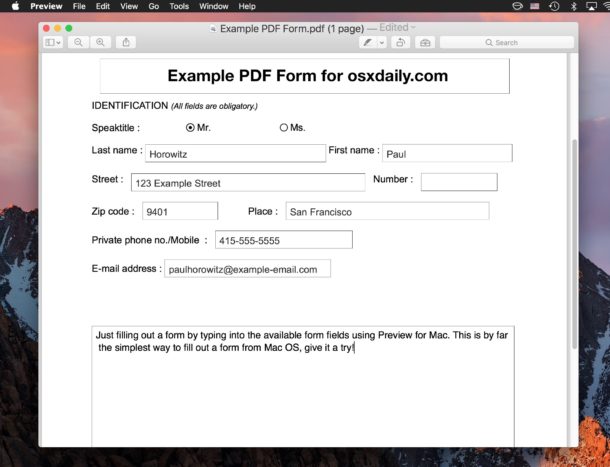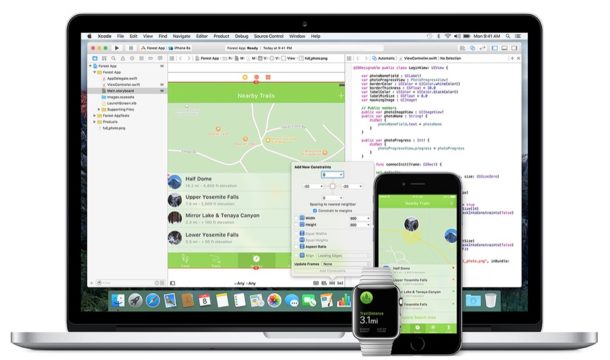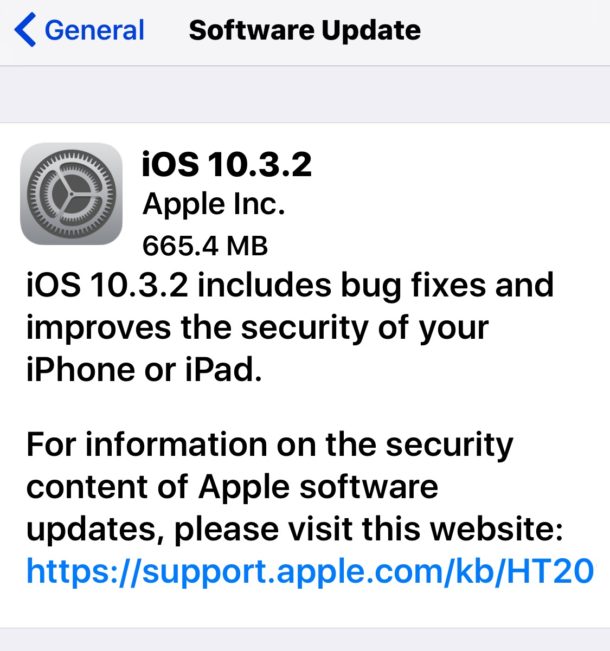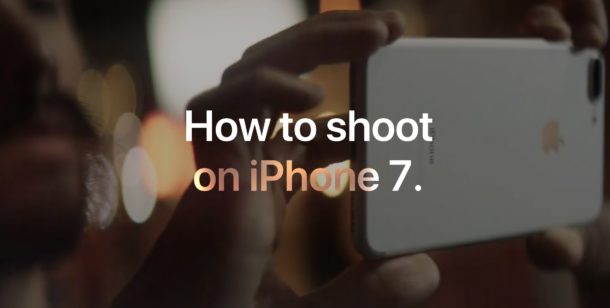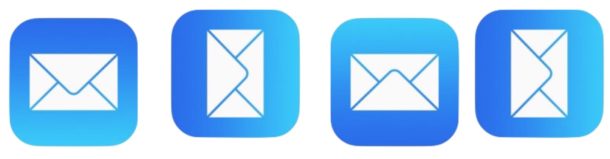How to Reveal Hidden Message Previews with Touch ID on iPhone Lock Screen
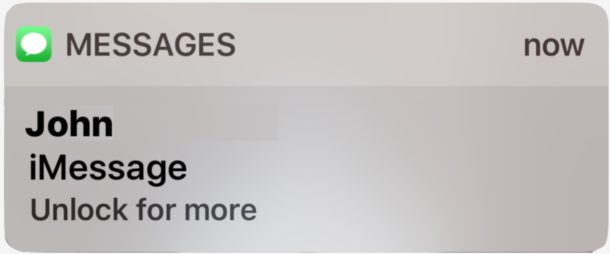
The iPhone defaults to showing message previews on the lock screen of iOS, revealing the sender name and message content text. Because of potential privacy ramifications, many users turn off message previews on the lock screen which hides the message content, but then to read the full message users have to go to the Message app, right? Not entirely. Devices equipped with Touch ID can reveal the hidden message preview directly from the lock screen simply by authenticating without unlocking the device, and without having to open the messages app at all.
This is an excellent though little-known privacy trick that lets you read hidden messages from the lock screen, it’s easy to use and implement into your work flow. Privacy conscious users should particularly enjoy this tip but it can also be helpful to anyone who just wants to keep private conversations private on the screen of an iPhone or iPad, whether it’s out in the open, on a desk, or otherwise.