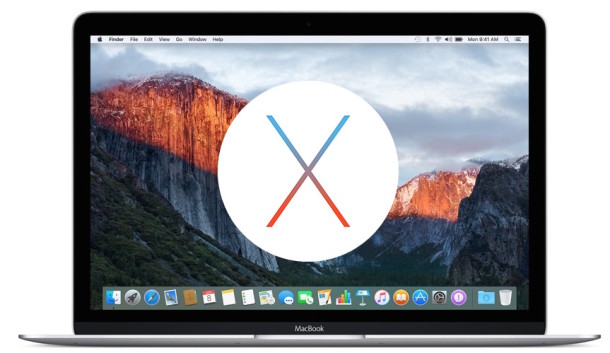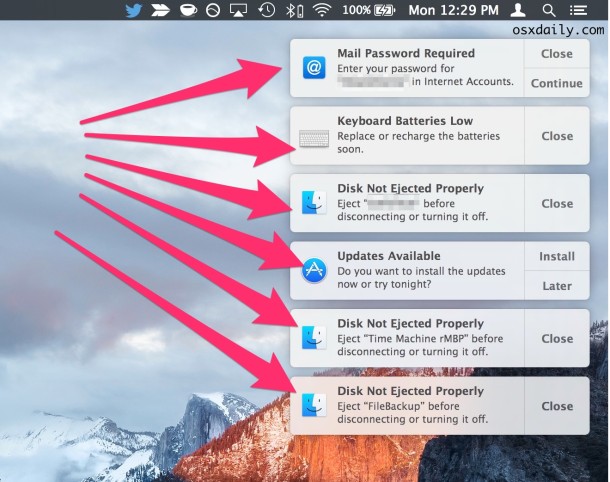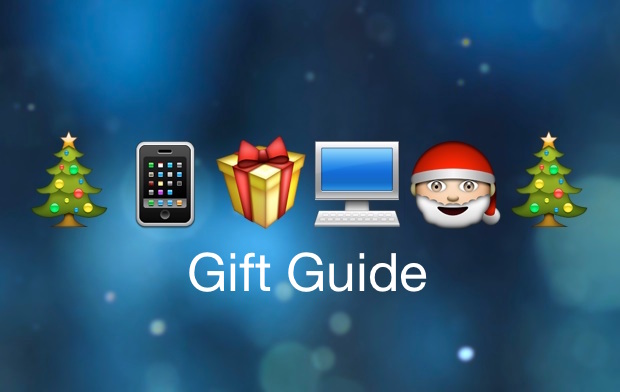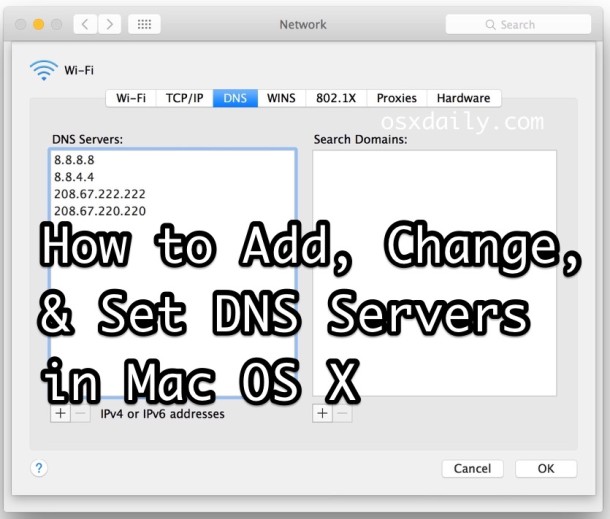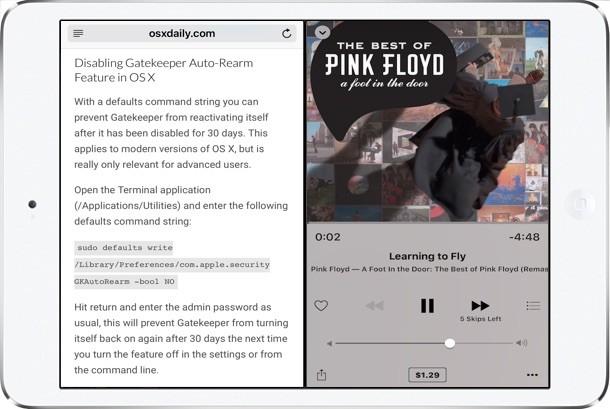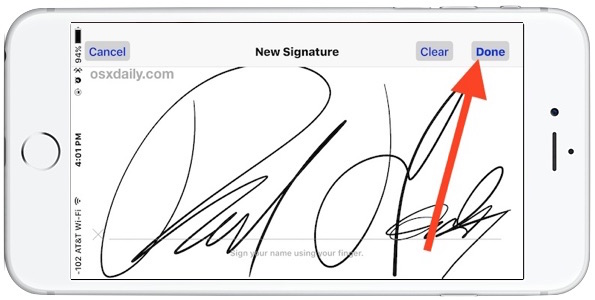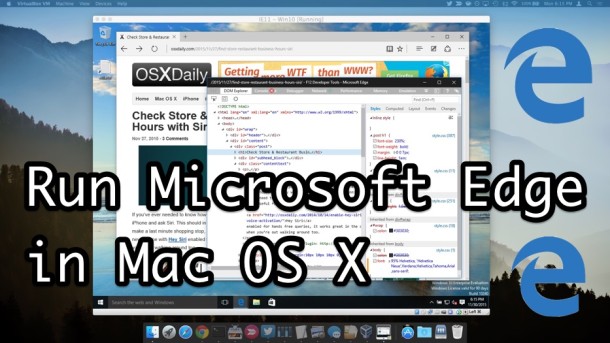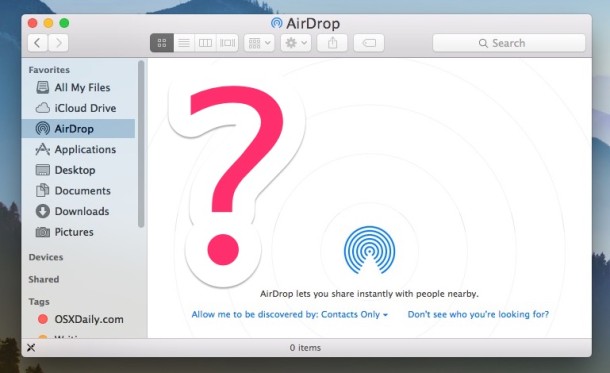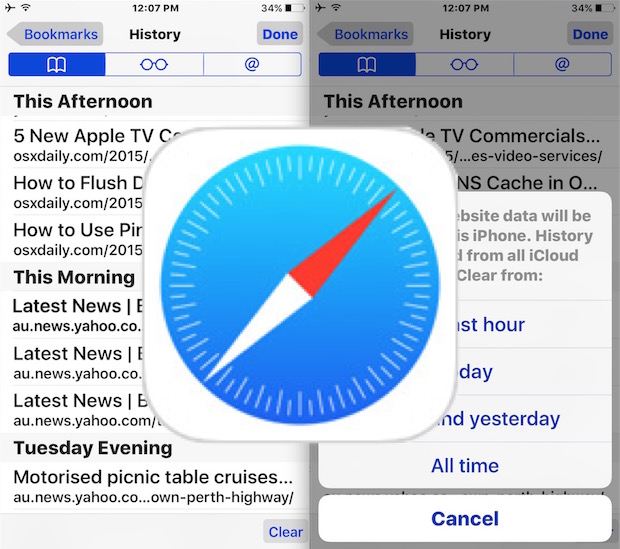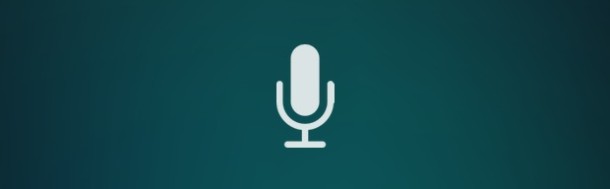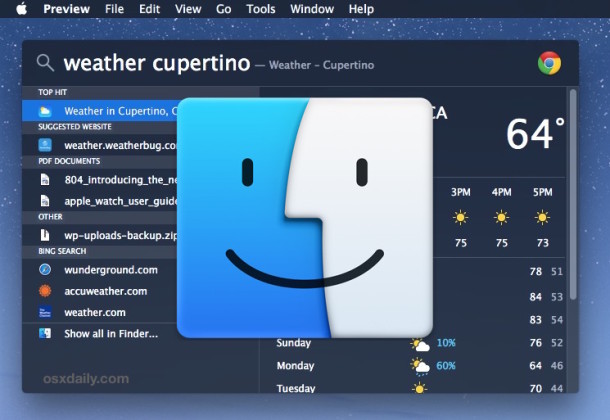iOS 9.2 Update Released with Bug Fixes [IPSW Download Links]
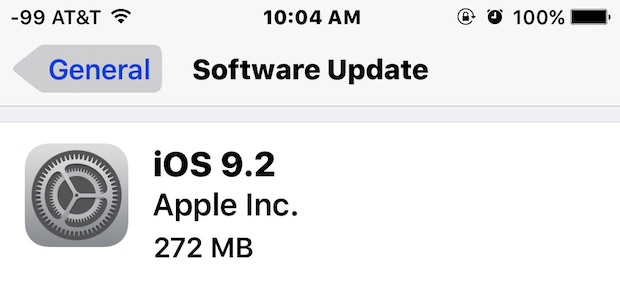
Apple has released iOS 9.2 for compatible iPhone, iPad, and iPod touch devices. The latest version includes a variety of bug fixes and improvements to various iOS features, and also includes support for the MailDrop feature from the iOS Mail app.
Complete release notes for iOS 9.2 and IPSW download links are available below.