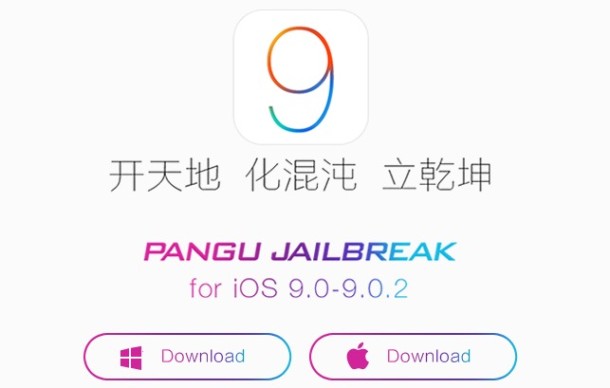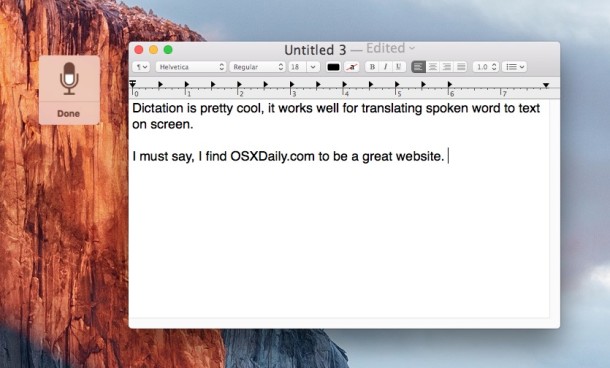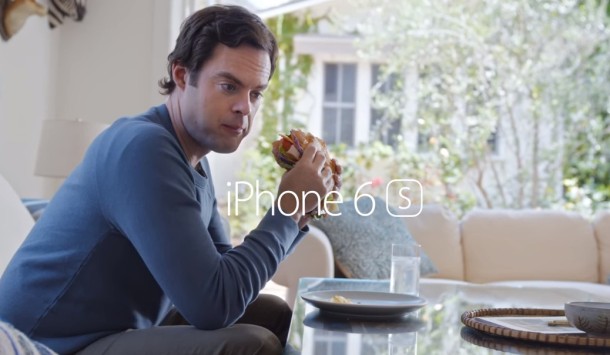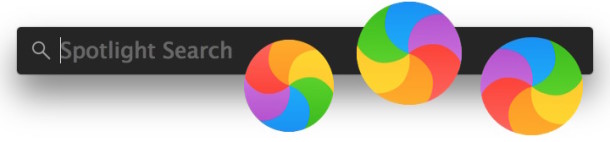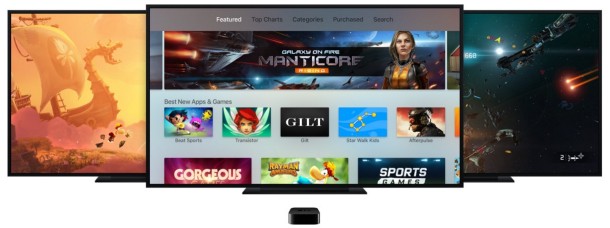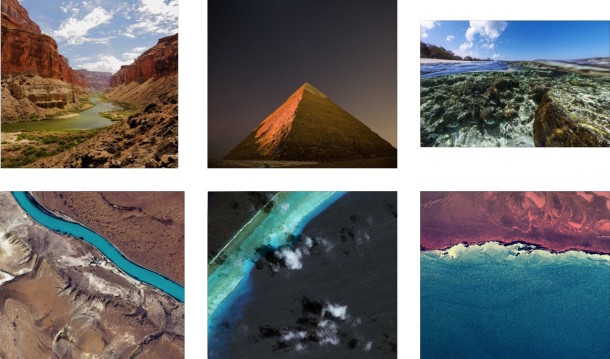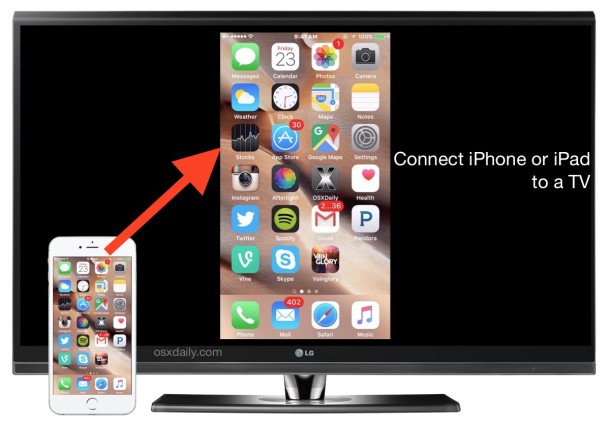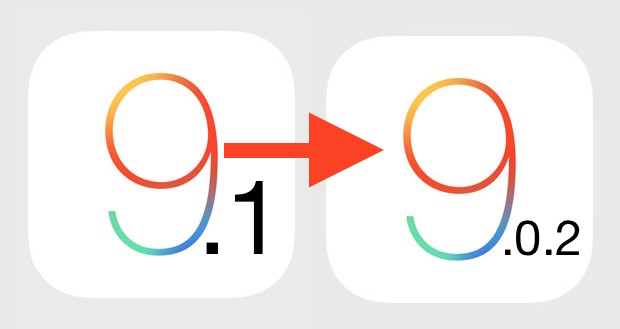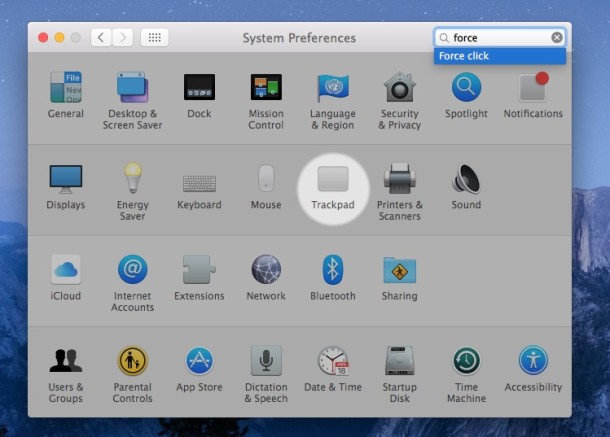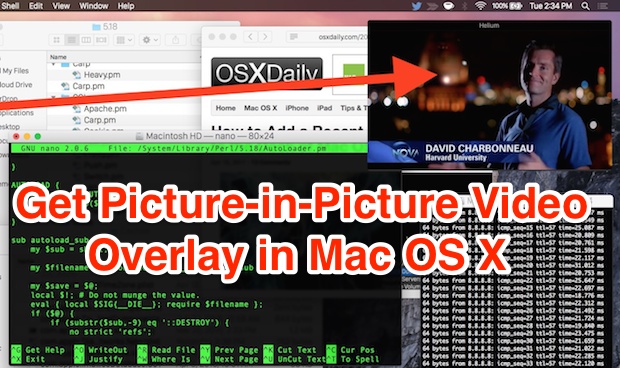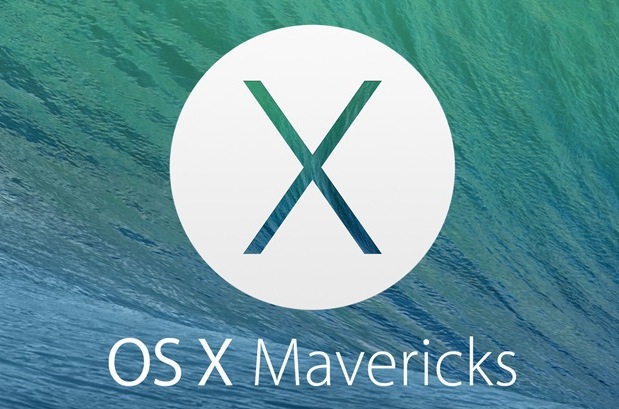How to Enable TRIM on Third Party SSDs in Mac OS X with trimforce
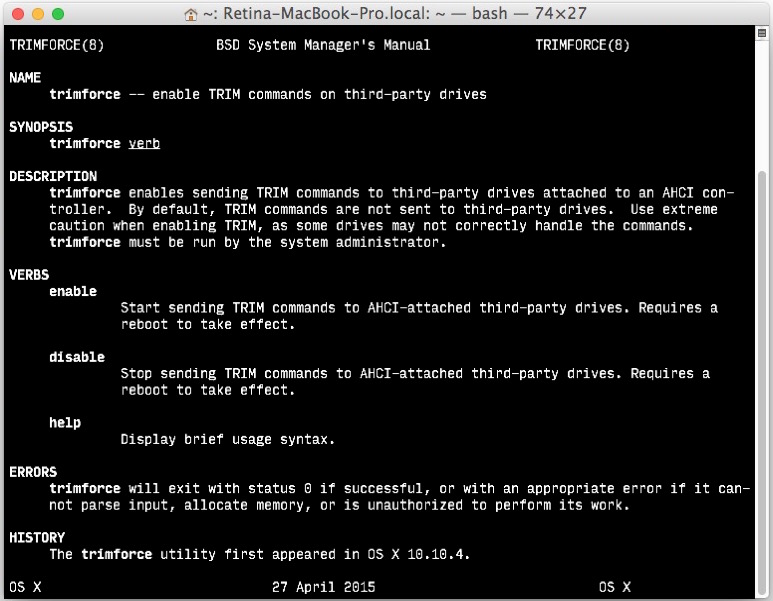
For Mac users who utilize third party SSD volumes, the new trimforce command allows OS X to forcibly enable the TRIM function on those drives. trimforce is built directly into newer releases of OS X and is really quite easy to enable (or disable), requiring a quick visit to the command line and a reboot of the Mac to complete.