Fix Abnormally Slow Folder Opening & Folder Populating in OS X 10.10.3
 Some Mac users have experienced a variety of performance issues with OS X El Capitan and Yosemite, ranging from a sluggish and problematic Finder, to WindowServer going crazy pegging the processor, to assorted wi-fi difficulties. While OS X 10.10.3 has helped address some of the trouble, another issue appears to have popped up for a select group of users, where opening a folder is incredibly slow, taking multiple seconds before the contents of a folder populate. The very slow folder opening experience can happen in any Open or Save dialog box or the Finder of OS X, or just about anywhere else you may be working with the file system on the Mac.
Some Mac users have experienced a variety of performance issues with OS X El Capitan and Yosemite, ranging from a sluggish and problematic Finder, to WindowServer going crazy pegging the processor, to assorted wi-fi difficulties. While OS X 10.10.3 has helped address some of the trouble, another issue appears to have popped up for a select group of users, where opening a folder is incredibly slow, taking multiple seconds before the contents of a folder populate. The very slow folder opening experience can happen in any Open or Save dialog box or the Finder of OS X, or just about anywhere else you may be working with the file system on the Mac.

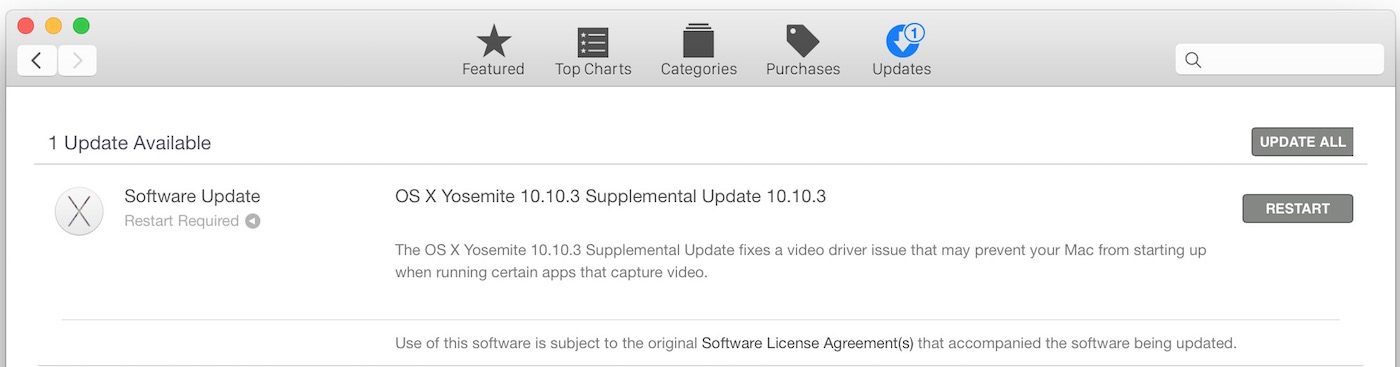
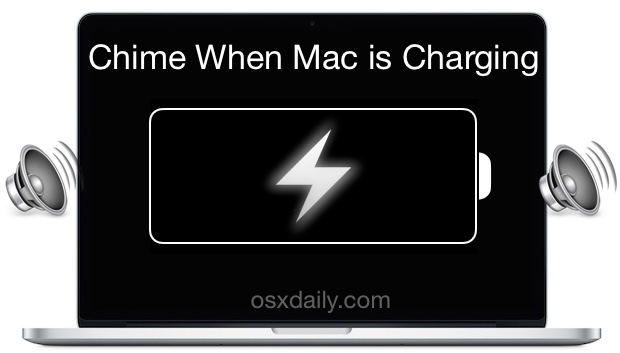

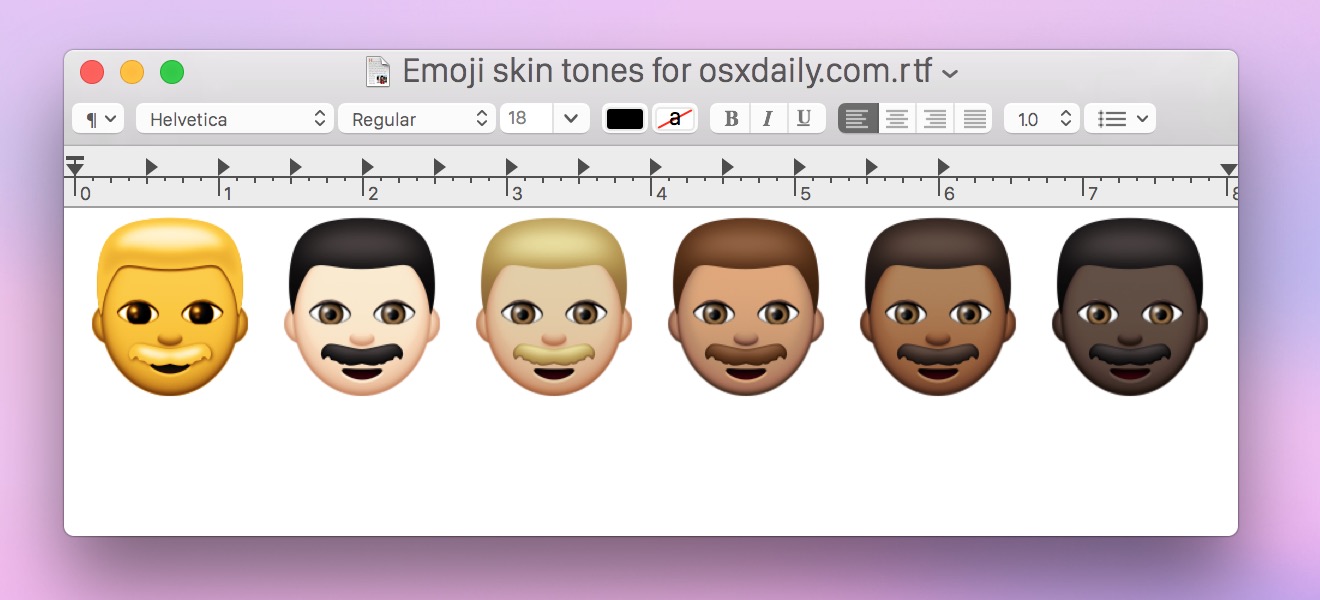
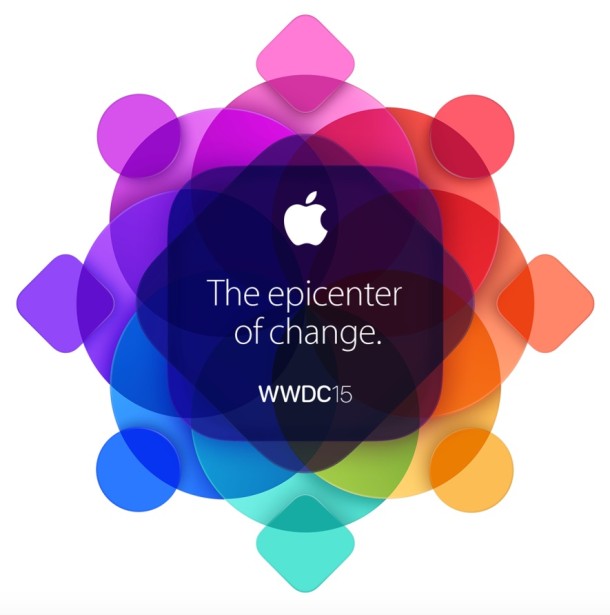
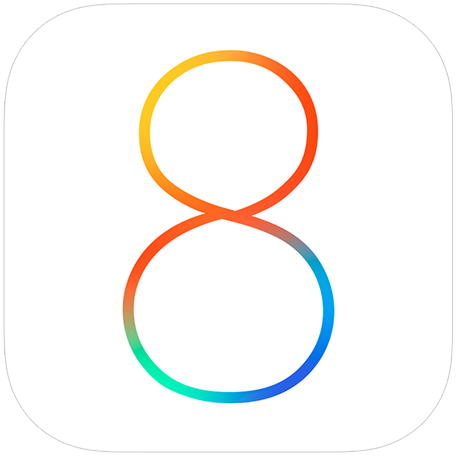
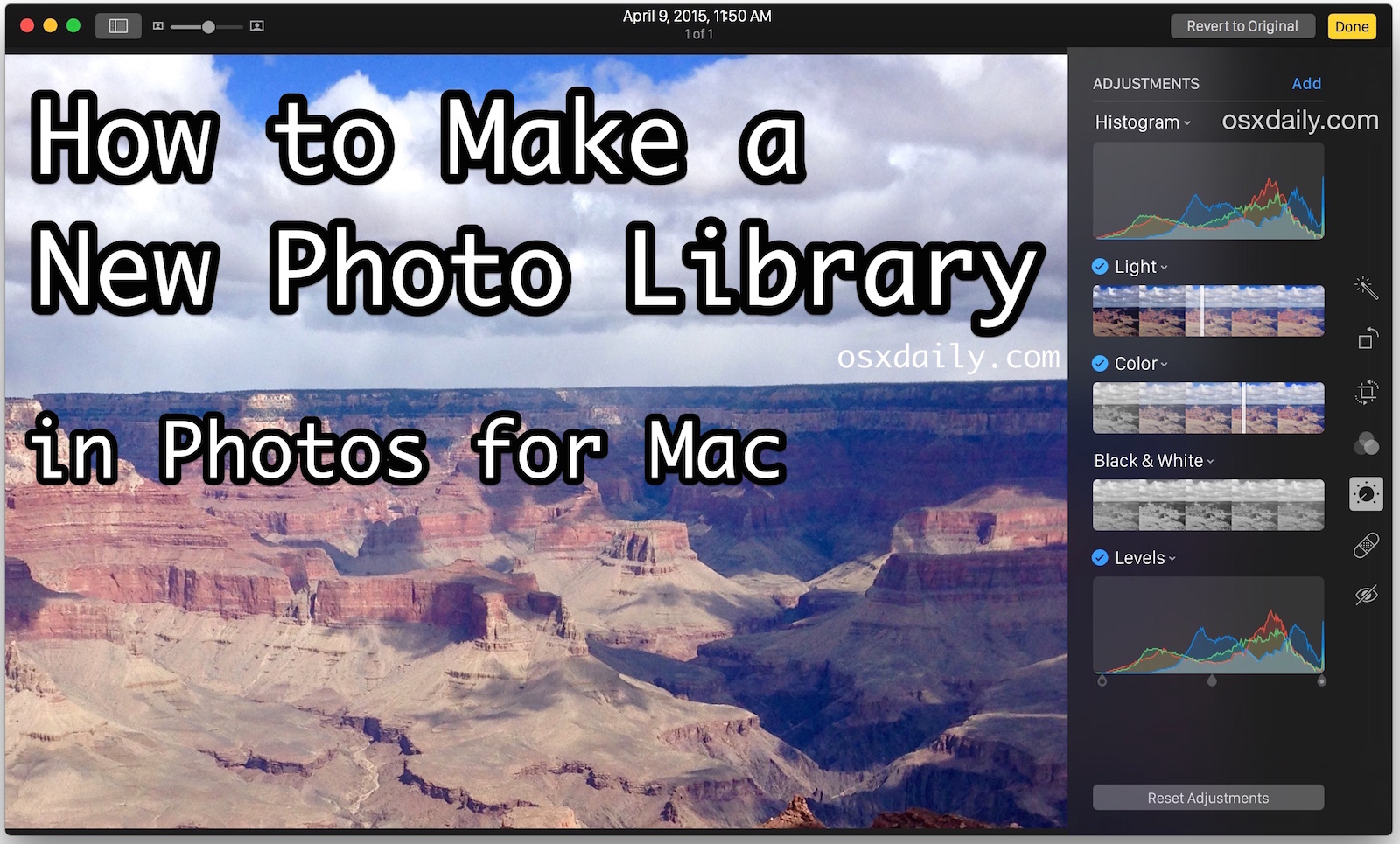
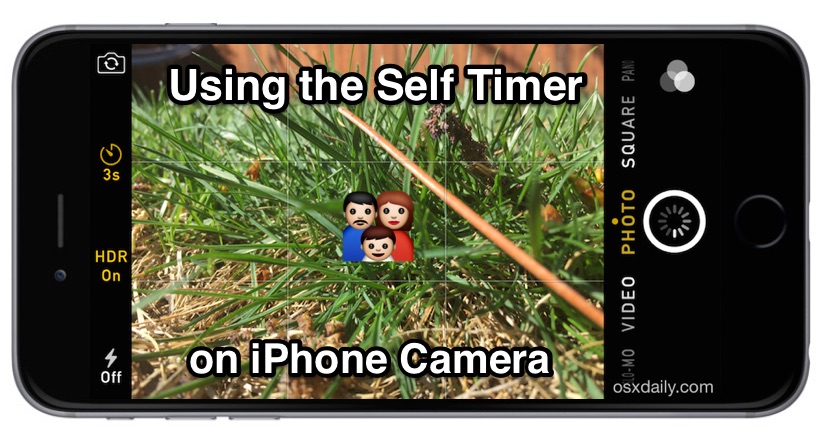
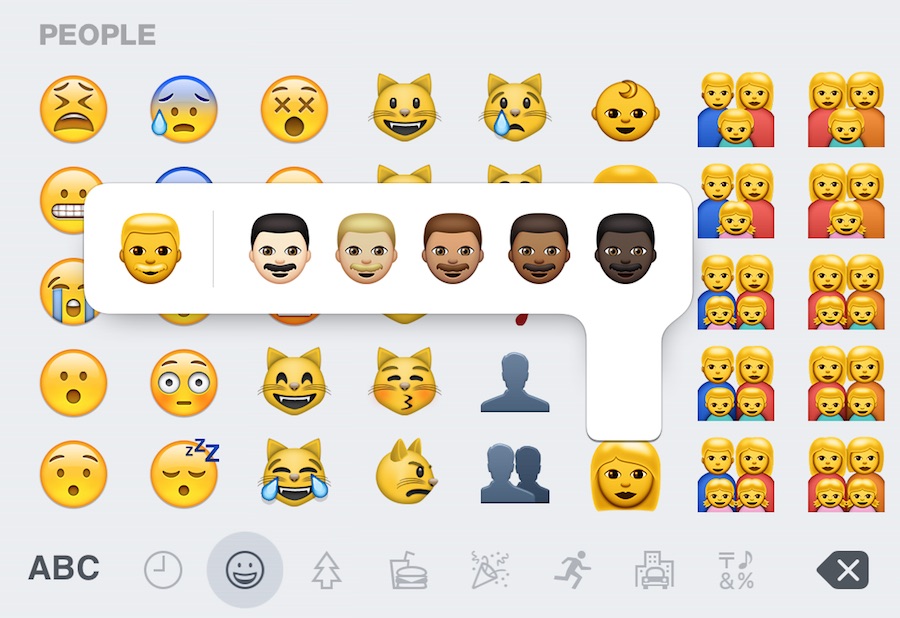
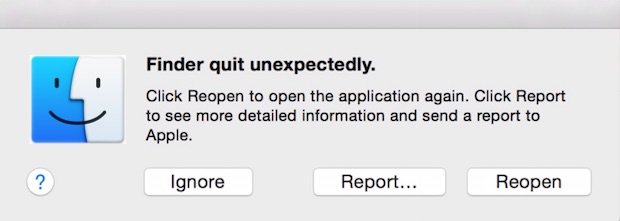
 Mac users who are running OS X Mavericks and OS X Mountain Lion will find an important security update available to them. Labeled as Security Update 2015-004 1.0, the software update includes many fixes to a wide variety of potential security issues for OS X, and is therefore recommended for all Mac users running OS X 10.9.5 or OS X 10.8.5 to install.
Mac users who are running OS X Mavericks and OS X Mountain Lion will find an important security update available to them. Labeled as Security Update 2015-004 1.0, the software update includes many fixes to a wide variety of potential security issues for OS X, and is therefore recommended for all Mac users running OS X 10.9.5 or OS X 10.8.5 to install. 
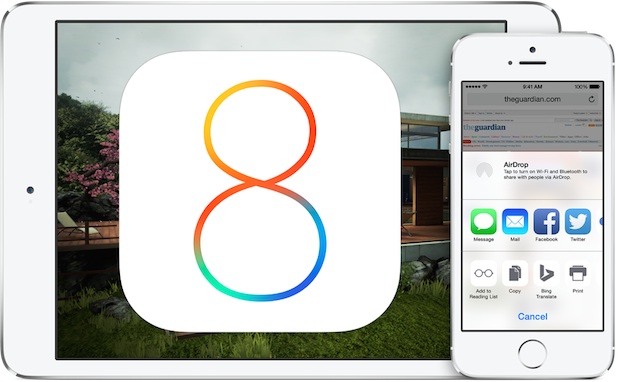
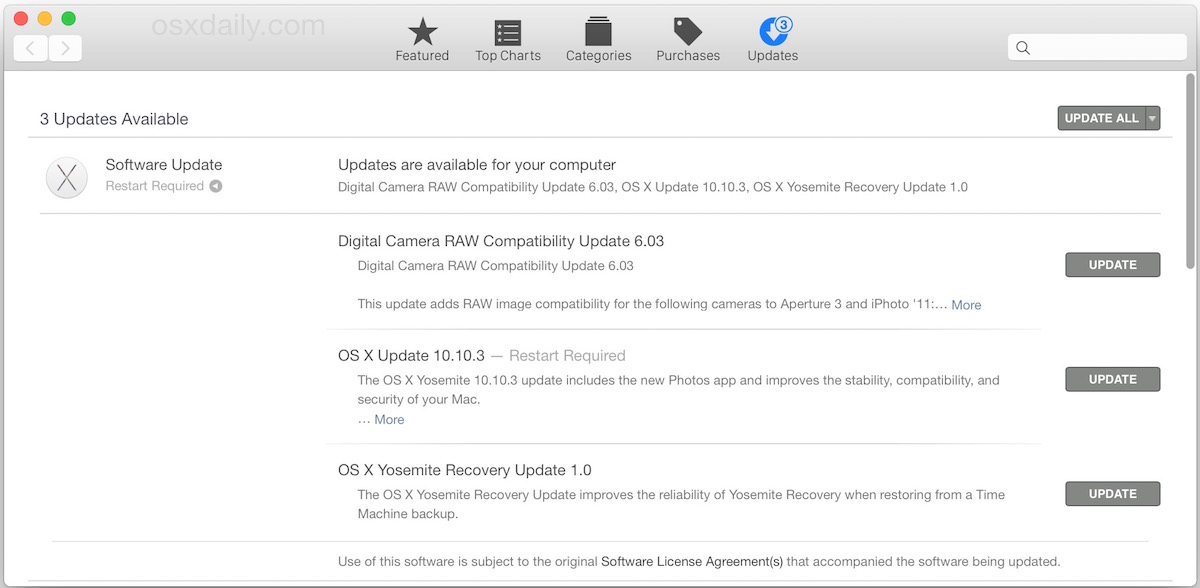
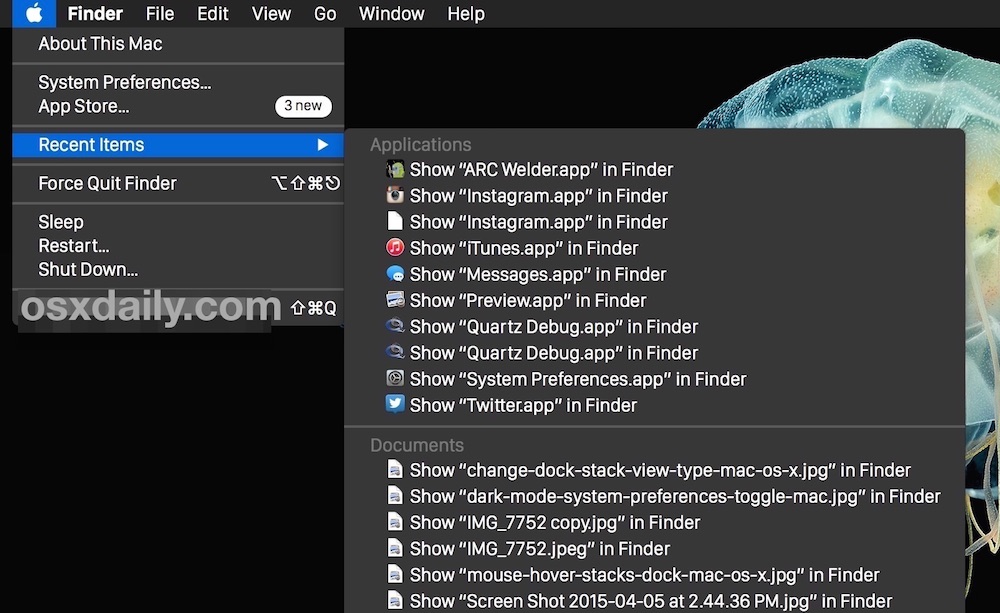
 If you use VirtualBox to run guest operating systems within a virtual machine on the Mac, like
If you use VirtualBox to run guest operating systems within a virtual machine on the Mac, like 