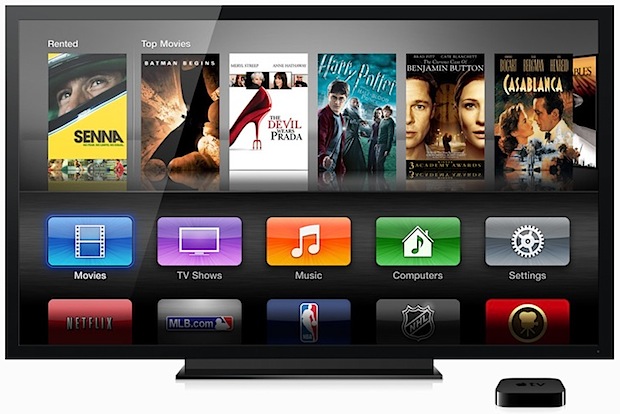How to Save Pages Files as Word Document Format from Mac
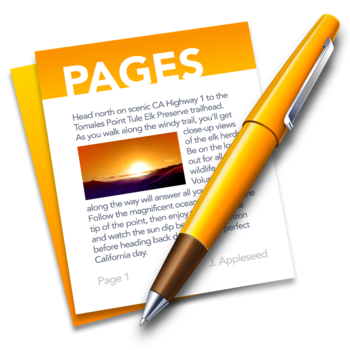
The Microsoft Word document format is widely used in many corporate and educational environments, particularly where the Windows platform is dominant. For Mac users who work with the Pages app for word processing, a simple option to improve cross-platform document readability and compatibility is to save (or export) a Pages file as a Word .doc or .docx file. Fortunately, the Pages app makes saving as Word files very easy, and there are several compatibility choices available during the export process.

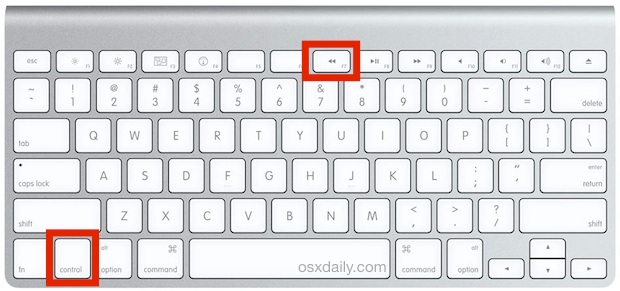

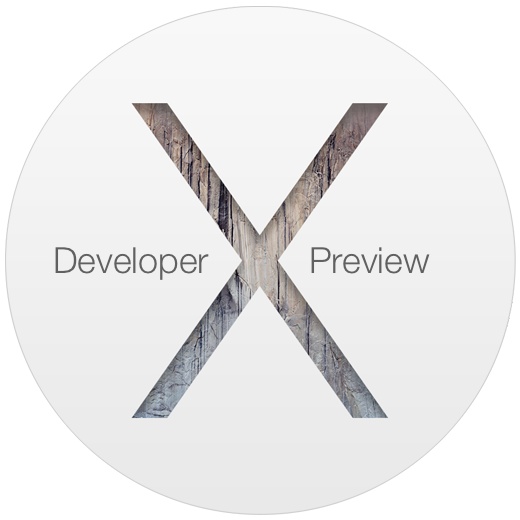
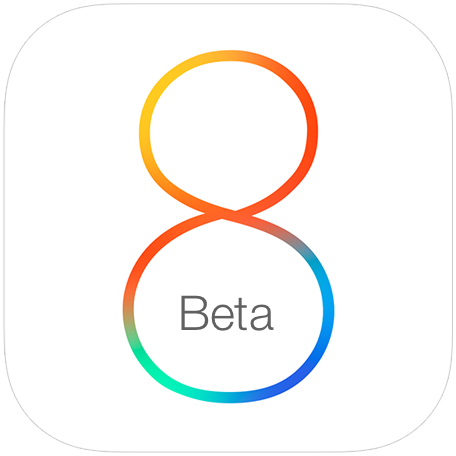
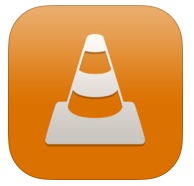 If you’ve ever wanted to watch a high resolution movie like an MKV, MPEG, or AVI file that’s currently on a computer, but on an iPhone or iPad, you know that the default iOS Video app isn’t always going to cut it. Sure Videos.app stores iTunes movie downloads and can play a fair amount of video formats copied over to it, but there are many movie formats not supported by Videos, or that just don’t play that well in the client. Fortunately, there’s VLC, a free video playing staple from the desktop world that is available for iOS. VLC plays just about every movie file format imaginable, plus it has it’s own filesystem of sorts for iOS that lets you easily copy over video files to an iPhone, iPad, or iPod touch, without having to use iTunes.
If you’ve ever wanted to watch a high resolution movie like an MKV, MPEG, or AVI file that’s currently on a computer, but on an iPhone or iPad, you know that the default iOS Video app isn’t always going to cut it. Sure Videos.app stores iTunes movie downloads and can play a fair amount of video formats copied over to it, but there are many movie formats not supported by Videos, or that just don’t play that well in the client. Fortunately, there’s VLC, a free video playing staple from the desktop world that is available for iOS. VLC plays just about every movie file format imaginable, plus it has it’s own filesystem of sorts for iOS that lets you easily copy over video files to an iPhone, iPad, or iPod touch, without having to use iTunes.
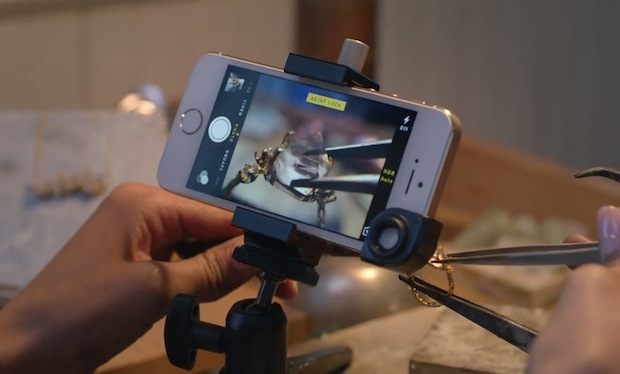
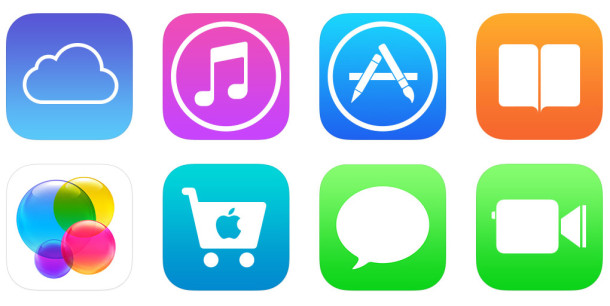

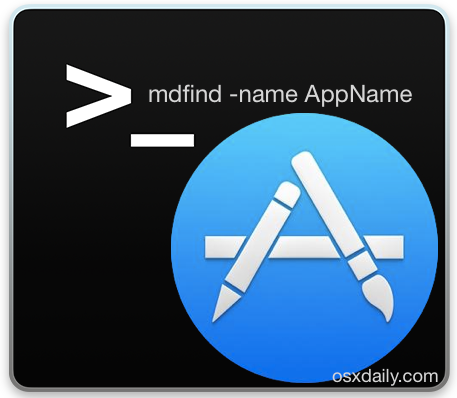

 Have you ever been somewhere with something written in a foreign language and wondered what the heck it said in your own language? Or, have you ever looked at a sign, book, or printed text somewhere, and wished you could instantly translate that something into the language of your choice? With your iPhone and the free Word Lens app, you can, and it kind of works like magic. Yes I know that sounds like hyperbole, but Word Lens is genuinely impressive, and no amount of screen shots or video does the app justice, you really have to see it in action yourself.
Have you ever been somewhere with something written in a foreign language and wondered what the heck it said in your own language? Or, have you ever looked at a sign, book, or printed text somewhere, and wished you could instantly translate that something into the language of your choice? With your iPhone and the free Word Lens app, you can, and it kind of works like magic. Yes I know that sounds like hyperbole, but Word Lens is genuinely impressive, and no amount of screen shots or video does the app justice, you really have to see it in action yourself.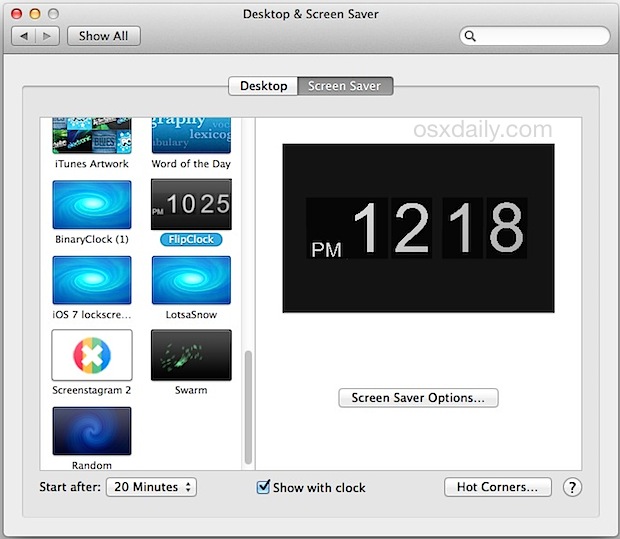
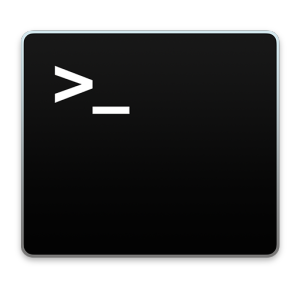 Mac users who are dealing with particularly complex or
Mac users who are dealing with particularly complex or