Don’t Like Something in OS X Yosemite? Let Apple Know with Feedback Assistant
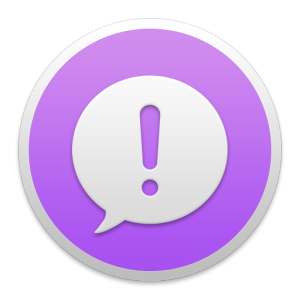 Now that OS X Yosemite is in open public beta and generating considerable interest from Mac users, a fair amount of complaints or frustrations have surfaced both in our comments and around the web on forums. Whether it’s a pestering bug, a beloved feature that has gone missing or that was tweaked in Yosemite, something that changed, the new font, the window restyling, transparencies, the loss of Dashboard, Dark Mode, or whatever else you want to offer feedback about, this is your chance.
Now that OS X Yosemite is in open public beta and generating considerable interest from Mac users, a fair amount of complaints or frustrations have surfaced both in our comments and around the web on forums. Whether it’s a pestering bug, a beloved feature that has gone missing or that was tweaked in Yosemite, something that changed, the new font, the window restyling, transparencies, the loss of Dashboard, Dark Mode, or whatever else you want to offer feedback about, this is your chance.
The entire point of the public beta of OS X Yosemite is to gather feedback from a variety of end users with regard to features and functionality. Apple is even making it simple to offer your perspective, report bugs, or suggest improvements, with the bundled Feedback Assistant app.

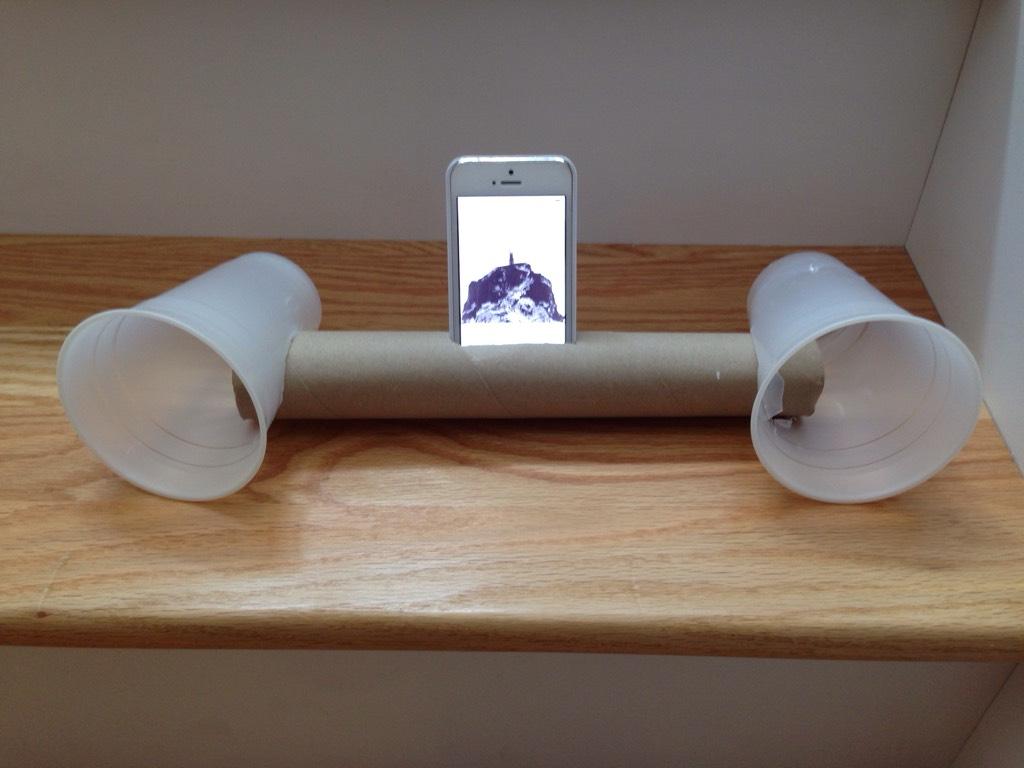


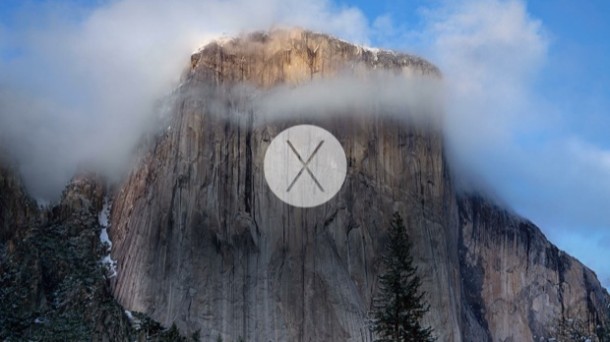
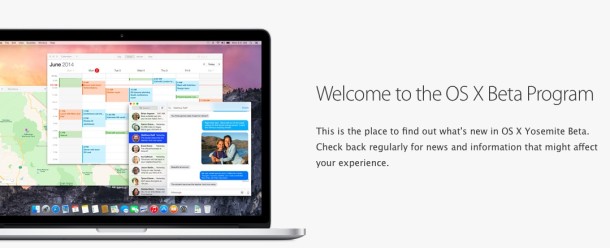

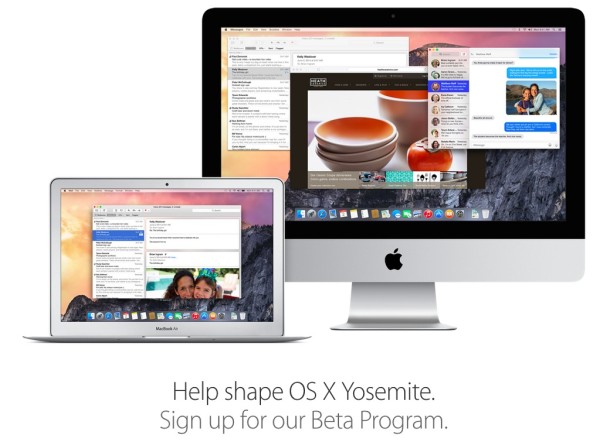
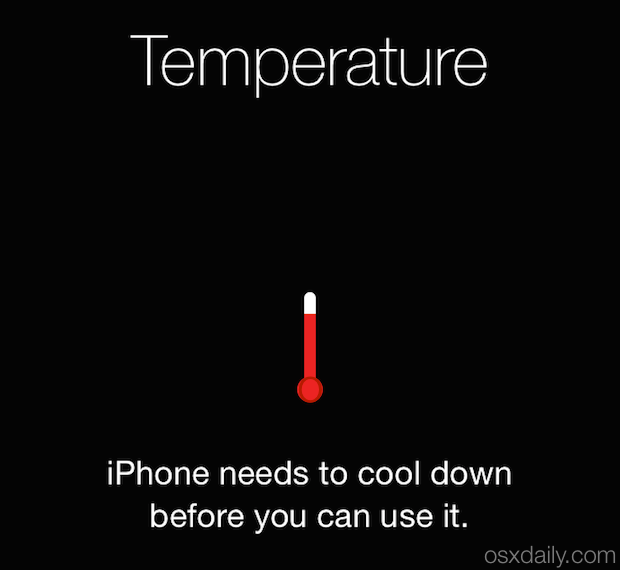

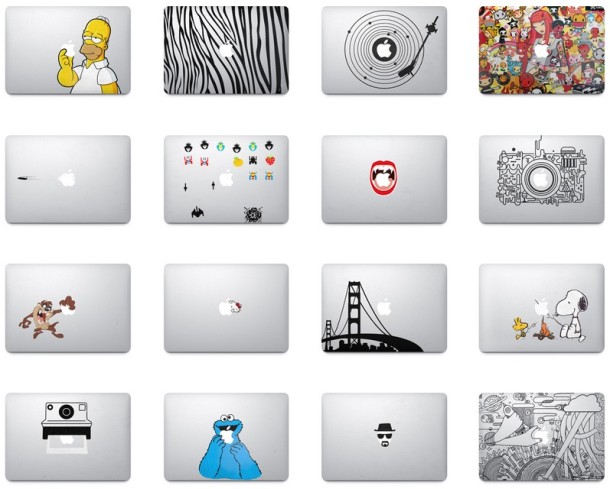
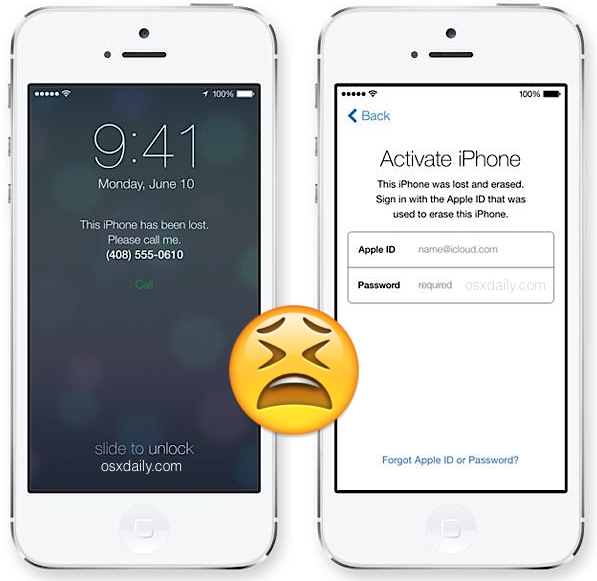
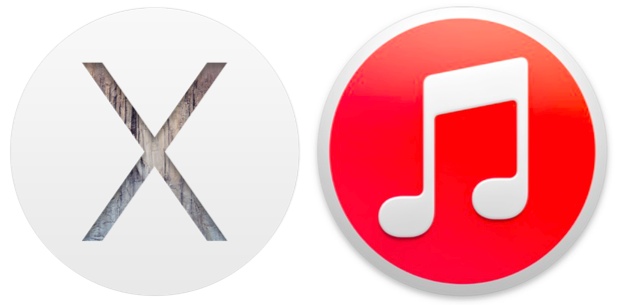
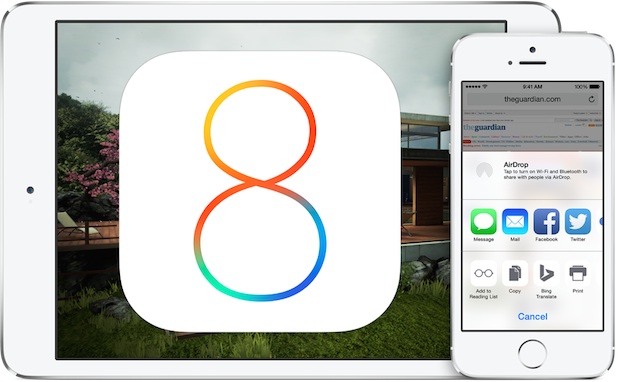
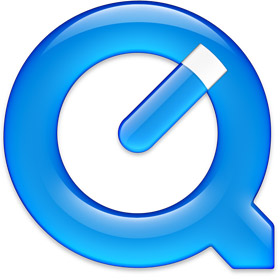 QuickTime Player, the video player and editing tool bundled with the Mac for ages, received a fairly major overhaul when it turned into QuickTime Player X. While it became free and lost the need to upgrade to a Pro version, it also lost out on a lot of really nice professional features that QuickTime Player 7 had. Perhaps most missed from QuickTime Player 7 is the excellent A/V tools panel, which allows users to adjust the video brightness, color, contrast, tint, playback speed, audio volume, audio balance, bass, treble, pitch shift, and playback.
QuickTime Player, the video player and editing tool bundled with the Mac for ages, received a fairly major overhaul when it turned into QuickTime Player X. While it became free and lost the need to upgrade to a Pro version, it also lost out on a lot of really nice professional features that QuickTime Player 7 had. Perhaps most missed from QuickTime Player 7 is the excellent A/V tools panel, which allows users to adjust the video brightness, color, contrast, tint, playback speed, audio volume, audio balance, bass, treble, pitch shift, and playback. 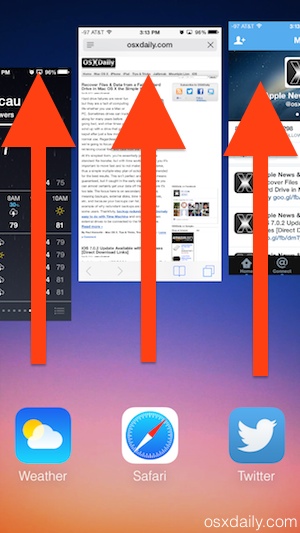 If you ever need to quit out of more than one app on the iPhone, or quit a bunch of apps quickly in iOS, using a handy multitouch swipe gesture at the iOS multitasking screen is enough to quit apps simultaneously. This works really well to quickly clear out the multitask bar of all running apps if you need to for whatever reason, and you can quit as many apps at a time as that fit on screen (and that you can fit fingers onto), which usually means killing running apps in groups of three.
If you ever need to quit out of more than one app on the iPhone, or quit a bunch of apps quickly in iOS, using a handy multitouch swipe gesture at the iOS multitasking screen is enough to quit apps simultaneously. This works really well to quickly clear out the multitask bar of all running apps if you need to for whatever reason, and you can quit as many apps at a time as that fit on screen (and that you can fit fingers onto), which usually means killing running apps in groups of three.