Turn iOS Maps into a Virtual Globe by Zooming Out
![]()
Have you ever wanted a globe in the palm of your hands? Well thanks to your iPhone or iPad you can have a little virtual world and digital globe, right in your hand!
![]()
Have you ever wanted a globe in the palm of your hands? Well thanks to your iPhone or iPad you can have a little virtual world and digital globe, right in your hand!
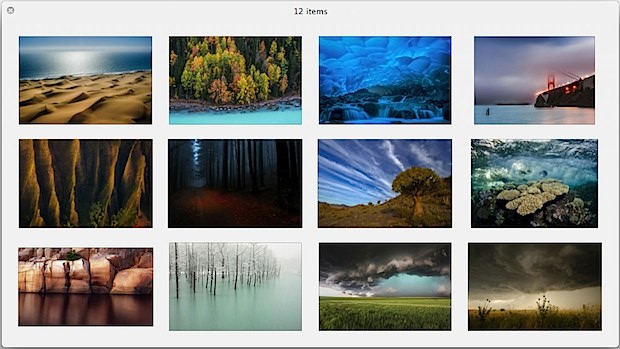
Everyone loves good wallpapers, and it’s hard to beat the incredible selections that National Geographic puts up once a year through their photo contests. This year is no different, and there are quite literally tons of freakishly beautiful wallpapers available to download in sizes fit for the desktop, iPad, and iPhone. We’ve provided a small sampling of favorites below, but don’t miss browsing through the collections on the NatGeo website, you’ll be impressed.
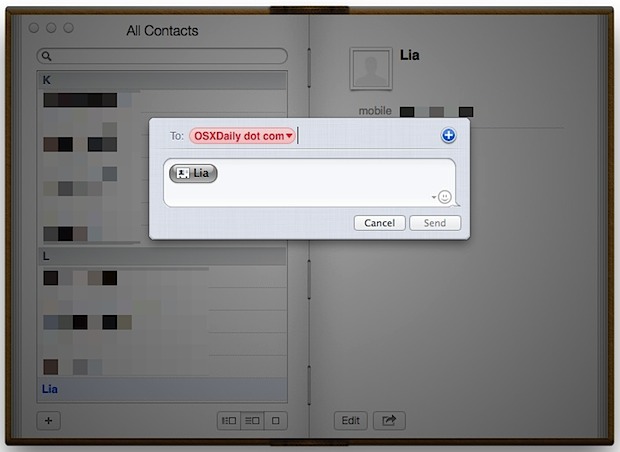
The Contacts app in OS X makes sharing the contact information of anyone in your address book extremely simple, and if you have iCloud enabled you can share any address from your phone right from your Mac, without reaching for the iPhone itself:
Read more »
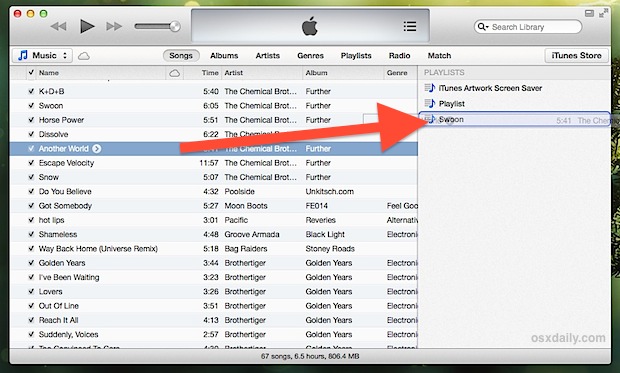
If you upgraded to iTunes 11 you know the default view removed the sidebar with its playlist view. Sure it’s easy to show again, but if you’d rather keep with the new simplified user interface, don’t miss this simple trick to make a new playlist or add songs to a playlist, without using the standard sidebar ever again.
These playlists can be found and edited further by clicking the “Playlists” tab as usual, and can be added to at any point by just clicking and holding anything else in the iTunes library. With this new feature, you can keep the iTunes interface simplified as the default setting suggests, and it actually starts to make more sense since the action of creating and editing playlists is hidden unless it’s needed.
You can see this in action with the video embedded below, which demonstrates a playlist being created and then songs being added to that playlist, all without showing the primary sidebar:
Thanks for the tip idea Addy!
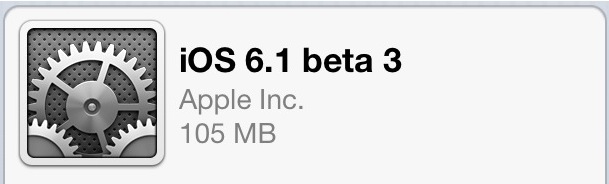
The third beta of iOS 6.1 has been released to developers, edging closer to a wider public release for the minor software update. iOS 6.1 beta 3 arrives as build 10B5117b and is available as an OTA update to anyone currently running iOS 6.1 beta 2. IPSW for beta 3 will also be available for downloading from the iOS Developer Center.
Thus far, no significant changes have been found in iOS 6.1 betas, and the release primarily consists of minor improvements to Maps, Passbook, Siri, and Safari, as well as a variety of bug fixes and minor UI adjustments.
Those who are not developers but interested in learning more about the beta can read some more details at MacRumors.
Advanced Mac users may have noticed that X11 is no longer bundled with OS X, and it’s also no longer available as a separate installation option through Developer Tools. Instead, to run X11 on OS X Mountain Lion (and later), you’ll want to download and install the free XQuartz system, which bundles all the necessary libraries and apps together that are needed to run a full X11 Windowing System perfectly atop OS X.
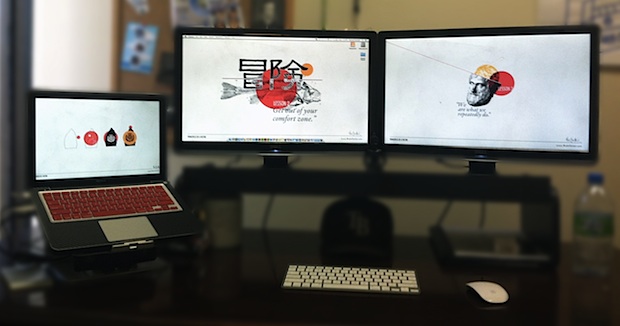
This weeks Mac setup comes to us from Michael H., the owner of a digital media company that focuses on web and graphic design. As you might have guessed, the hardware is used for every stage of the design process from the creative aspects to the business side of things. Hardware and accessories shown includes:
Maybe best of all, Michael is a switcher and this is his first Mac! Something tells me it won’t be the last Mac either, for it’s pretty rare for a switcher to ever go back to the crashy world of Windows.
Do you have a great Mac setup that could be featured here? Send us a good picture or two, a list of hardware, and a brief description of what the workstation is used for to osxdailycom@gmail.com

Unlocked iPhone 5 models can now be purchased directly from Apple at the full unsubsidized prices. The unlocked iPhones will work with any supported GSM network, such as AT&T or T-Mobile in the USA, and can be used abroad on compatible GSM networks with a nano-SIM card from local carriers. The factory unlocked models are not compatible with CDMA networks.
The iPhones are available for order both in stores and online, they can be bought directly from Apple Online Store by selecting a black or white iPhone 5, then navigating down to find the “Or get iPhone unlocked and contract-free” link. That reveals the full unlocked iPhone 5 prices, which are as follows:
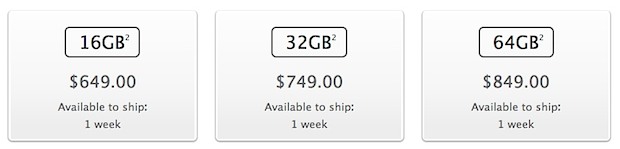
These prices are each $450 more than buying the same model locked to a carrier as part of a service plan, and unless you have a compelling reason to buy unlocked it typically makes more financial sense to buy an iPhone within a standard two-year agreement. Unlocked iPhones can be set up as pay-go and as prepaid phones in the USA, though the process is unofficially supported by AT&T and you may have more options using the device on the T-Mobile network.
Unlocked iPhones are typically best for frequent travelers and international users, since the device can be used just about anywhere worldwide. For more infrequent travelers, another option for individuals who already purchased an iPhone 5 within a contract is to unlock their original iPhone through AT&T‘s simple online procedure. Additionally, both Sprint & Verizon will sometimes unlock the SIM card slots on iPhones contracted onto their network through a customer service request.
A fair amount of Mac users have encountered long lasting Wi-Fi connection issues, whether it’s a dropping connection, a refusal to reconnect after waking from sleep, or any other number of oddities pertaining to wireless networking. Often these connection problems can be resolved with renewing a DHCP lease and changing the MTU size, but sometimes things are more stubborn and a wireless connection will continue to drop or throw unusual connection errors when waking from sleep. If you find yourself struggling with persistent wifi problems, try deleting all preference plist files associated with wireless settings in OS X:
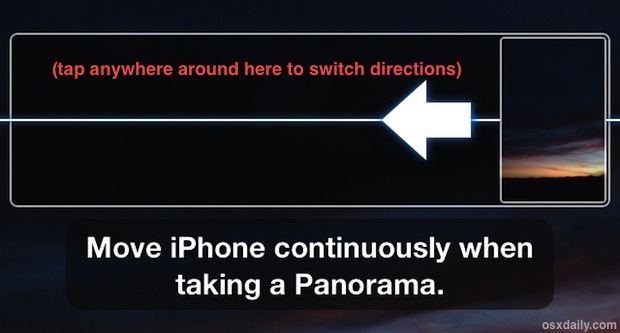
Panorama Mode on the iPhone is easily one of the better features of the devices camera, and it makes taking incredible panoramic images easier than ever. The panorama camera defaults to taking pictures from left to right, but there are times where you’ll want to take a picture from right to left instead, and doing so is just a matter of tapping the screen.
This guide will show you how to easily change the direction of panorama on iPhone.
Read more »
So you got iTunes 11, launched it for the first time, and now you’re wondering where everything is and why it looks so different? You’re not alone, any time an apps user interface is redesigned it’s sure to leave some people confused as things are switched around, hidden, and adjusted. If you’re a creature of habit like me, you’ll want to make iTunes look “normal” again, that is, more familiar to what we’ve long become accustomed to with the past versions, and here are five simple tricks to do just that.
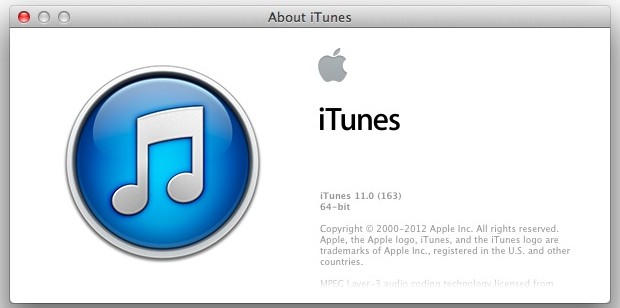
iTunes 11 has been released by Apple, offering a fairly significant update to the music player and iOS device syncing app. A variety of new features have been added, the user interface has been redesigned and modernized, a new mini-player has been included, and there’s even a redesigned icon to go with it. This is the first major update to iTunes in quite some time and is available for both Mac OS X and Windows users.
There are a variety of ways to grab the latest version:
If you find any particular method unavailable, downloading directly from Apple should work without incident. Entering email addresses is not necessary to get it from Apple, clicking the giant blue Download button is sufficient to start downloading the installer.
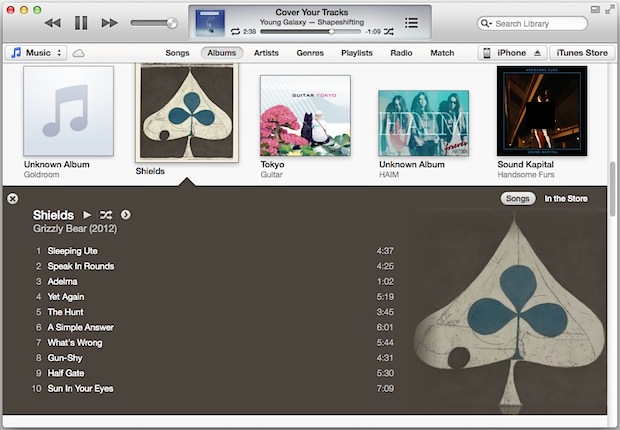
![]()
Need to locate some embedded page resources in Safari on MacOS? You can do that with Page Resources feature, a handy capability for any web developer, web designer, or web worker.
While past versions of Safari included a feature called Activity Monitor that let you easily see and access resources loaded on a web page and even download embedded files like javascript, images, css, FLV video, mov files, and audio, that capability is no longer available. The Activity Monitor feature was widely used by web developers, but it has been removed from Safari 6 onward, meaning if you want to track down files embedded into web pages and see other resources, you’ll have to use the Page Resources feature found within the developer menu instead.
This guide will demonstrate how to use the Page Resources feature to find embedded media and other source files on a web page.
Read more »
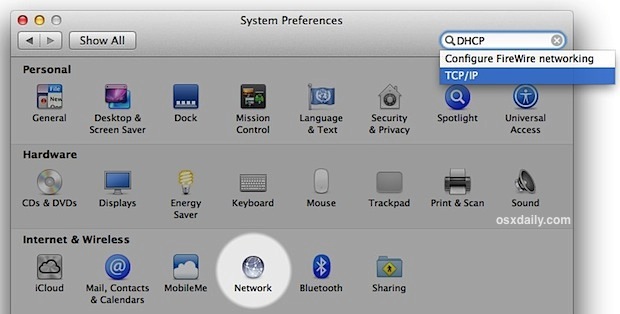
Whether you’re new to the Mac or just can’t figure out where a specific preference option is buried, you’ll love the convenience of the built-in search function in OS X System Preferences. This is an often overlooked feature that can prevent a lot of frustration when looking for some less-than-obvious settings panels, and it’s very simple to use:
System Preferences will cast a shadow over the preference panels that don’t contain what you’re looking for, and a very obvious spotlight onto the preference panels that do contain the terms. Even better, you can actually navigate in the search box to jump directly to the preference option, even if it’s buried several options and tabs deep within a panel.
In the example screen shot, we’re searching for “DHCP”, which is set through a tab in a sub-preference panel for TCP/IP, something that if you’re new to the Mac you may not know. This works with a wide variety of things that are both obvious and not obvious, and it will even find non-exact phrases like “Lock Screen”, which will match up to the security panel where the “Require password for sleep and screen saver” feature is enabled, despite not even coming close to sharing the searched phrase.
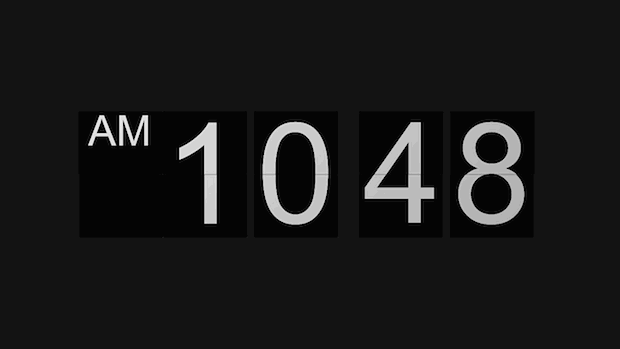
FlipClock is an appropriately named and wonderfully simple screen saver for Mac OS X that does nothing but show you the time in a very nice retro flip clock fashion.
FlipClock is visually pleasing and quite simple, as there are no major frills and no major features to FlipClock, nor do there really need to be, it’s just a simple lightweight clock that shows AM/PM and current time, with the traditional flip animations when the time changes.
The iPhone gained a handy feature that is now standard in iOS which allows you to quickly respond to an incoming phone call with a preset text message. This is a perfect solution if you’re busy in a meeting, classroom, driving, or in any other situation where you can’t take a phone call, but the caller is important enough to let them know they’ll be contacted as soon as possible.
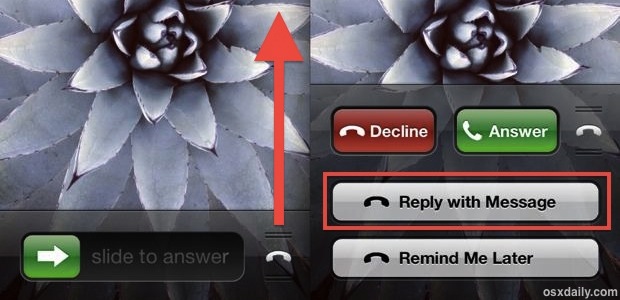
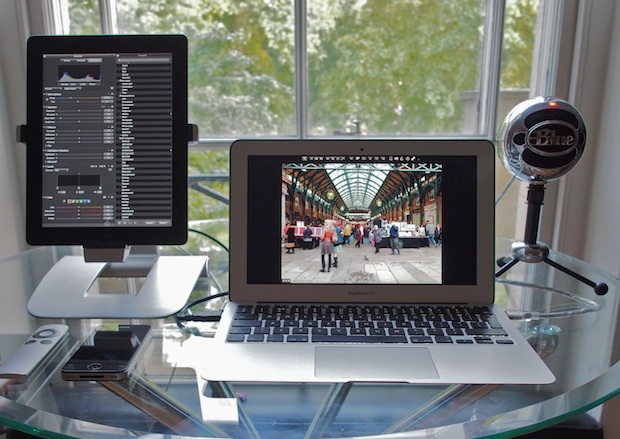
Air Display is a great iOS app that turns an iPad into an external display for just about any Mac or Windows PC. It’s been around a while, but now there’s a new free version available that lets you try out a full featured ad-supported version before buying the regular version, offering an excellent way to see if AirDisplay fits into your workflow. Though the screen size makes it best for iPad, Air Display Free technically works with iPhones and the iPod touch too, and there’s no shortage of helpful ways to use it on whatever device you run it on.
You’ll need two small downloads to get going, the iOS app and a simple menubar utility for OS X or Windows that switches it on and off:
Install the menubar utility on the computer and launch the app and you’ll find some quick easy instructions on setting it up. You’ll be up and running in no time and able to enjoy the extended desktop that Air Display provides. The free versions ads aren’t terribly intrusive which makes it more than adequate for trying the app out and for occasional use, though if you’re happy with it you’ll probably want to shell out for the full version to get rid of the ads.
Performance varies a bit based on the computer in use and the iPad model. Retina iPads have the benefit of being able to function as an external HiDPI display for the Mac, but some older Mac models may struggle with HIDPI video output leading to CPU spikes and undesirable performance. For older computers, it’s probably best to run in lower resolution mode on retina iPads, but that’s a nonissue for iPad 2 and iPad Mini, and most any modern Mac or PC should be able to push the higher resolutions without incident.
All in all, Air Display is a great app, and with the new free version there’s little reason to not try it out on you iPad, iPhone, or iPod.
Picture from a past Mac Setups post, the iPad stand shown is the Mophie Powerstand
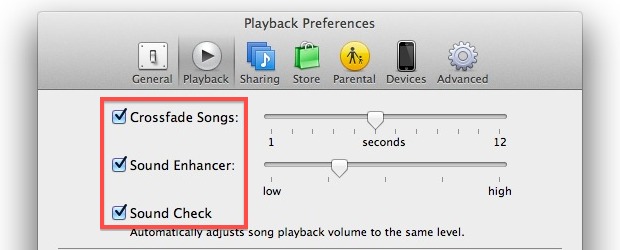
Listening to music in iTunes can be improved significantly by taking a moment to make three quick adjustments to preferences. Enabling these options takes a few seconds and will be valid for both Mac OS X and Windows:
The names are fairly description but if you’re wondering what each option does a quick run through is below:
Crossfade Songs makes each song slowly fade into the next song, eliminating any gaps between song playback and providing for a nice continuous stream of music.
Sound Enhancer makes automatic adjustments to bass and treble that can have a really nice effect, particularly for those of us with cheaper computer speakers and not something like AudioEngines. Take the time to carefully adjust this based on speakers in use for best results.
Sound Check will adjust song playback so each song is played at the same volume level, a hugely important feature for anyone who has ripped older CD’s that have a tendency to play softer than newer albums downloaded from iTunes or elsewhere. This can also be done further on a per-song basis if need be.
For best results, spend a few minutes listening to music, listen for the differences with Sound Enhancer, and adjust the sliders accordingly. The Crossfade slider is set at a pretty good setting by default, but it can also be fun to go the full 12 seconds if your music collection is similar enough to not sound out of place blending each song into one another. It’s also worthwhile to adjust the iTunes equalizer to settings that are fairly neutral across all songs.