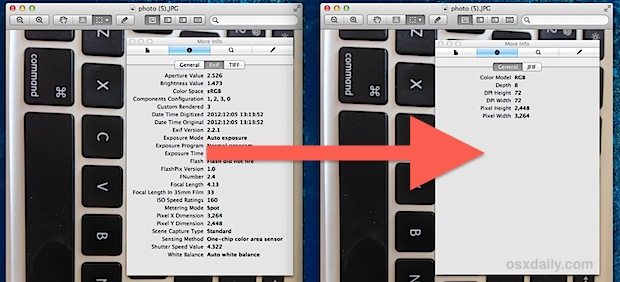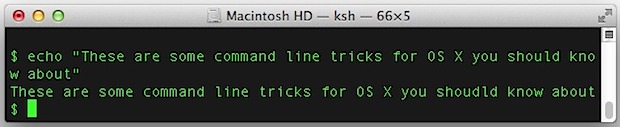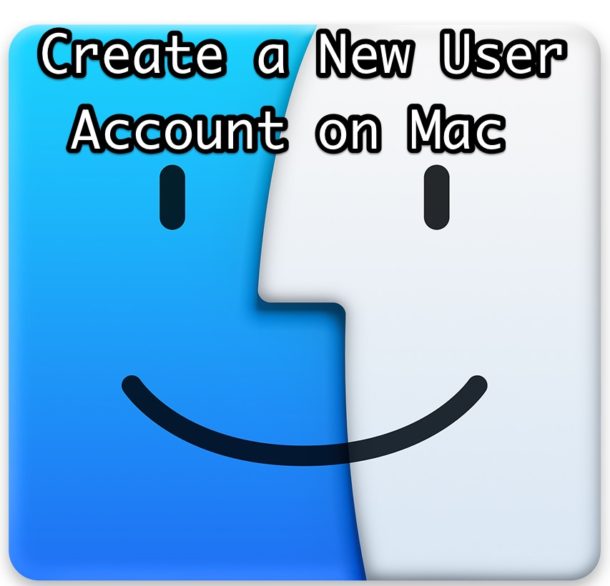Every Apple Startup Chime [Video]
Take a trip down memory lane with this short video featuring every Apple startup chime ever used.
Yes, Apple startup chimes, because if you thought it was just Macs that had that familiar startup sound, then watch the video to be reminded of a certain little mobile Apple device that was simply just ahead of it’s time.
Most longtime Apple fans have fond memories of boot chimes and the dorkiest amongst us can even identify a Mac by that startup sound alone.
Interestingly, a lot of newer Mac users are annoyed with the sound, which can be stopped temporarily by holding the Mute button during boot.
Am I the only one who kind of wishes there was a startup chime on iPhones and iPads? Yes that could be very annoying, but if it was optional it’d sure be fun to hear, and personally I would enjoy it as a longtime Apple fan.
This is an amusing little find by Gizmodo, who notes that Apple has apparently been awarded a patent for such boot sounds.

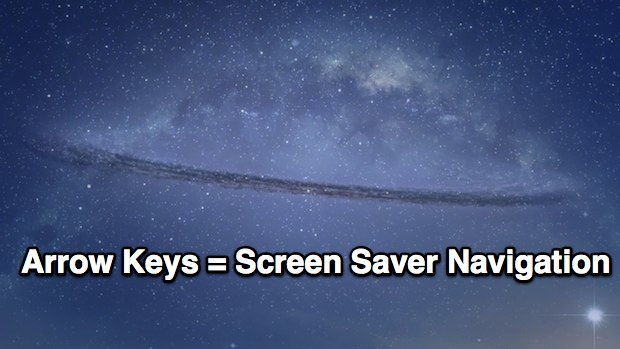
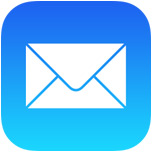 We’ve all been there, part of an extraordinarily length email thread and there’s really only a small portion of it that’s necessary to respond to, but without the proper context the reply may not seem complete or even inappropriate. Rather than quoting the entire email and explaining the response, use smart quotes to reply only to a specifically selected portion of the email.
We’ve all been there, part of an extraordinarily length email thread and there’s really only a small portion of it that’s necessary to respond to, but without the proper context the reply may not seem complete or even inappropriate. Rather than quoting the entire email and explaining the response, use smart quotes to reply only to a specifically selected portion of the email. 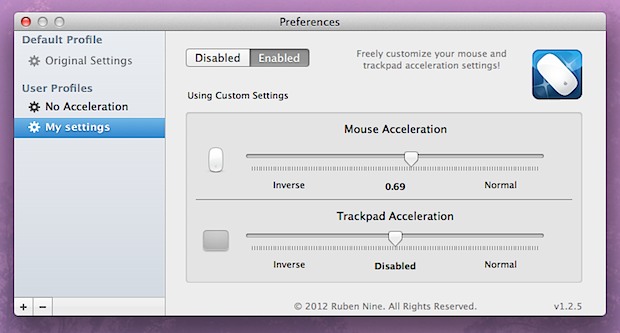
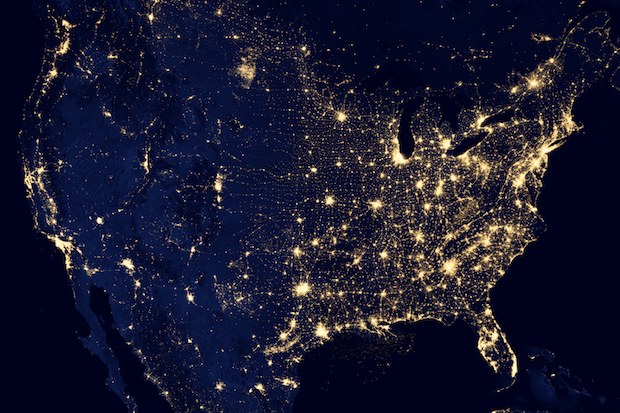
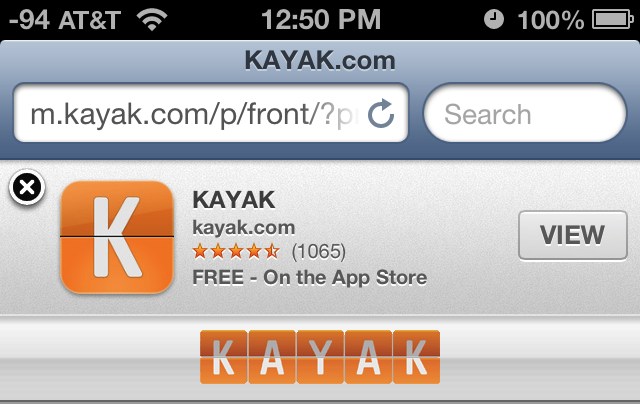
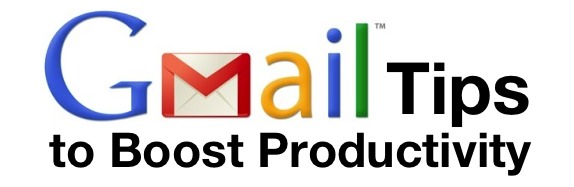
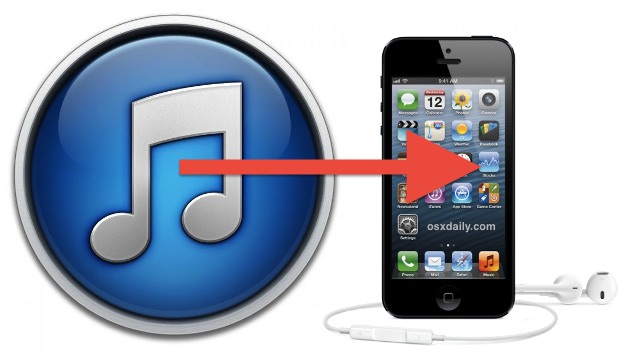

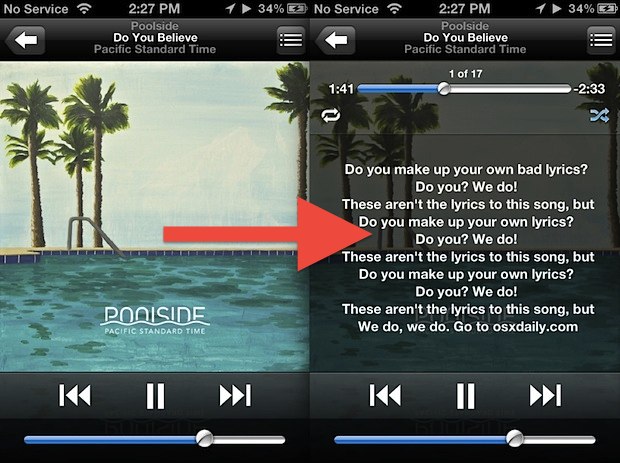
 The first major TV interview with Apple CEO Tim Cook aired last night, where he spoke at length with NBC’s Brian Williams. A wide variety of topics are discussed, including Cook’s role as CEO, Steve Jobs, the mishaps of Apple Maps, Apple TV, manufacturing, the future of Apple, The Jetsons (yes, the cartoon), competition, and other little tidbits, like Apple’s purpose which led to this great quote from Cook:
The first major TV interview with Apple CEO Tim Cook aired last night, where he spoke at length with NBC’s Brian Williams. A wide variety of topics are discussed, including Cook’s role as CEO, Steve Jobs, the mishaps of Apple Maps, Apple TV, manufacturing, the future of Apple, The Jetsons (yes, the cartoon), competition, and other little tidbits, like Apple’s purpose which led to this great quote from Cook: