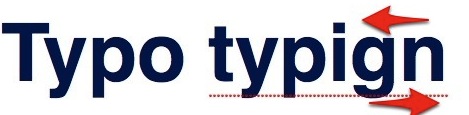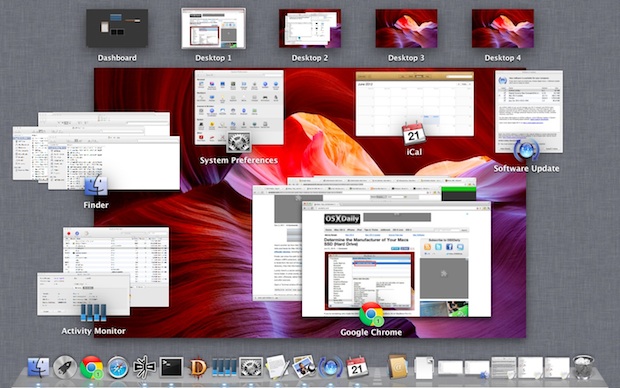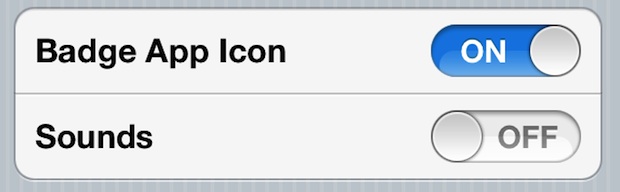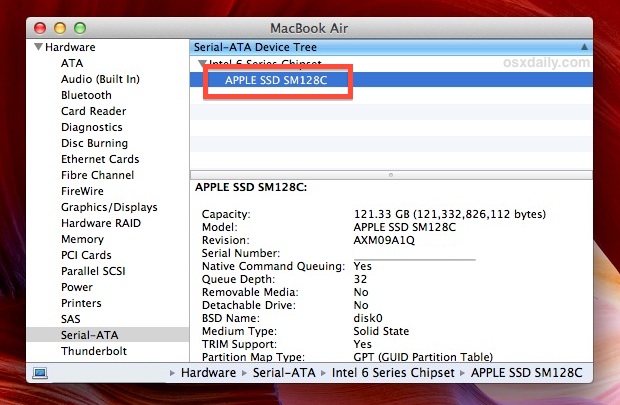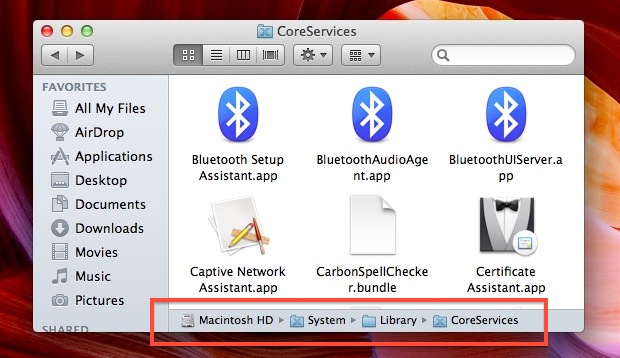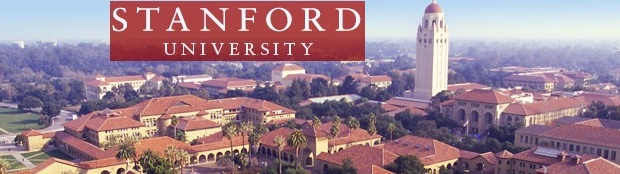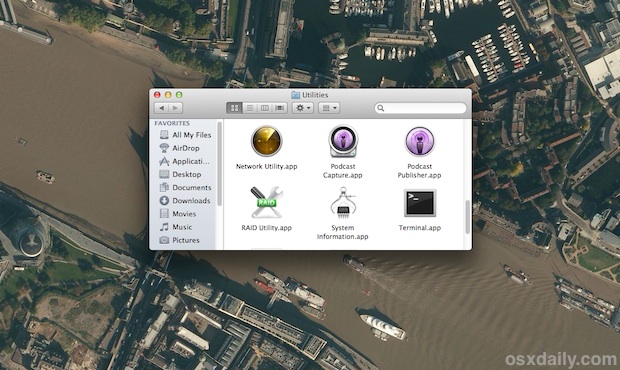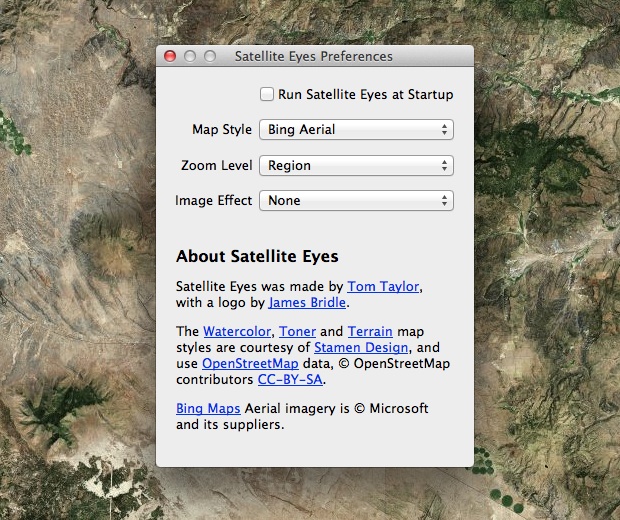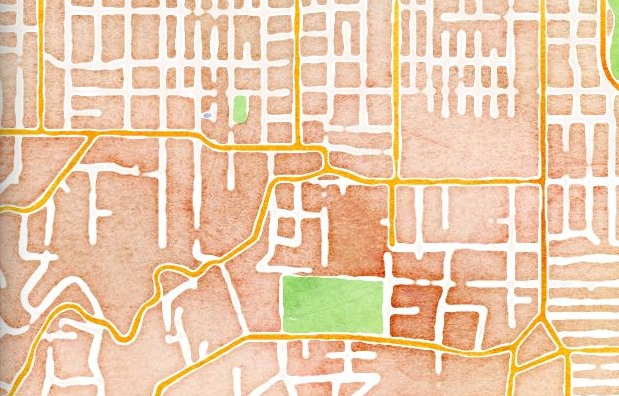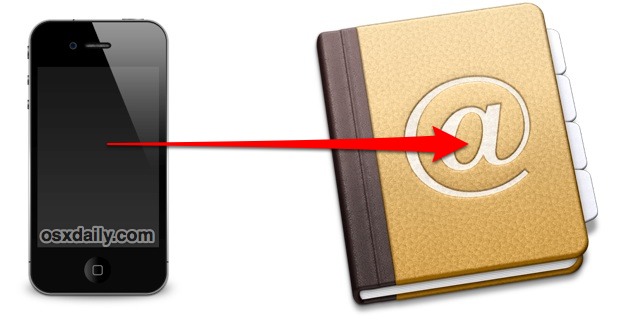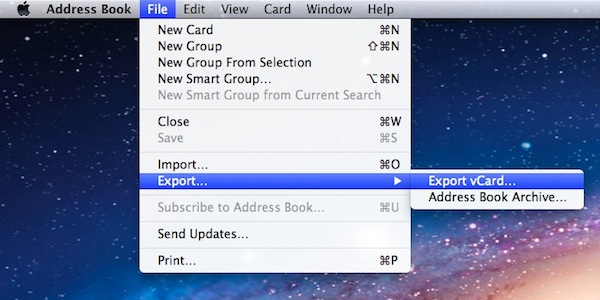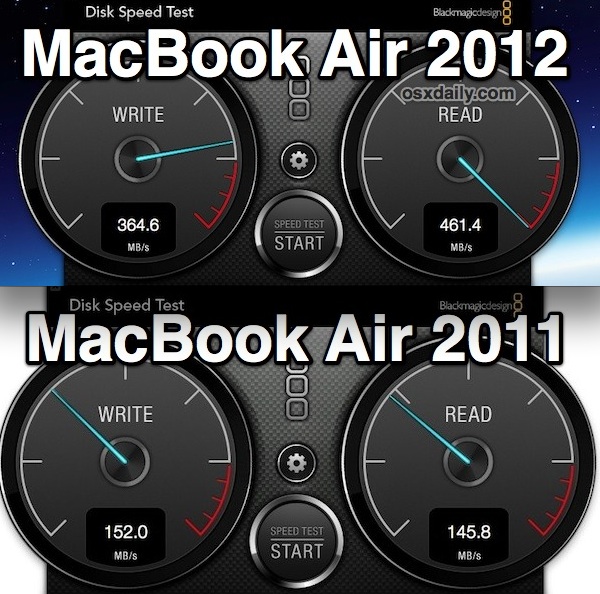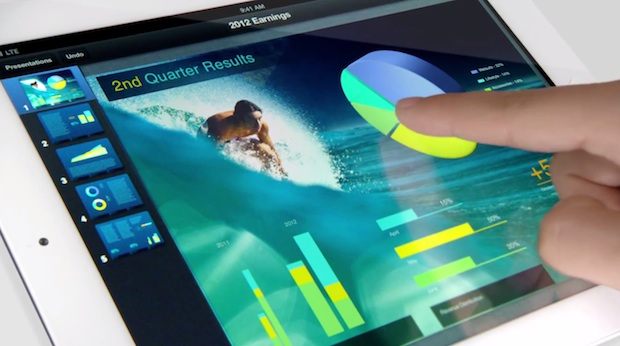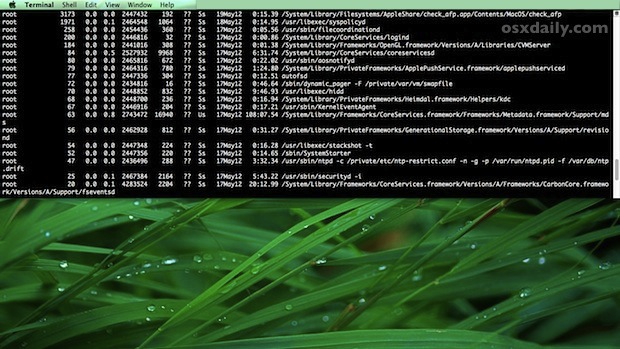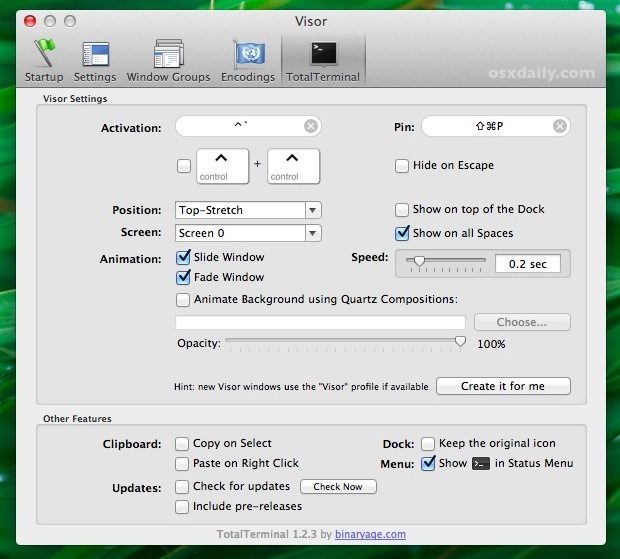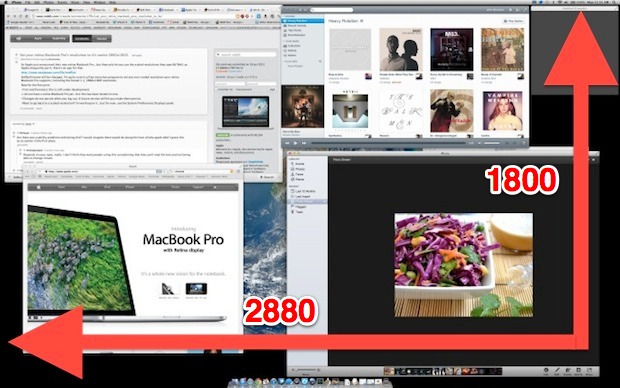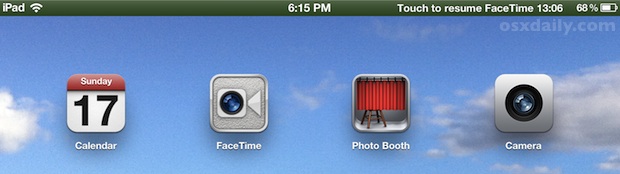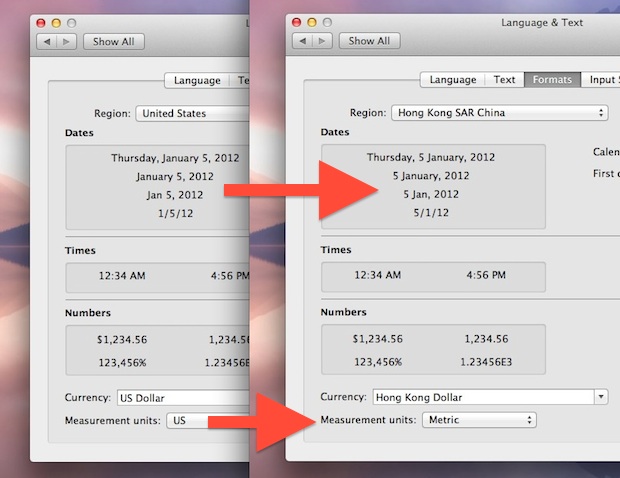How to Remove Chrome “Most Visited” Web Thumbnails
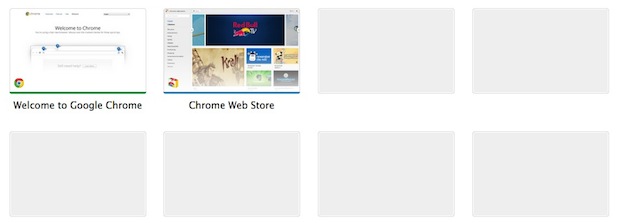
Chrome’s “Most Visited” thumbnails capture snapshots of the websites you most frequently access.
These thumbnails can very convenient but they can also be embarrassing, thankfully they are fairly easy to clear out:
How to Remove Thumbnails from Chrome Most Visited List on Mac
- Quit Chrome
- From the Mac Finder, hit Command+Shift+G and enter the following path: ~/Library/Application Support/Google/Chrome/Default/
- Look for and delete “Top Sites” and “Top Sites-Journal”
- Relaunch Chrome
You’ll find the thumbnails have been refreshed with none of the previous sites being shown, instead replaced by a series of grey boxes waiting to be populated.
To disable the feature completely you’ll have to lock those two files through Get Info, a task not quite as simple as disabling the same feature in Safari.
Trashing the Chrome Most Visited Thumbnails in Windows
For a Windows PC the same Chrome thumbnails can be deleted from the following location:
%LOCALAPPDATA%\Google\Chrome\User Data\Default\
Delete the Chrome data and then relaunch Chrome for change to take effect.