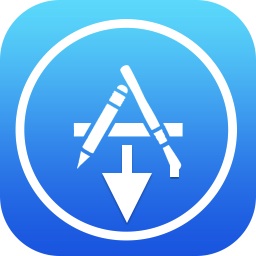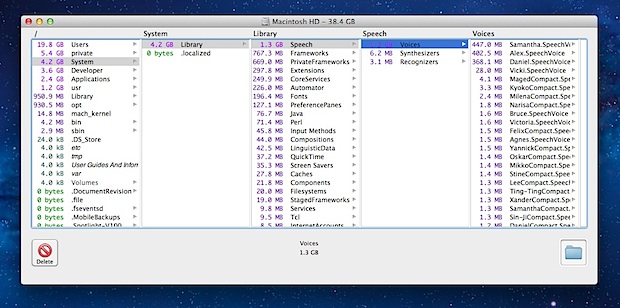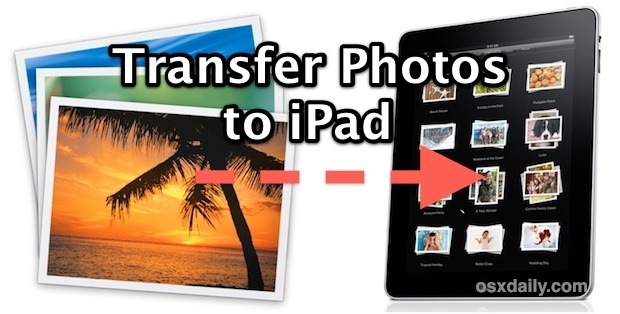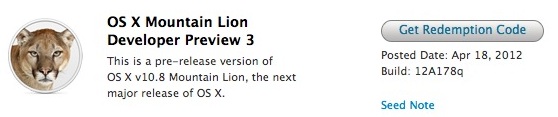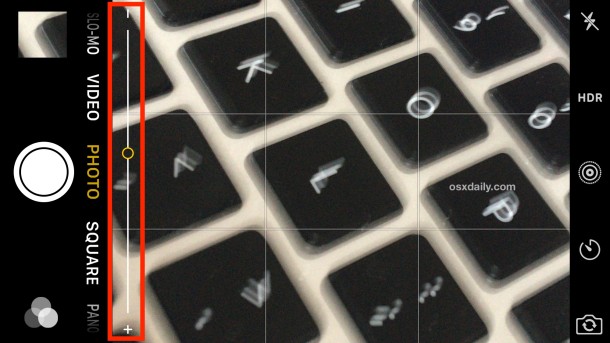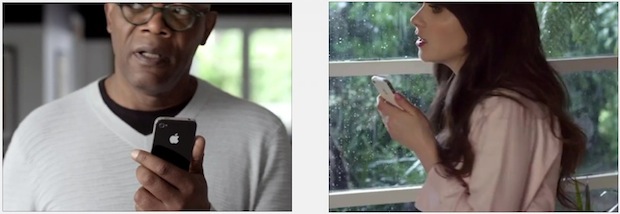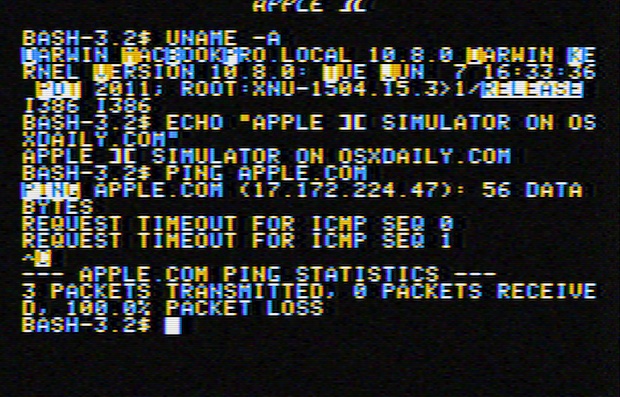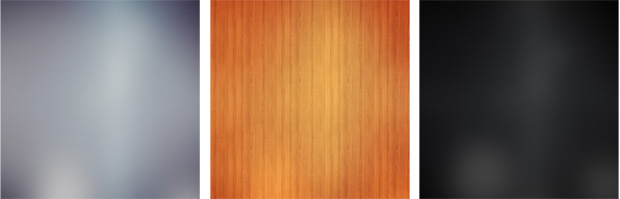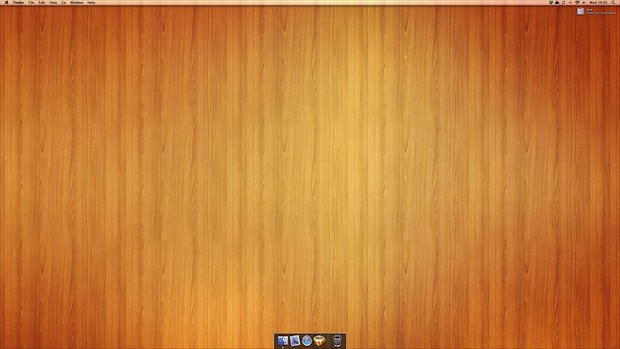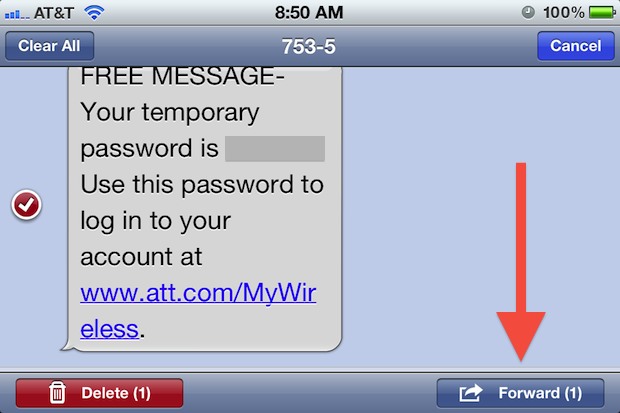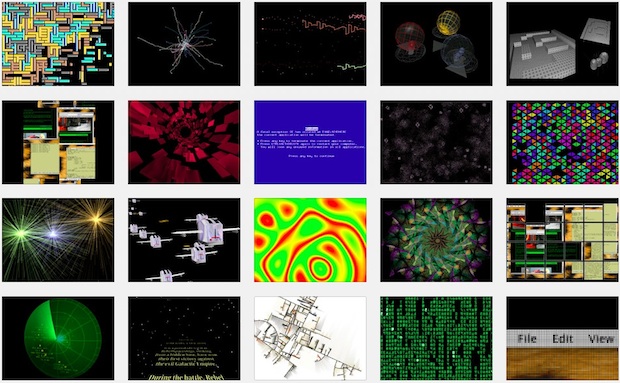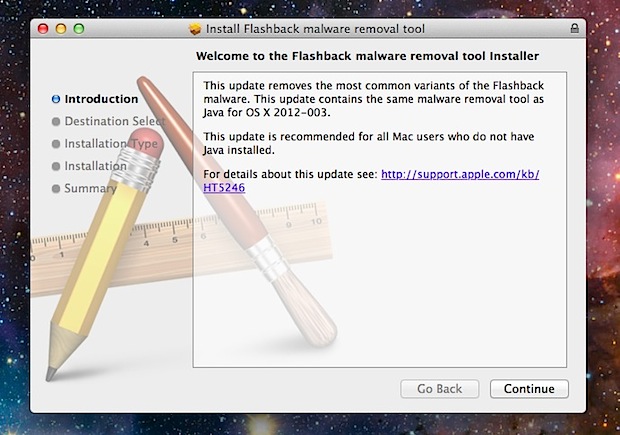Diablo 3 Open Beta Weekend Going On Now, Download & Play for Free

Are you a gamer? Toss your plans out the window for the next few days because Diablo 3 is free to play all weekend long. Dubbed an “open beta”, the free weekend is intended to help Blizzard load test the Diablo III game servers before the official public release on May 15. You’ll be able to play the game from today (April 20) at noon until Monday, April 23 at 10AM PST, with complete access to all five character classes up to level 13.
Playing Diablo 3 Open Beta is completely free for both Mac OS X and Windows users, here’s what you need to get started:
- Battle.net account (free to sign up)
- Create a BattleTag
- Download the game client and install it before April 23 (free)
- Hardware that meets the Diablo III system requirements for Mac or PC
Whether you’re a fan of the Diablo series or just Blizzard games in general, this is a great chance to get an early look at the game. Likewise, it’s also a good opportunity to see if you like Diablo 3 before shelling out for the full paid version when it comes out next month.