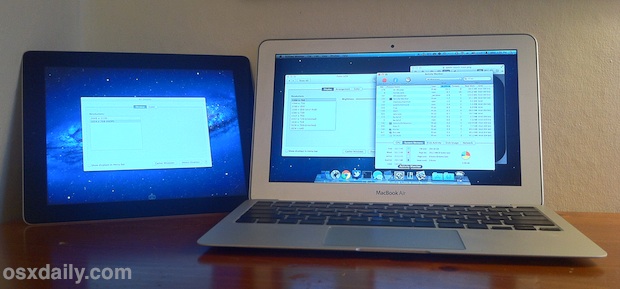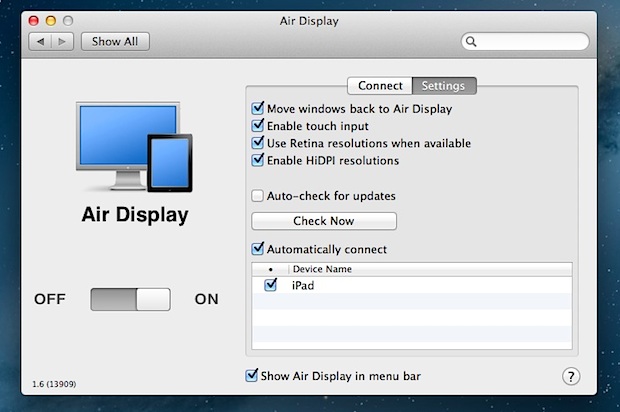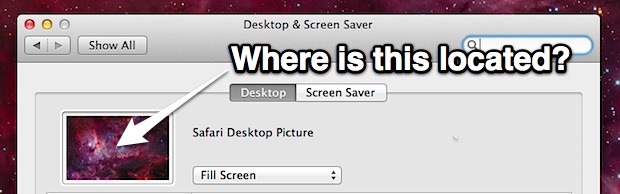AT&T Will Unlock Out-of-Contract iPhones Starting April 8

iPhone owners who are out of contract with AT&T will be able to unlock their devices starting April 8. An unlock means the SIM card slot becomes usable outside of the AT&T network, allowing for an individual to swap SIM cards and gain service on another compatible carrier, like T-Mobile.
This exciting news comes from America OnLine Engadget, who provides the following official statement from AT&T:
Beginning Sunday, April 8, we will offer qualifying customers the ability to unlock their AT&T iPhones. The only requirements are that a customer’s account must be in good standing, their device cannot be associated with a current and active term commitment on an AT&T customer account, and they need to have fulfilled their contract term, upgraded under one of our upgrade policies or paid an early termination fee.
There are no instructions provided on how to unlock the iPhone, presumably a user will have to contact AT&T directly to walk through the unlock process with a representative. Typically this requires the IMEI number of the iPhone in question, which can be easily found on the iPhone itself or through iTunes. The phone number for AT&T wireless is 1-800-331-0500, and repeatedly pressing 0 is the easiest way to speak with a human being.
Given the pent up demand for unlocked iPhones there will likely be a surge of interest in unlocking contract-free devices. Unlocking is extremely beneficial to users who travel abroad. Purchasing a local pay-go SIM card is significantly cheaper than roaming through AT&T’s overpriced international rates, and also makes an iPhone more useful in areas where AT&T coverage is limited or does not exist.
Even those with no intention on using an iPhone abroad or with a competing cellular network should unlock their iPhone if given the chance. Individuals who bought an iPhone out of contract can also request the unlock, though their devices should already be unlocked by default.




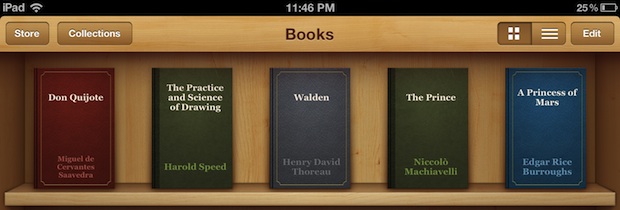
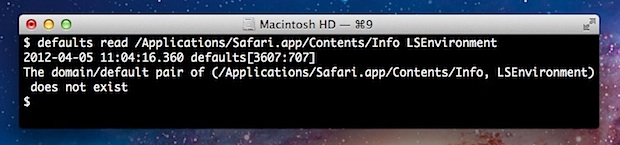

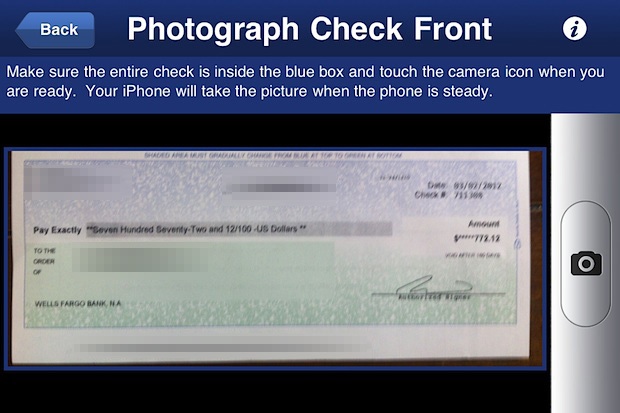
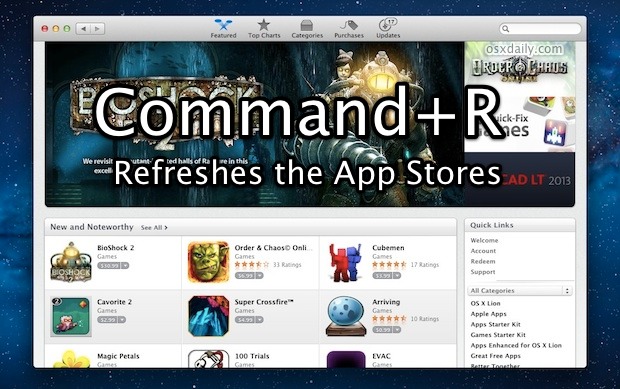

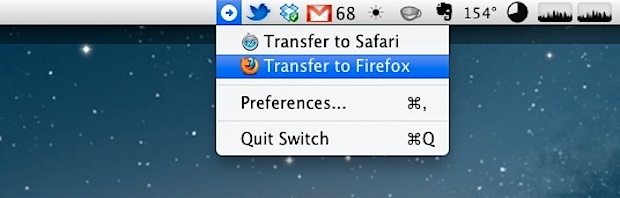
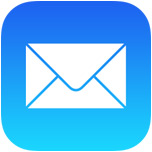 You’ve probably noticed there isn’t an attachment button floating around when composing a new email message in iOS Mail app, so how do you attach pictures to emails on an iPhone, iPad, or iPod touch? It’s easy, and there’s actually two simple ways to attach images to your emails though you may not find them to be obvious right away, but we’ll cover both ways on how to do it.
You’ve probably noticed there isn’t an attachment button floating around when composing a new email message in iOS Mail app, so how do you attach pictures to emails on an iPhone, iPad, or iPod touch? It’s easy, and there’s actually two simple ways to attach images to your emails though you may not find them to be obvious right away, but we’ll cover both ways on how to do it.