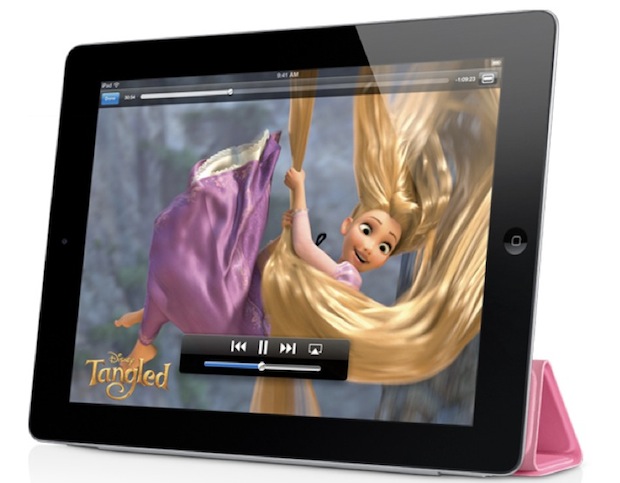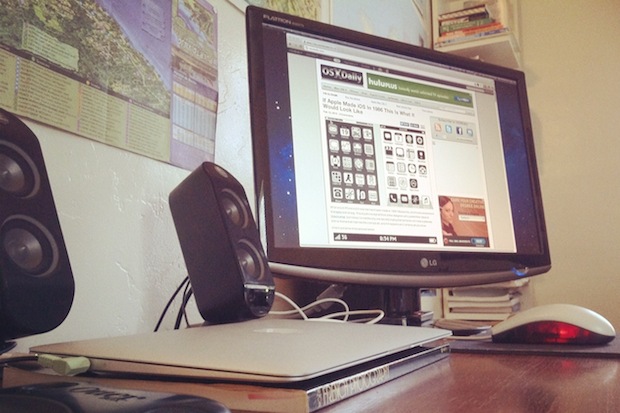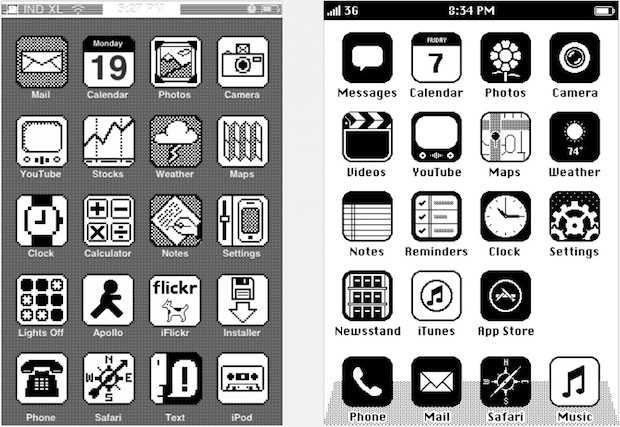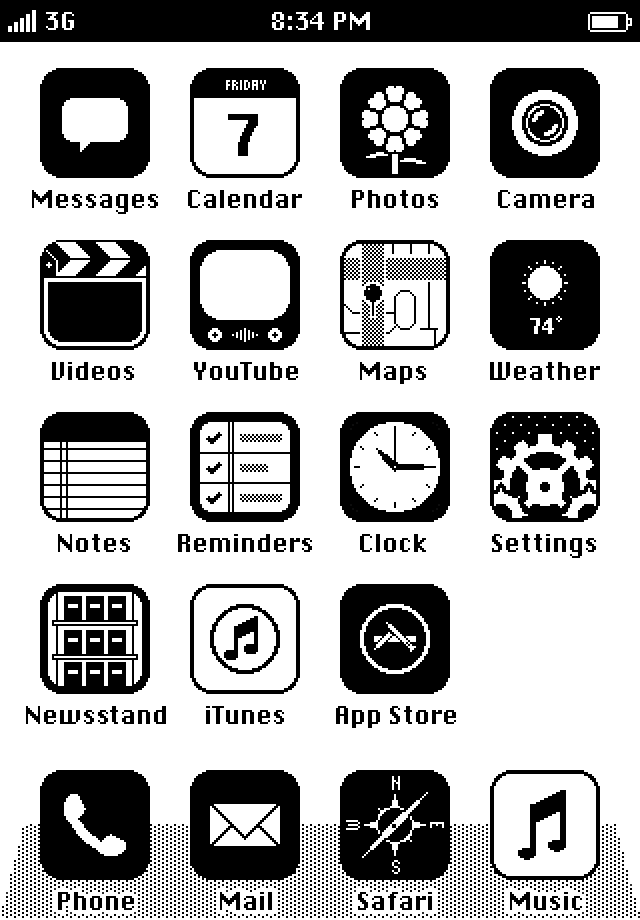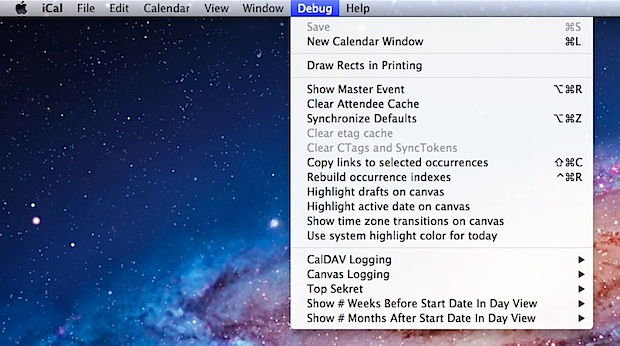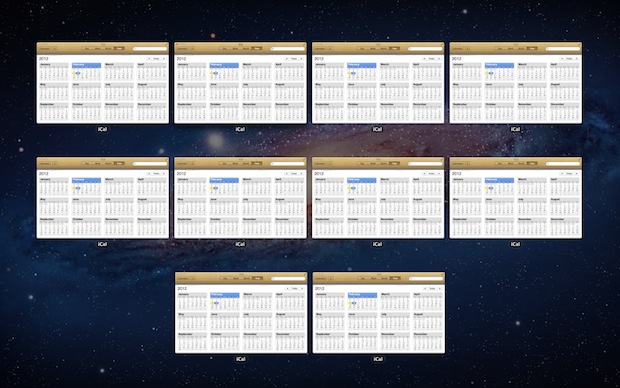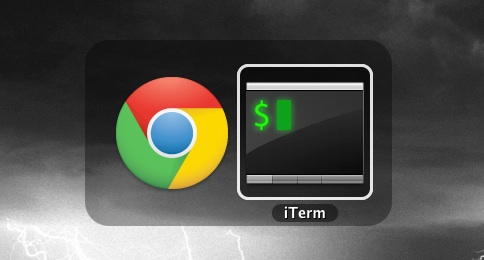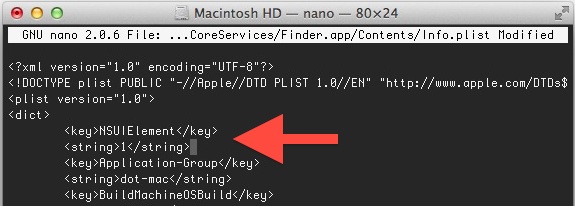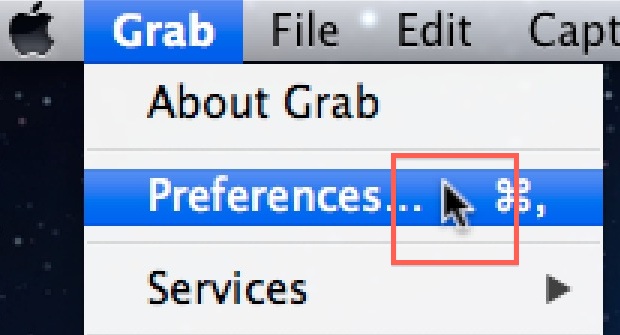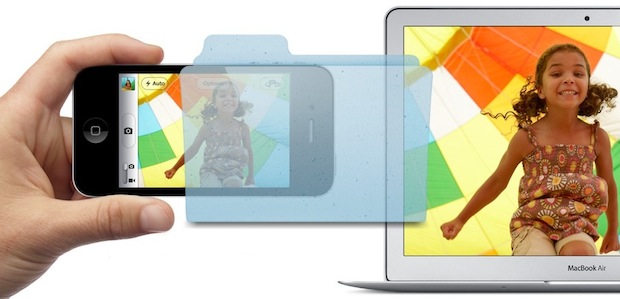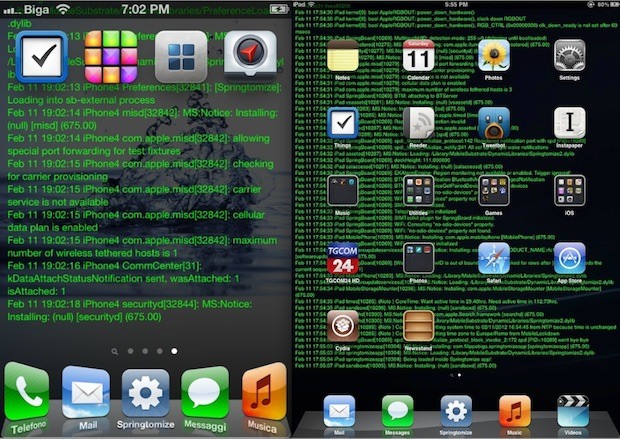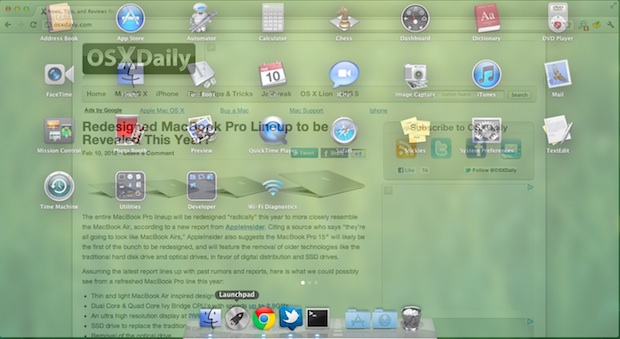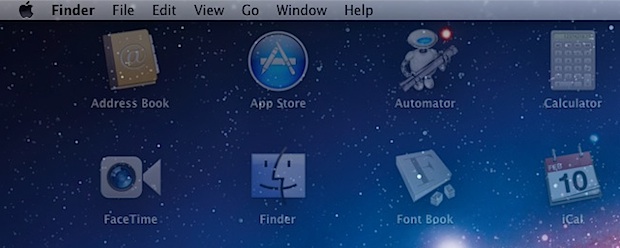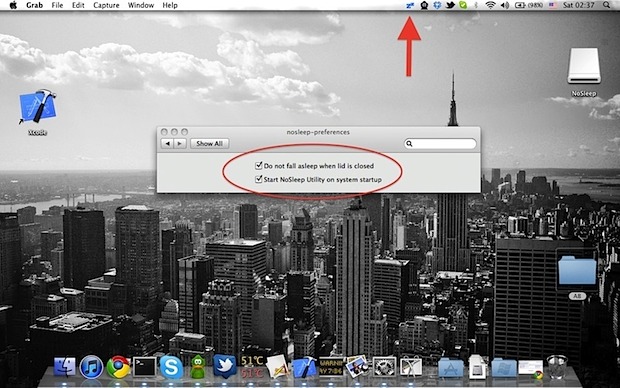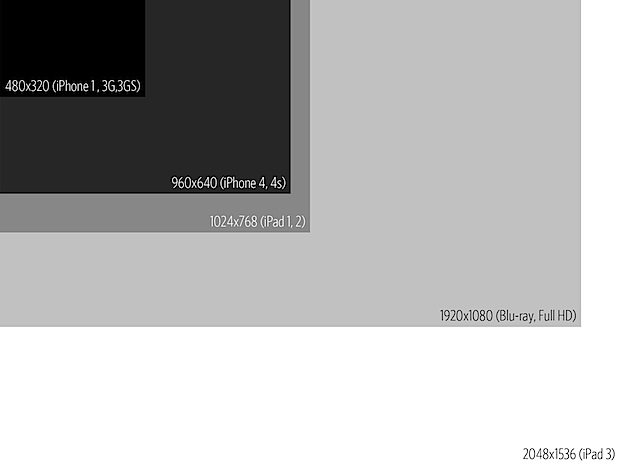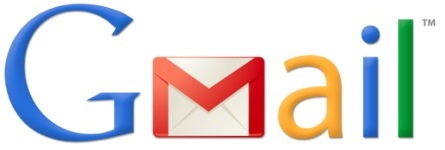4G LTE iPad 3 Coming to Verizon & AT&T

The next iPad will feature high speed 4G LTE wireless capabilities and be available on the AT&T and Verizon networks, according to a new report from The Wall Street Journal. Citing several sources, WSJ says the following:
Verizon Communications Inc. and AT&T Inc. will sell a version of the coming iPad that runs on their newest fourth-generation wireless networks, according to people familiar with the matter, as the battle to cash in on big investments in mobile broadband heats up.
Apple Inc. appears to be planning to announce the latest version of its tablet computer in the first week of March, according to another person briefed on the matter.
Whether other carriers will also sell the device couldn’t be learned. Sprint Nextel Corp., T-Mobile USA and Apple declined to comment.
The iPad 3 is said to drop down to 3G and possibly even EDGE connectivity if 4G access points are not available. The remainder of the report is behind the WSJ paywall, but the important takeaway is the next generation iPad supporting 4G LTE. This is contrary to what many have believed (including us) given the existing battery issues with 4G connectivity, but this suggests that Apple has found a way to overcome the notorious battery drain issues of current generation 4G LTE cell phones.
While it’s unclear if the 4G iPad will also be offered on Sprint or T-Mobile, we have only a few short weeks until the expected announcement date of March 7 to find out.